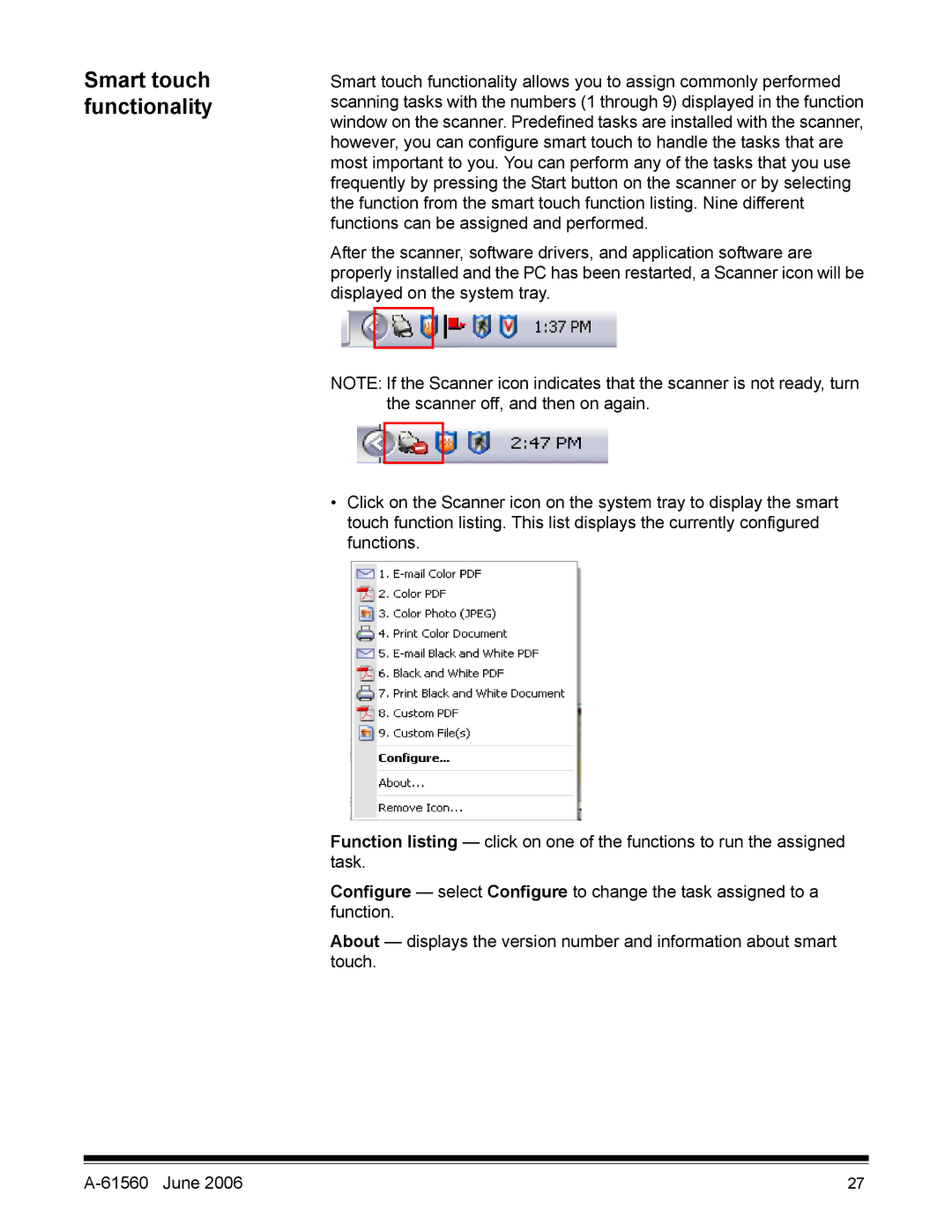Smart touch functionality
Smart touch functionality allows you to assign commonly performed scanning tasks with the numbers (1 through 9) displayed in the function window on the scanner. Predefined tasks are installed with the scanner, however, you can configure smart touch to handle the tasks that are most important to you. You can perform any of the tasks that you use frequently by pressing the Start button on the scanner or by selecting the function from the smart touch function listing. Nine different functions can be assigned and performed.
After the scanner, software drivers, and application software are properly installed and the PC has been restarted, a Scanner icon will be displayed on the system tray.
NOTE: If the Scanner icon indicates that the scanner is not ready, turn the scanner off, and then on again.
•Click on the Scanner icon on the system tray to display the smart touch function listing. This list displays the currently configured functions.
Function listing — click on one of the functions to run the assigned task.
Configure — select Configure to change the task assigned to a function.
About — displays the version number and information about smart touch.
27 |