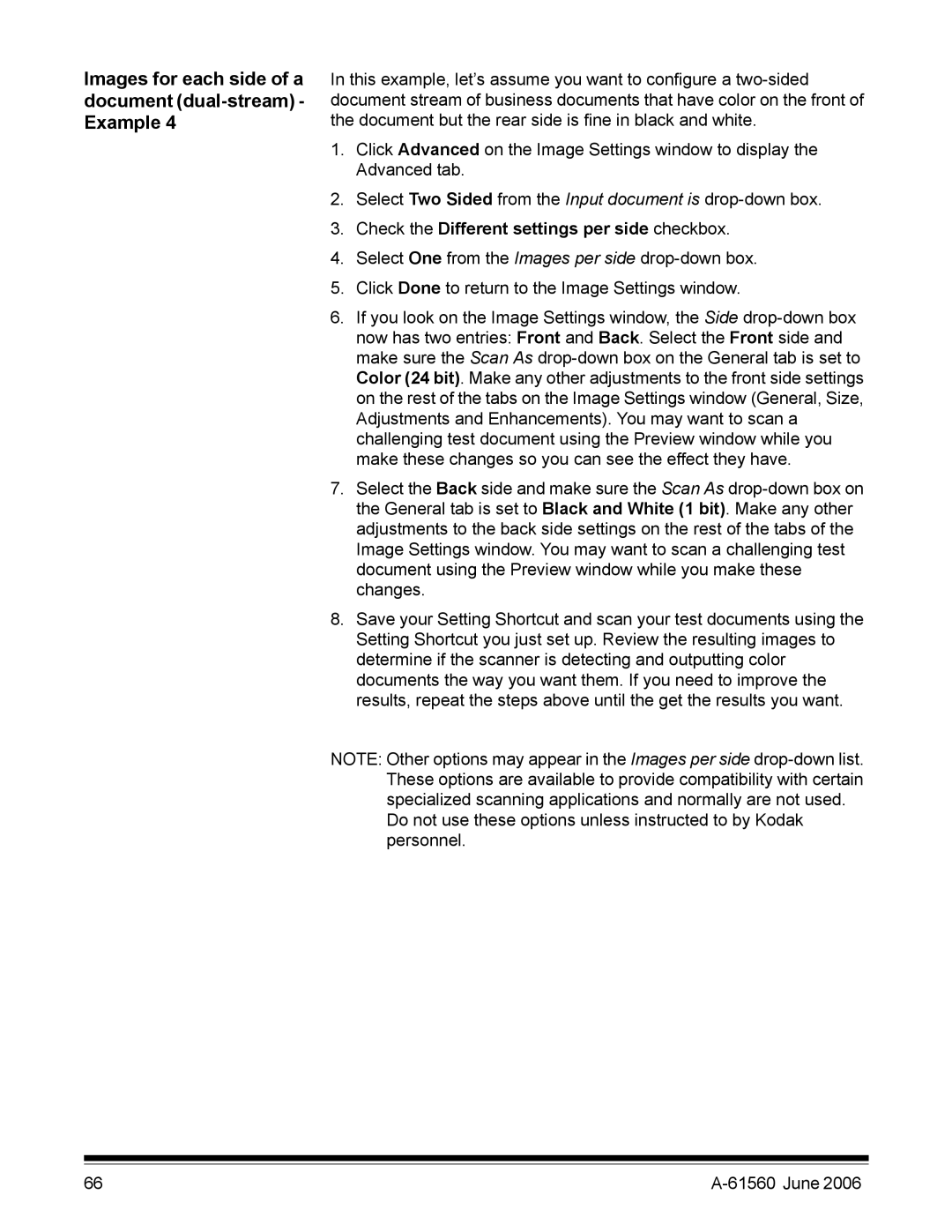Images for each side of a document (dual-stream) - Example 4
In this example, let’s assume you want to configure a
1.Click Advanced on the Image Settings window to display the Advanced tab.
2.Select Two Sided from the Input document is
3.Check the Different settings per side checkbox.
4.Select One from the Images per side
5.Click Done to return to the Image Settings window.
6.If you look on the Image Settings window, the Side
7.Select the Back side and make sure the Scan As
8.Save your Setting Shortcut and scan your test documents using the Setting Shortcut you just set up. Review the resulting images to determine if the scanner is detecting and outputting color documents the way you want them. If you need to improve the results, repeat the steps above until the get the results you want.
NOTE: Other options may appear in the Images per side
Do not use these options unless instructed to by Kodak personnel.
66 |
|