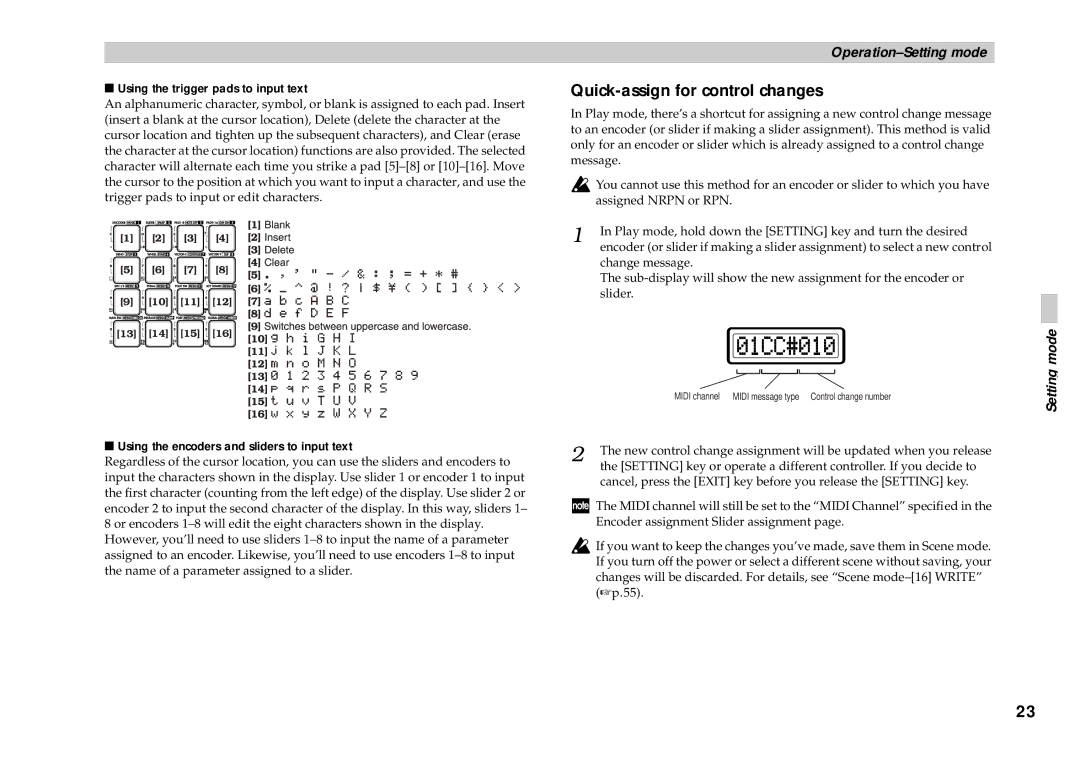■Using the trigger pads to input text
An alphanumeric character, symbol, or blank is assigned to each pad. Insert (insert a blank at the cursor location), Delete (delete the character at the cursor location and tighten up the subsequent characters), and Clear (erase the character at the cursor location) functions are also provided. The selected character will alternate each time you strike a pad
[1] ![]() [2]
[2] ![]() [3]
[3] ![]() [4]
[4]
[5] ![]() [6]
[6] ![]() [7]
[7] ![]() [8]
[8]
[9] ![]() [10]
[10] ![]() [11]
[11] ![]() [12]
[12]
![]() [13]
[13] ![]() [14]
[14] ![]() [15]
[15] ![]() [16]
[16]
■Using the encoders and sliders to input text
Regardless of the cursor location, you can use the sliders and encoders to input the characters shown in the display. Use slider 1 or encoder 1 to input the first character (counting from the left edge) of the display. Use slider 2 or encoder 2 to input the second character of the display. In this way, sliders 1– 8 or encoders
Quick-assign for control changes
In Play mode, there’s a shortcut for assigning a new control change message to an encoder (or slider if making a slider assignment). This method is valid only for an encoder or slider which is already assigned to a control change message.
![]() You cannot use this method for an encoder or slider to which you have assigned NRPN or RPN.
You cannot use this method for an encoder or slider to which you have assigned NRPN or RPN.
1 | In Play mode, hold down the [SETTING] key and turn the desired |
| encoder (or slider if making a slider assignment) to select a new control |
change message.
The
| MIDI channel MIDI message type Control change number |
2 | The new control change assignment will be updated when you release |
| the [SETTING] key or operate a different controller. If you decide to |
cancel, press the [EXIT] key before you release the [SETTING] key.
![]() The MIDI channel will still be set to the “MIDI Channel” specified in the Encoder assignment Slider assignment page.
The MIDI channel will still be set to the “MIDI Channel” specified in the Encoder assignment Slider assignment page.
![]() If you want to keep the changes you’ve made, save them in Scene mode. If you turn off the power or select a different scene without saving, your changes will be discarded. For details, see “Scene
If you want to keep the changes you’ve made, save them in Scene mode. If you turn off the power or select a different scene without saving, your changes will be discarded. For details, see “Scene
Setting mode
23