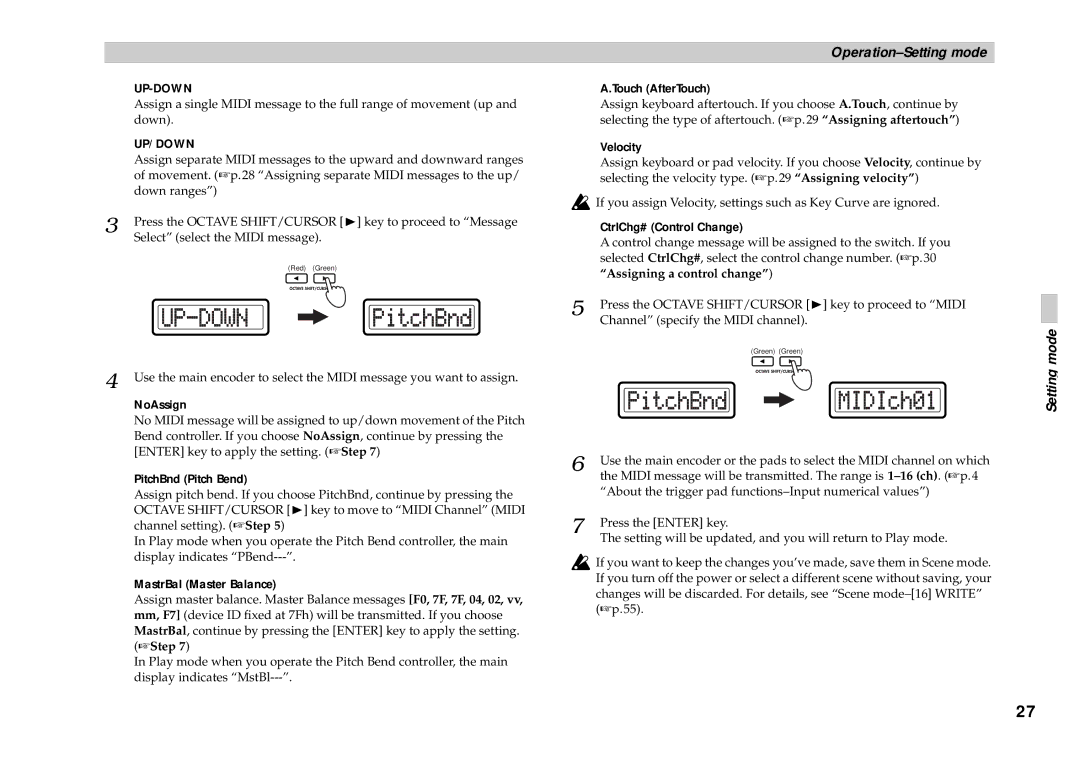| |
| Assign a single MIDI message to the full range of movement (up and |
| down). |
| UP/DOWN |
| Assign separate MIDI messages to the upward and downward ranges |
| of movement. (☞p.28 “Assigning separate MIDI messages to the up/ |
| down ranges”) |
3 | Press the OCTAVE SHIFT/CURSOR [®] key to proceed to “Message |
| Select” (select the MIDI message). |
(Red) (Green)
4 Use the main encoder to select the MIDI message you want to assign.
NoAssign
No MIDI message will be assigned to up/down movement of the Pitch Bend controller. If you choose NoAssign, continue by pressing the [ENTER] key to apply the setting. (☞Step 7)
PitchBnd (Pitch Bend)
Assign pitch bend. If you choose PitchBnd, continue by pressing the OCTAVE SHIFT/CURSOR [®] key to move to “MIDI Channel” (MIDI channel setting). (☞Step 5)
In Play mode when you operate the Pitch Bend controller, the main display indicates
MastrBal (Master Balance)
Assign master balance. Master Balance messages [F0, 7F, 7F, 04, 02, vv, mm, F7] (device ID fixed at 7Fh) will be transmitted. If you choose MastrBal, continue by pressing the [ENTER] key to apply the setting. (☞Step 7)
In Play mode when you operate the Pitch Bend controller, the main display indicates
A.Touch (AfterTouch)
Assign keyboard aftertouch. If you choose A.Touch, continue by selecting the type of aftertouch. (☞p.29 “Assigning aftertouch”)
Velocity
Assign keyboard or pad velocity. If you choose Velocity, continue by selecting the velocity type. (☞p.29 “Assigning velocity”)
| If you assign Velocity, settings such as Key Curve are ignored. |
| CtrlChg# (Control Change) |
| A control change message will be assigned to the switch. If you |
| selected CtrlChg#, select the control change number. (☞p.30 |
| “Assigning a control change”) |
5 | Press the OCTAVE SHIFT/CURSOR [®] key to proceed to “MIDI |
| Channel” (specify the MIDI channel). |
(Green) (Green)
6 | Use the main encoder or the pads to select the MIDI channel on which |
| the MIDI message will be transmitted. The range is |
| “About the trigger pad |
7 | Press the [ENTER] key. |
| The setting will be updated, and you will return to Play mode. |
![]() If you want to keep the changes you’ve made, save them in Scene mode. If you turn off the power or select a different scene without saving, your changes will be discarded. For details, see “Scene
If you want to keep the changes you’ve made, save them in Scene mode. If you turn off the power or select a different scene without saving, your changes will be discarded. For details, see “Scene
Setting mode
27