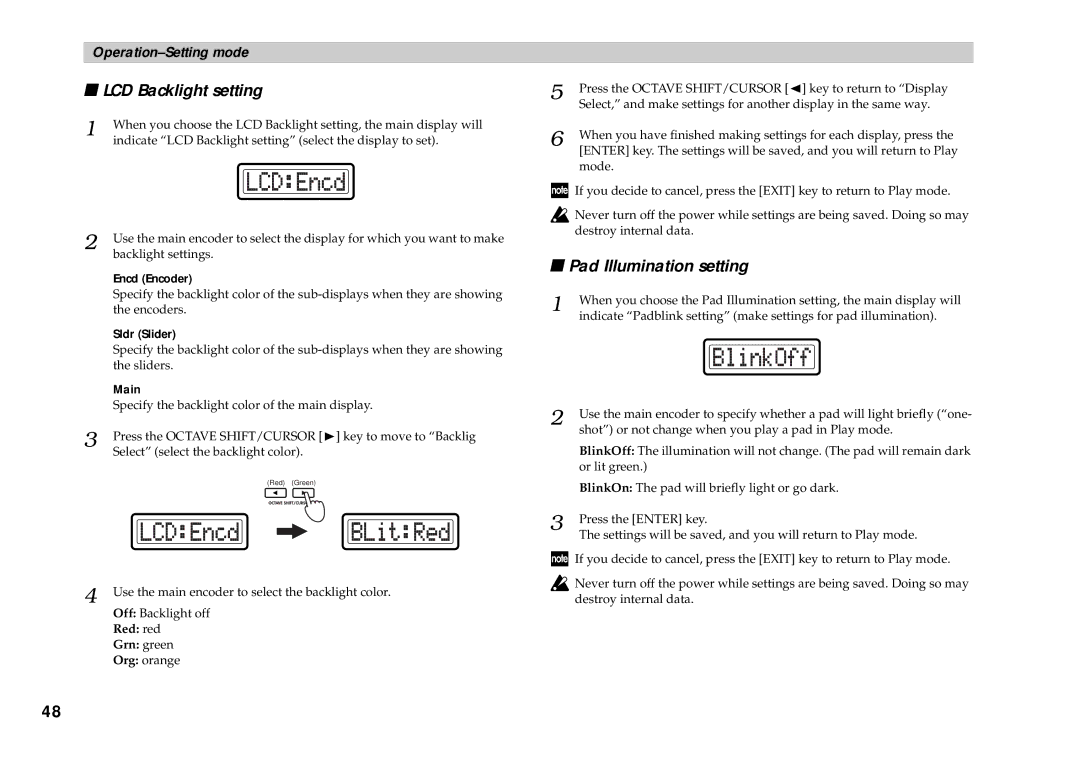■LCD Backlight setting
1 | When you choose the LCD Backlight setting, the main display will |
| indicate “LCD Backlight setting” (select the display to set). |
2 | Use the main encoder to select the display for which you want to make |
| backlight settings. |
| Encd (Encoder) |
| Specify the backlight color of the |
| the encoders. |
| Sldr (Slider) |
| Specify the backlight color of the |
| the sliders. |
| Main |
| Specify the backlight color of the main display. |
3 | Press the OCTAVE SHIFT/CURSOR [®] key to move to “Backlig |
| Select” (select the backlight color). |
(Red) (Green)
4 Use the main encoder to select the backlight color. Off: Backlight off
Red: red
Grn: green
Org: orange
5 | Press the OCTAVE SHIFT/CURSOR [√] key to return to “Display |
| Select,” and make settings for another display in the same way. |
6 | When you have finished making settings for each display, press the |
| [ENTER] key. The settings will be saved, and you will return to Play |
mode.
![]() If you decide to cancel, press the [EXIT] key to return to Play mode.
If you decide to cancel, press the [EXIT] key to return to Play mode.
![]() Never turn off the power while settings are being saved. Doing so may destroy internal data.
Never turn off the power while settings are being saved. Doing so may destroy internal data.
■Pad Illumination setting
1 | When you choose the Pad Illumination setting, the main display will |
| indicate “Padblink setting” (make settings for pad illumination). |
2 | Use the main encoder to specify whether a pad will light briefly (“one- |
| shot”) or not change when you play a pad in Play mode. |
| BlinkOff: The illumination will not change. (The pad will remain dark |
| or lit green.) |
| BlinkOn: The pad will briefly light or go dark. |
3 | Press the [ENTER] key. |
| The settings will be saved, and you will return to Play mode. |
![]() If you decide to cancel, press the [EXIT] key to return to Play mode.
If you decide to cancel, press the [EXIT] key to return to Play mode.
![]() Never turn off the power while settings are being saved. Doing so may destroy internal data.
Never turn off the power while settings are being saved. Doing so may destroy internal data.
48