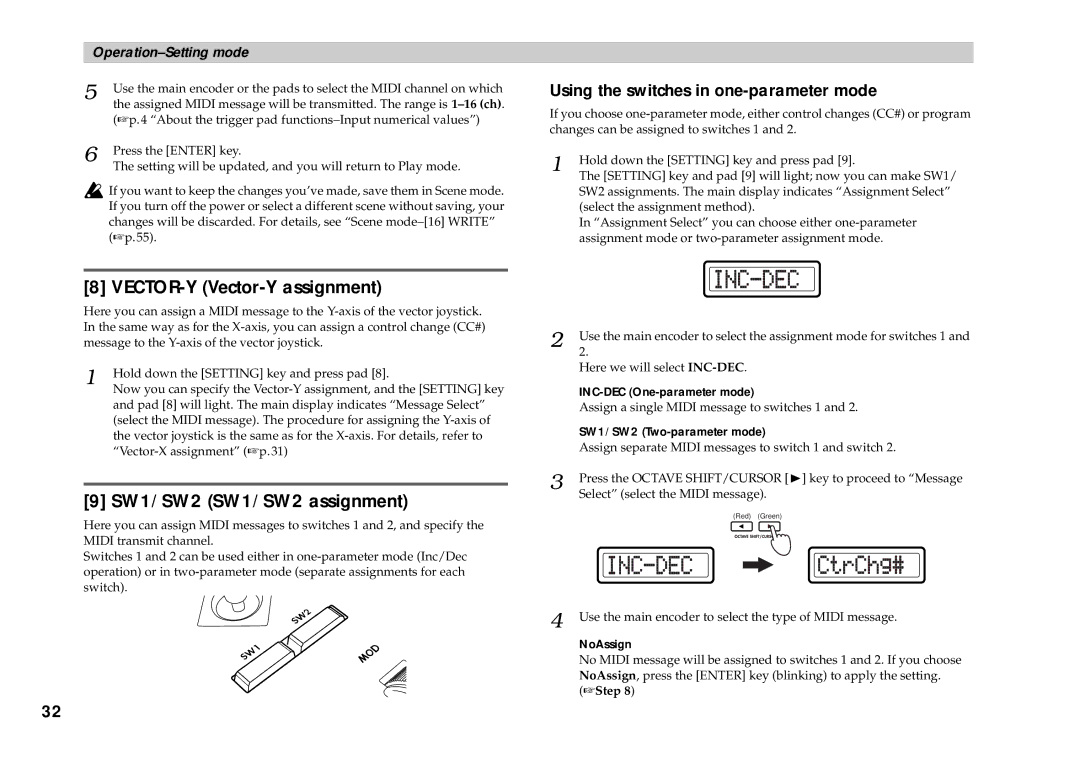5 | Use the main encoder or the pads to select the MIDI channel on which |
| the assigned MIDI message will be transmitted. The range is |
| (☞p.4 “About the trigger pad |
6 | Press the [ENTER] key. |
| The setting will be updated, and you will return to Play mode. |
![]() If you want to keep the changes you’ve made, save them in Scene mode. If you turn off the power or select a different scene without saving, your changes will be discarded. For details, see “Scene
If you want to keep the changes you’ve made, save them in Scene mode. If you turn off the power or select a different scene without saving, your changes will be discarded. For details, see “Scene
Using the switches in one-parameter mode
If you choose
1 | Hold down the [SETTING] key and press pad [9]. |
| The [SETTING] key and pad [9] will light; now you can make SW1/ |
SW2 assignments. The main display indicates “Assignment Select” (select the assignment method).
In “Assignment Select” you can choose either
[8] VECTOR-Y (Vector-Y assignment)
Here you can assign a MIDI message to the
1 | Hold down the [SETTING] key and press pad [8]. |
| Now you can specify the |
and pad [8] will light. The main display indicates “Message Select” (select the MIDI message). The procedure for assigning the
[9] SW1/SW2 (SW1/SW2 assignment)
Here you can assign MIDI messages to switches 1 and 2, and specify the MIDI transmit channel.
Switches 1 and 2 can be used either in
2 | Use the main encoder to select the assignment mode for switches 1 and |
| 2. |
| Here we will select |
|
|
| Assign a single MIDI message to switches 1 and 2. |
| SW1/SW2 |
| Assign separate MIDI messages to switch 1 and switch 2. |
3 | Press the OCTAVE SHIFT/CURSOR [®] key to proceed to “Message |
| Select” (select the MIDI message). |
(Red) (Green)
4 Use the main encoder to select the type of MIDI message.
NoAssign
No MIDI message will be assigned to switches 1 and 2. If you choose NoAssign, press the [ENTER] key (blinking) to apply the setting. (☞Step 8)
32