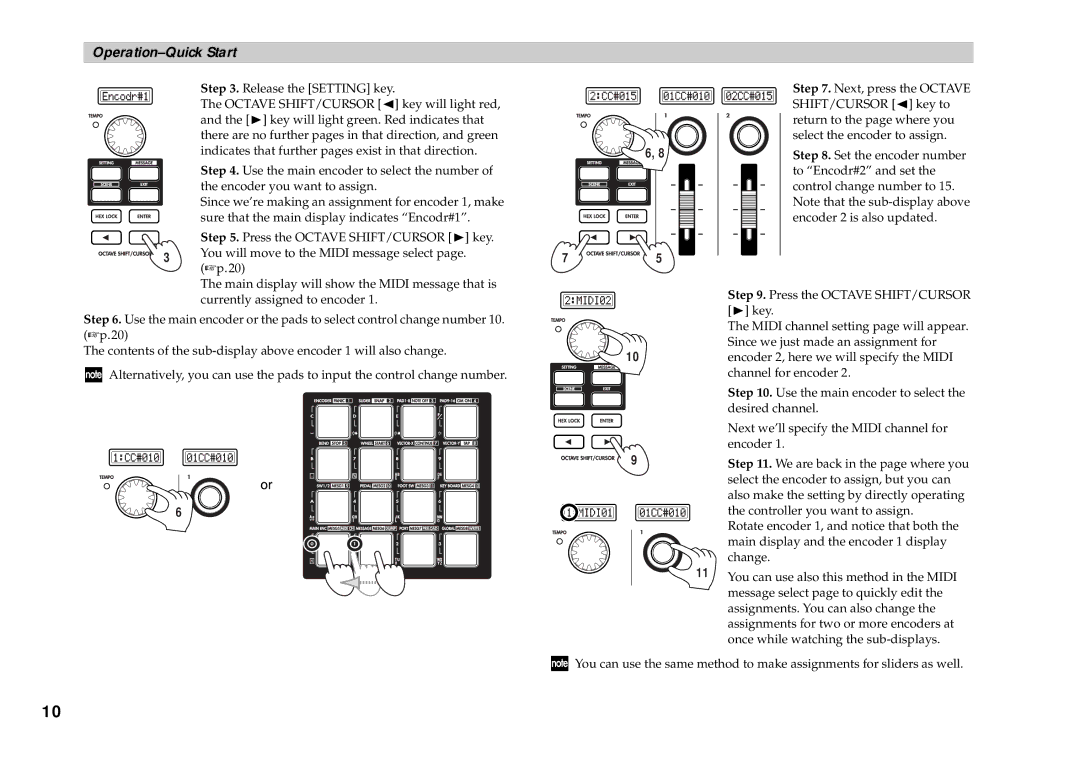Operation–Quick Start
Step 3. Release the [SETTING] key.
The OCTAVE SHIFT/CURSOR [√] key will light red, and the [®] key will light green. Red indicates that there are no further pages in that direction, and green indicates that further pages exist in that direction.
Step 4. Use the main encoder to select the number of the encoder you want to assign.
Since we’re making an assignment for encoder 1, make sure that the main display indicates “Encodr#1”.
Step 5. Press the OCTAVE SHIFT/CURSOR [®] key.
3 You will move to the MIDI message select page. (☞p.20)
The main display will show the MIDI message that is currently assigned to encoder 1.
Step 6. Use the main encoder or the pads to select control change number 10. (☞p.20)
The contents of the
![]() Alternatively, you can use the pads to input the control change number.
Alternatively, you can use the pads to input the control change number.
6
6, 8 ![]()
7 ![]()
![]()
![]()
![]()
![]()
![]()
![]()
![]()
![]() 5
5
10
9
11
Step 7. Next, press the OCTAVE SHIFT/CURSOR [√] key to return to the page where you select the encoder to assign.
Step 8. Set the encoder number to “Encodr#2” and set the control change number to 15. Note that the
Step 9. Press the OCTAVE SHIFT/CURSOR [®] key.
The MIDI channel setting page will appear. Since we just made an assignment for encoder 2, here we will specify the MIDI channel for encoder 2.
Step 10. Use the main encoder to select the desired channel.
Next we’ll specify the MIDI channel for encoder 1.
Step 11. We are back in the page where you select the encoder to assign, but you can also make the setting by directly operating the controller you want to assign.
Rotate encoder 1, and notice that both the main display and the encoder 1 display change.
You can use also this method in the MIDI message select page to quickly edit the assignments. You can also change the assignments for two or more encoders at once while watching the
![]() You can use the same method to make assignments for sliders as well.
You can use the same method to make assignments for sliders as well.
10