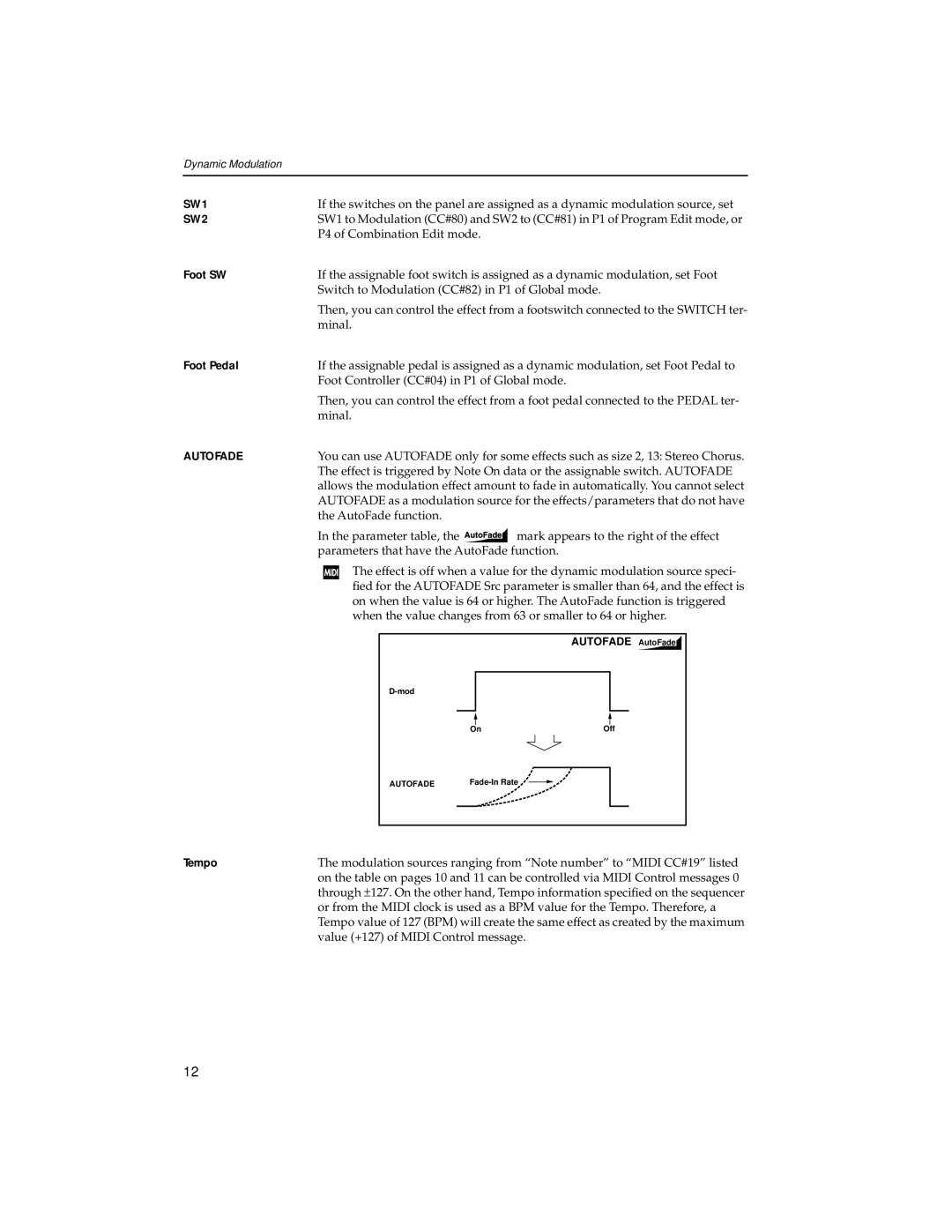Dynamic Modulation
SW1 | If the switches on the panel are assigned as a dynamic modulation source, set | |||||||||||||
SW2 | SW1 to Modulation (CC#80) and SW2 to (CC#81) in P1 of Program Edit mode, or | |||||||||||||
| P4 of Combination Edit mode. |
|
|
|
|
|
|
| ||||||
Foot SW | If the assignable foot switch is assigned as a dynamic modulation, set Foot | |||||||||||||
| Switch to Modulation (CC#82) in P1 of Global mode. | |||||||||||||
| Then, you can control the effect from a footswitch connected to the SWITCH ter- | |||||||||||||
| minal. |
|
|
|
|
|
|
|
|
| ||||
Foot Pedal | If the assignable pedal is assigned as a dynamic modulation, set Foot Pedal to | |||||||||||||
| Foot Controller (CC#04) in P1 of Global mode. | |||||||||||||
| Then, you can control the effect from a foot pedal connected to the PEDAL ter- | |||||||||||||
| minal. |
|
|
|
|
|
|
|
|
| ||||
AUTOFADE | You can use AUTOFADE only for some effects such as size 2, 13: Stereo Chorus. | |||||||||||||
| The effect is triggered by Note On data or the assignable switch. AUTOFADE | |||||||||||||
| allows the modulation effect amount to fade in automatically. You cannot select | |||||||||||||
| AUTOFADE as a modulation source for the effects/parameters that do not have | |||||||||||||
| the AutoFade function. |
|
|
|
|
|
|
|
|
| ||||
| In the parameter table, the |
|
| mark appears to the right of the effect | ||||||||||
| parameters that have the AutoFade function. | |||||||||||||
|
|
| The effect is off when a value for the dynamic modulation source speci- | |||||||||||
|
|
| ||||||||||||
|
|
| fied for the AUTOFADE Src parameter is smaller than 64, and the effect is | |||||||||||
|
|
| on when the value is 64 or higher. The AutoFade function is triggered | |||||||||||
|
|
| when the value changes from 63 or smaller to 64 or higher. | |||||||||||
|
|
|
|
|
|
|
|
|
|
|
|
|
| |
|
|
|
|
|
|
|
|
|
|
| AUTOFADE AutoFade |
| ||
|
|
|
|
|
|
|
|
|
|
|
|
| ||
|
|
|
|
|
|
|
|
|
|
|
|
| ||
|
|
|
|
|
|
|
|
|
|
|
|
|
|
|
|
|
|
|
|
|
|
|
|
|
|
|
|
|
|
|
|
|
|
|
|
|
|
|
|
|
|
|
|
|
|
|
|
|
|
| On |
|
|
| Off |
| |||
|
|
|
| AUTOFADE |
|
|
|
|
|
| ||||
|
|
|
|
|
|
|
|
| ||||||
|
|
|
|
|
|
|
| |||||||
|
|
|
|
|
|
|
|
|
|
|
|
|
|
|
|
|
|
|
|
|
|
|
|
|
|
|
|
|
|
Tempo | The modulation sources ranging from “Note number” to “MIDI CC#19” listed |
| on the table on pages 10 and 11 can be controlled via MIDI Control messages 0 |
| through ± 127. On the other hand, Tempo information specified on the sequencer |
| or from the MIDI clock is used as a BPM value for the Tempo. Therefore, a |
| Tempo value of 127 (BPM) will create the same effect as created by the maximum |
| value (+127) of MIDI Control message. |
12