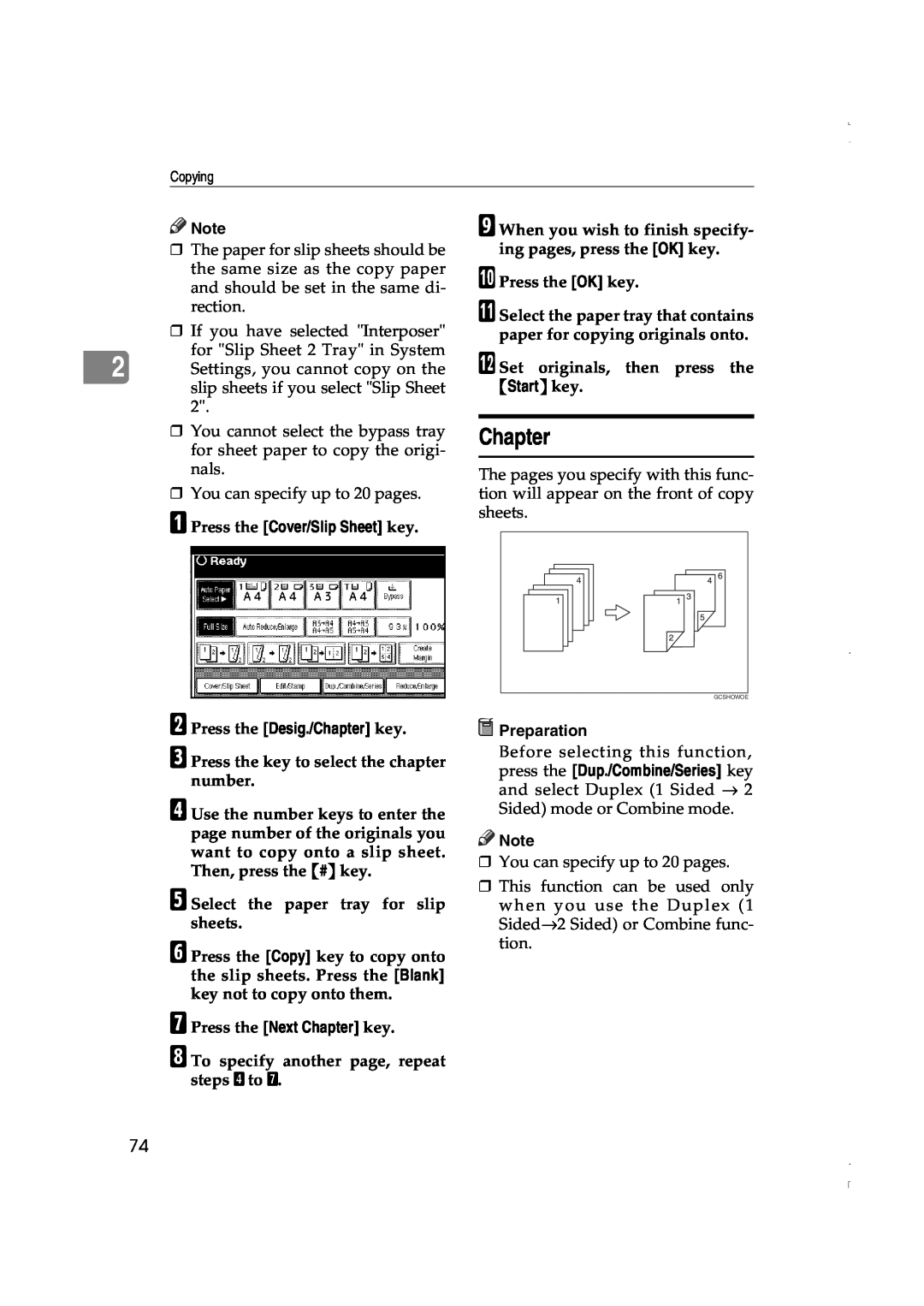Copy Reference Guide
LD060/LD075
Operators Guide
your document management partner
a means POWER ON. c means STAND BY
Power Source
Introduction
What You Can Do With This Machine
Types of Duplex Copies
Open to Left
Copying Book Originals
Open to Right
p.48 Series Copies
Combining Multiple Pages onto a Single Page p.45 1 Sided Combine
Copying Originals Such as Books
1 Sided
Basic Procedure
TABLE OF CONTENTS
How to Read this Manual
1. Placing Originals
Storing Originals in the Document Server
4. Troubleshooting
3. Program
Programs
User Tools Menu Copier/Document Server Features
5. User Tools Copy/Document Server Features
6. Specifications
Accessing User Tools Copy/Document Server Features
Preparation
How to Read this Manual
Symbols
Limitation
Machine Types
Functions that Require Options
Required options
Control Panel
2. Indicators
10. Main power indicator, On indi- cator
1. Screen Contrast knob
Common Key Operations
11. Operation switch
19. Function Status indicator
12. Clip Tray
Page
Originals
Sizes and Weights of Recommended Originals
1. Placing Originals
Metric version
Sizes Detectable by Auto Paper Select
Document feeder Sizes difficult to detect
Exposure glass
Originals
0.5 mm - 3.5 mm, 0.02” - 0.14”
Missing Image Area
0.5 mm, 0.02”
1 mm or more, 0.04” or more
Direction-fixed paper or 2-sided paper
1. Document feeder 2. Exposure glass
Placing Originals
Original Orientation
A Press the Special Original key
When placing originals consisting of more than 100 pages
When copying originals of various sizes
When placing originals one by one
When placing custom size originals
B Align the edges of the original
Batch mode
A Set the document guide to the original size
1. Limit mark 2. Document guide
B Press the SADF key, and then press the OK key
SADF mode
Mixed Size mode
C Place one page of an original, and then press the Start key
1. Place into the document feeder 2. Vertical size
D Adjust the guide to the widest original size
Placing Custom Size Originals
E Place aligned originals face up into the document feeder
When clearing entered values
Basic Procedure
How to Operate
To confirm settings
A Set the copy contents while “Se- lect copy mode and press Start”
When the machine keeps copying
When the originals stop scanning
C When the copy job is finished, remove originals and copies
A Press the New Job key when Copying is shown
Job Preset
Editing Job Preset
B Set up the next copy job
To delete a job after checking its contents
To check job contents
To change job contents after checking
Deleting a Preset Job
1. Originals 2. Tab stock 3. Copies
A Select the paper tray where the tab sock is set
B Place originals, and then press the
Copying from the Bypass Tray
A Open the bypass tray
When copying onto standard size paper
When copying onto custom size paper
1. Extender
C Press the OK key
When copying onto special paper
A Press the # key B Select paper type in Special paper
2 D Place your originals, and then press the Start key
B Press the Lighter or Darker key to adjust the density
Adjusting Copy Image Density
adjust image density
A Press the Auto Image Density key to cancel it
Select this mode when your origi
Selecting Original Type Setting
When the original type keys are not displayed
Text
Auto Paper Select
Selecting Copy Paper
Manual Paper Select
Manual Paper Select
When the paper type keys are not displayed
Auto Paper Select
A Make sure that the Auto Paper Select key is selected
Rotated copy
2. Base point when setting on the document feeder
Preset Reduce/Enlarge
1. Base point when setting on the ex- posure glass
Base Point
Create Margin Mode
B Adjust the ratios with the n or o keys
Zoom
To select a ratio with the n and o keys
A Press the Mag. Ratio key
Auto Reduce/Enlarge
To enter a ratio with the number keys
B Enter the desired ratio with the number keys C Press the # key
A Press the Reduce/Enlarge key B Press the Specifd. Ratio key
Size Magnification
Directional Magnification %
C Make sure the Size Magnification key is highlighted
Directional Size Magnification mm
C Adjust the ratio using the n or o keys
D Press the Vertical key E Adjust the ratio with the n or o keys
To specify a ratio with the n and o keys
Rotate Sort
Sort
Sort
C Press the Dir. Size Mag mm key
Shift Sort
When a finisher is not installed
When the Booklet Finisher is installed
A Press the Sort or Rotate Sort key
An optional finisher is required to use this function
Stack
Staple
A Press the Stack key
Finisher 3000M50-sheet staples
Stapling position and original setting
Finisher 3000B100-sheet staples
Finisher 3000B100-sheet staples, Finisher 3000M50-sheet staples
Booklet Finisher
A Select one of the stapling posi- tions
B Press the Sample Copy key
Sample Copy
Changing the Number of Sets
C If the sample is acceptable, press the Print key
2 holes
Punch
3 holes 4 holes
Direction in which Original is Set
Punch hole positions
42 dicate direction of delivery
Exposure glass
2 Sided → 2 Sided
Duplex
1 Sided → 2 Sided
Originals and Copy Direction
A Press the Dup./Combine/Series
Original Direction and Completed Copies
2 Sided, 2 Pages → Combine 1 Side
1 Sided Combine
2 Sided, 1 Page → Combine 1 Side
2 Sided, 4 Pages → Combine 1 Side
A Press the Dup./Combine/Series key
Orientation of the Original and Image Position of Combine
Placing Originals Originals Placed in the Document Feeder
C Select the number of originals to combine D Select the paper
2 Sided, 4 Pages → Combine 2 Side
2 Sided Combine
1 Sided, 16 Pages → Combine 2 Side
2 Sided, 8 Pages → Combine 2 Side
Book → 1 Sided
Series Copies
2 Sided, 16 Pages → Combine 2 Side
B Press the Series/Book key
Book → 2 Sided
Front & Back → 2 Sided
→ 2 Sided, then press the OK key D Press the OK key
1 Sided → Booklet
2 Sided→1 Sided
Copying Book Originals
E Make sure that the Auto Paper Se- lect key is selected
Open to Right
2 Sided → Magazine
Open to Left
How to fold and stack copies to make a magazine
How to fold copies to make a booklet
Open to Right
Original A5K/Copy paper A4L or Original A5L/Copy paper A4K
Image Repeat
Original A5K/Copy paper A4K
H Place your originals, and then press the Start key
C Press the Double Copies key. D Press the OK key
Double Copies
A Press the Edit/Stamp key B Press the Edit Image key
E Press the OK key F Select the paper
Scanning Position
1. Point where the machine starts scanning
Centering
A Select the paper B Press the Edit/Stamp key
1. Top 0 - 30 mm, 0 2. Right 0 - 30 mm, 0 3. Bottom 0 - 30 mm
Erase
Border
4. Left 0 - 30 mm, 0 A Press the Edit/Stamp key
Outside
Center
Center/Border
Border Erase
Selecting Same Width
E Press the 2-sided Setting key and the Back Side key
F Press the 2-sided Setting key and the Back Side key
Selecting Diff. Width
I Place your originals, and then press the Start key
Center/Border Erase
H Press the OK key
A Press the Edit/Stamp key
Outside Erase
I Press the 2-sided Setting key and the Back Side key
Inside Erase
B Press the Edit/Stamp key C Press the Erase key
A Press the 3 Edges Full Bleed key
3 Edges Full Bleed
B Place your originals, and then press the Start key
Margin Adjustment
G Press the OK key H Set your originals, then press the Start key
Preset Stamp
Background Numbering
A Press the Edit/Stamp key B Press the Stamp key
Stamp Position and Original Direction
F After you specify all the desired settings, press the OK key
Changing stamp position, size and density
E Press the All Pages or 1st Page on- ly key to select the print page
Stamp position and original orientation
F After making all settings, press the OK key G Press the OK key
User Stamp
C Press the User Stamp key. D Select the stamp you require
the General Settings Guide
er/Document Server features ap
have settings in them
Features key
To delete the user stamp
C Press the Copier/Document Server Features key
Date Stamp
L Press the Exit key M Press the Exit key
B Press the Stamp key C Press the Date Stamp key
E After all settings are complete, press the OK key
To change the date format
D Press the All Pages or 1st Page on- ly key to select the print page
A Press the left bottom Change key
Page Numbering
Stamp position and orientation of originals
B Select the desired Date Stamp po- sition, and then press the OK key
Specify the first printing page and start number
E After you have made all desired settings, press the OK key
Changing the stamp position
If you selected P1,P2…, -1-,-2-…, P.1, P.2…, 1, 2…
If you selected 1/5, 2/5…
F When page designation is com- plete, press the OK key
C Press the # key
If you selected 1-1, 1-2,…
To change settings after press
Covers
Front Cover
Copy
Designate
Front/Back Covers
A Press the Cover/Slip Sheet key
J Press the OK key
I When you wish to finish specify- ing pages, press the OK key
Chapter
L Set originals, then press the
A Press the Cover/Slip Sheet key B Press the Desig./Chapter key
H When you finish specifying the pages, press the OK key
Blank Slip Sheets
C Press the key to select a chapter number D Press the Chapter key
Slip Sheets
J When you have finished specify- ing all settings, press the OK key
When using OHP transparencies set on the bypass tray
D Press the Insert Sheet key
D Select the paper tray that contains paper for copying originals
B Press the Slip Sheet key
C Select Copy or Blank, and then press the OK key
E Place originals, and then press the
Storing Originals in the Document Server
B Enter a file name, user name, or password if neccessary
E Make scanning settings for the original F Press the Start key
A Press the Stored File key
Storing a Program
3. Program
Programs
B Press the Program key
Recalling a Program
A Check the program settings
Deleting a Program
Changing a stored program
Only programs with m against them contain a program
C Press the program number you want to recall
Stored settings are displayed
Programs
Program
If Your Machine Does Not Operate as You Want
4. Troubleshooting
When a Message is Displayed
Messege
If You Cannot Make Clear Copies
Problem
If You Cannot Make Copies As You Want
Cause
Message
When Memory Is Full
Solution & Reference
Print Inquiry List key to clear
Troubleshooting
Default Settings
5. User Tools Copy/Document Server Features
User Tools Menu Copier/Document Server Features
User Tools Item Names
User Tools Copy/Document Server Features
User Tools Menu Copier/Document Server Features
Default Settings
User Tools Copy/Document Server Features
User Tools Item Names
Default Settings
User Tools Menu Copier/Document Server Features
User Tools Item Names
Default Settings
User Tools Menu Copier/Document Server Features
B Press the Copier/Document Server Features key
Accessing User Tools Copy/Document Server Features
switch is turned off, or the Clear
Exiting From User Tools
Auto Paper Select Priority
General Features 1/5
Auto Tray Switching
1. Original 2. Paper Tray 3. Paper Tray 4. Paper Tray
Original Type Display
Paper Display
Original Type Priority
Auto Image Density Priority
General Features 4/5
General Features 2/5
General Features 3/5
Duplex Mode Priority
Priority Setting Enlarge
General Features 5/5
Priority Setting Reduce
Reproduction Ratio 2/2
Back Margins Left/Right
Edit 1/2
Front Margin Left/Right
Front Margin Top/Bottom
Image Repeat Separation Line
Edit 2/2
Double Copies Separation Line
Front Cover Copy in Combine
Separation Line in Combine
Copy Back Cover
Copy on Designating Page in Com- bine
Background Numbering Size
Preset Stamp 1/4-4/4 Stamp Priority
Stamp
Density
Font
Stamp Setting
Date Stamp Format
Size
Input/Output 1/2
Switch to Batch SADF
SADF Auto Reset
Rotate Sort Auto Paper Continue
Select Stack Function
Input/Output2/2
Select Stapling Position Bottom Right
Select Punch Type
Eject Copy Face Up/Down in Bypass Mode
Letterhead Setting
Eject Copy Face Up/Down in Glass
6. Specifications
Combination Chart
first
Specifications
Function
ZGVX110E
Batch Mode
Supplementary Specifications
Preset Enlarge/Reduce
Bypass Tray Copy
Original → Copy paper size
Zoom
Ratio %
Original → Copy paper size
Directional Size Magnification
Auto Reduce/Enlarge
Size Magnification
Copy tray
Copies
Number of
3000M50
are as follows
Stack
A3L and A4 K B4 L and B5 K 11” ⋅ 17”L and Letter 8”1/2 ⋅ 11”K
Orientation
Paper Sizes and
Number of the Stapled
Number of the Sheets
Punch
Booklet Finisher, Finisher 3000M50-sheet staples
Duplex
Combine
1. Base point
Copying Book Originals
Repeat
3. Vertical length
Centering
Margin Adjustment
Preset Stamp
Erase
Date Stamp
Page Numbering
Designate
Front Cover, Front/Back Cover
Slip Sheets
INDEX
Page
page numbering in combine
priority setting − enlarge
duplex back page stamping position
position and original orientation
Page
MEMO
EE GB B064