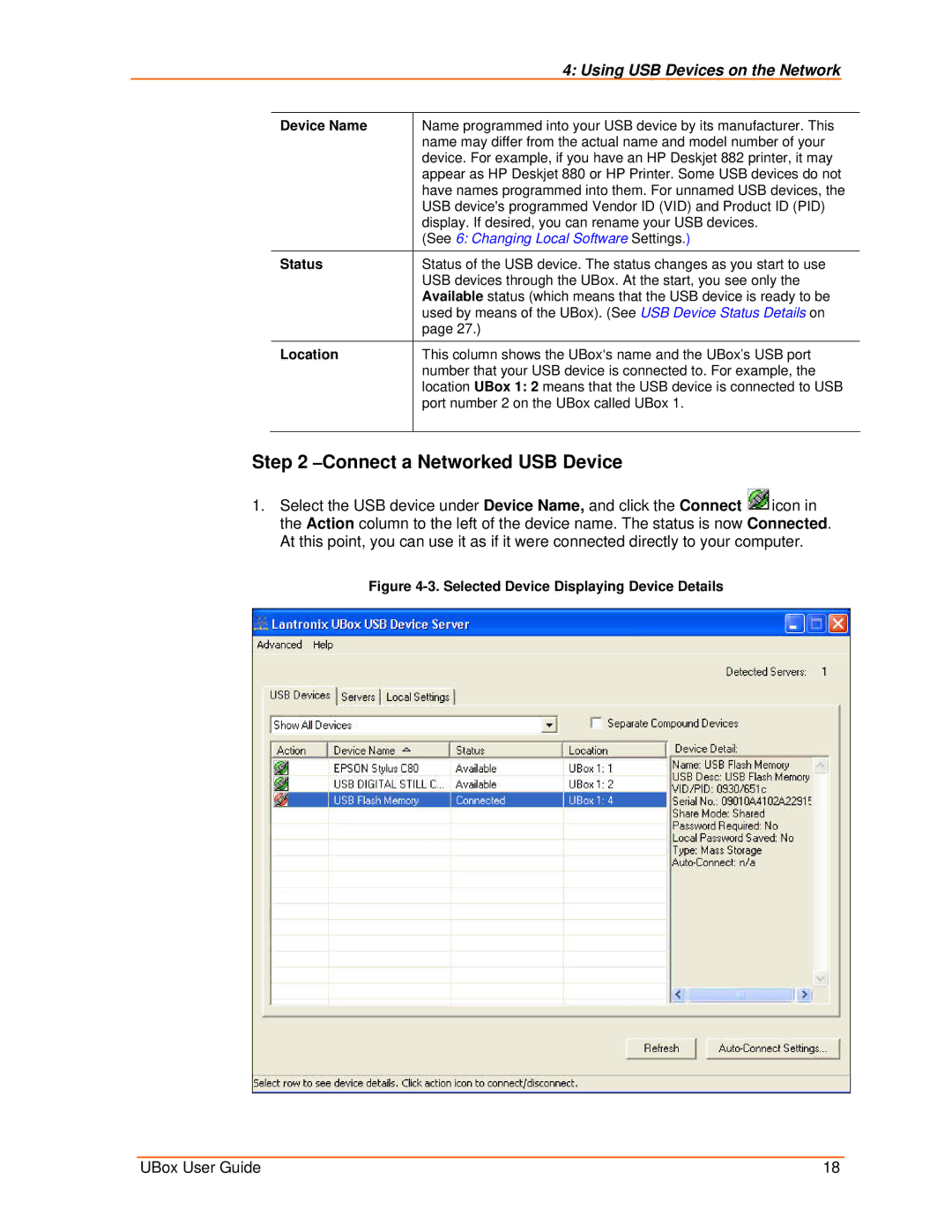|
| 4: Using USB Devices on the Network |
|
|
|
| |
| Device Name | Name programmed into your USB device by its manufacturer. This | |
|
| name may differ from the actual name and model number of your | |
|
| device. For example, if you have an HP Deskjet 882 printer, it may | |
|
| appear as HP Deskjet 880 or HP Printer. Some USB devices do not | |
|
| have names programmed into them. For unnamed USB devices, the | |
|
| USB device's programmed Vendor ID (VID) and Product ID (PID) | |
|
| display. If desired, you can rename your USB devices. | |
|
| (See 6: Changing Local Software Settings.) | |
|
|
| |
| Status | Status of the USB device. The status changes as you start to use | |
|
| USB devices through the UBox. At the start, you see only the | |
|
| Available status (which means that the USB device is ready to be | |
|
| used by means of the UBox). (See USB Device Status Details on | |
|
| page 27.) | |
| Location | This column shows the UBox‘s name and the UBox’s USB port | |
|
| number that your USB device is connected to. For example, the | |
|
| location UBox 1: 2 means that the USB device is connected to USB | |
|
| port number 2 on the UBox called UBox 1. | |
|
|
|
|
Step 2 –Connect a Networked USB Device
1.Select the USB device under Device Name, and click the Connect ![]() icon in the Action column to the left of the device name. The status is now Connected. At this point, you can use it as if it were connected directly to your computer.
icon in the Action column to the left of the device name. The status is now Connected. At this point, you can use it as if it were connected directly to your computer.
Figure 4-3. Selected Device Displaying Device Details
UBox User Guide | 18 |