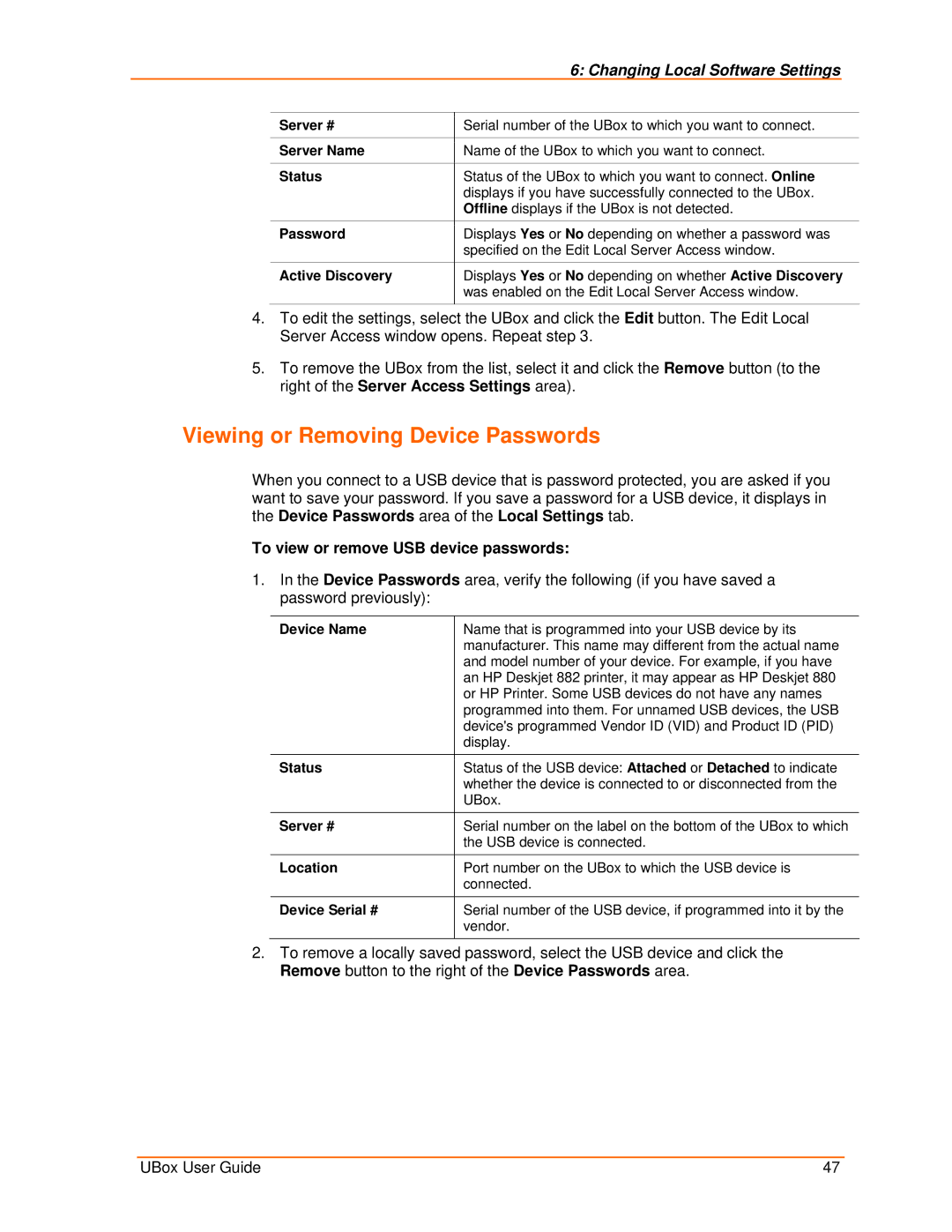|
| 6: Changing Local Software Settings |
|
|
|
| |
| Server # | Serial number of the UBox to which you want to connect. | |
|
|
| |
| Server Name | Name of the UBox to which you want to connect. | |
|
|
| |
| Status | Status of the UBox to which you want to connect. Online | |
|
| displays if you have successfully connected to the UBox. | |
|
| Offline displays if the UBox is not detected. | |
| Password | Displays Yes or No depending on whether a password was | |
|
| specified on the Edit Local Server Access window. | |
|
|
| |
| Active Discovery | Displays Yes or No depending on whether Active Discovery | |
|
| was enabled on the Edit Local Server Access window. | |
|
|
|
|
4.To edit the settings, select the UBox and click the Edit button. The Edit Local Server Access window opens. Repeat step 3.
5.To remove the UBox from the list, select it and click the Remove button (to the right of the Server Access Settings area).
Viewing or Removing Device Passwords
When you connect to a USB device that is password protected, you are asked if you want to save your password. If you save a password for a USB device, it displays in the Device Passwords area of the Local Settings tab.
To view or remove USB device passwords:
1.In the Device Passwords area, verify the following (if you have saved a password previously):
Device Name | Name that is programmed into your USB device by its |
| manufacturer. This name may different from the actual name |
| and model number of your device. For example, if you have |
| an HP Deskjet 882 printer, it may appear as HP Deskjet 880 |
| or HP Printer. Some USB devices do not have any names |
| programmed into them. For unnamed USB devices, the USB |
| device's programmed Vendor ID (VID) and Product ID (PID) |
| display. |
Status | Status of the USB device: Attached or Detached to indicate |
| whether the device is connected to or disconnected from the |
| UBox. |
Server # | Serial number on the label on the bottom of the UBox to which |
| the USB device is connected. |
Location | Port number on the UBox to which the USB device is |
| connected. |
Device Serial # | Serial number of the USB device, if programmed into it by the |
| vendor. |
2.To remove a locally saved password, select the USB device and click the Remove button to the right of the Device Passwords area.
UBox User Guide | 47 |