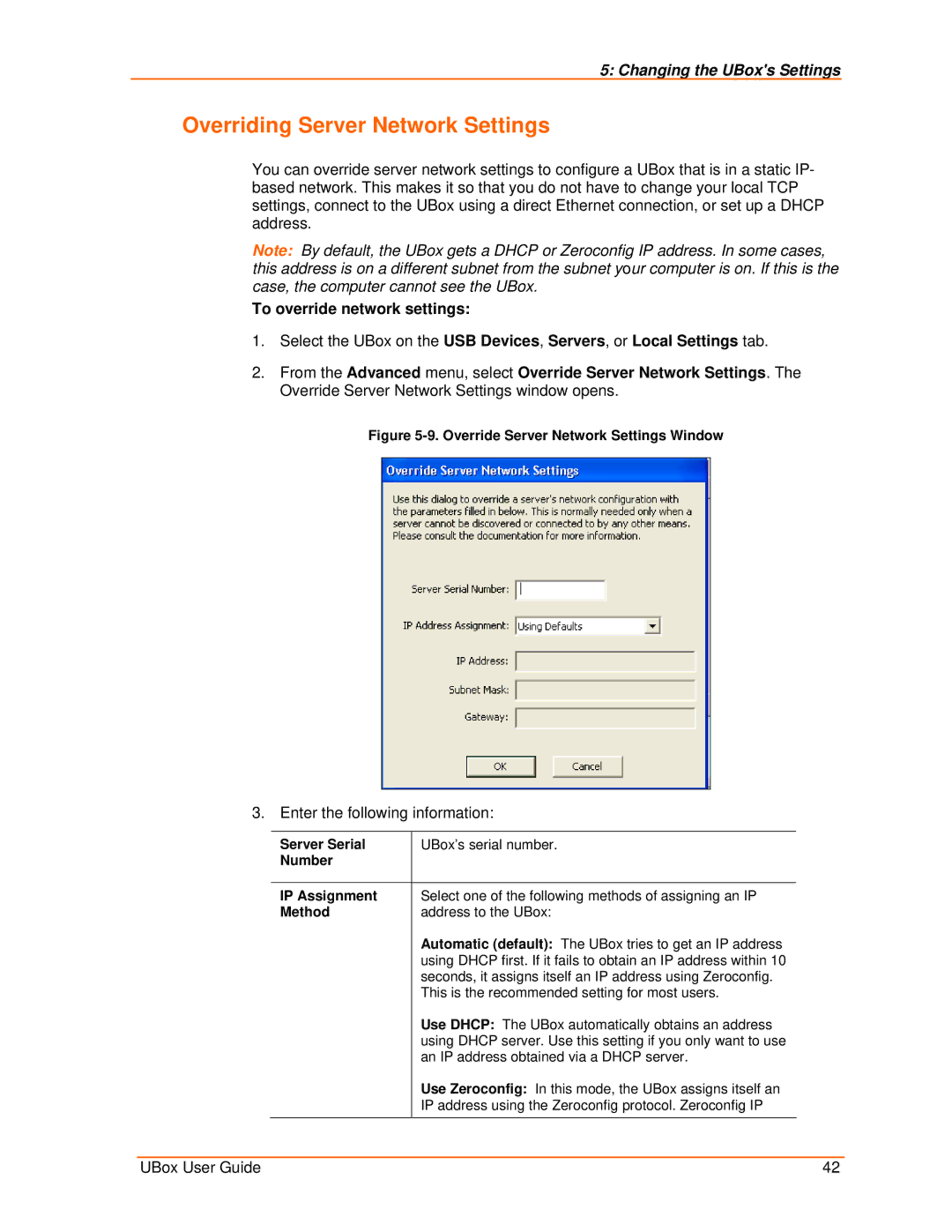5: Changing the UBox's Settings
Overriding Server Network Settings
You can override server network settings to configure a UBox that is in a static IP- based network. This makes it so that you do not have to change your local TCP settings, connect to the UBox using a direct Ethernet connection, or set up a DHCP address.
Note: By default, the UBox gets a DHCP or Zeroconfig IP address. In some cases, this address is on a different subnet from the subnet your computer is on. If this is the case, the computer cannot see the UBox.
To override network settings:
1.Select the UBox on the USB Devices, Servers, or Local Settings tab.
2.From the Advanced menu, select Override Server Network Settings. The Override Server Network Settings window opens.
Figure 5-9. Override Server Network Settings Window
3. Enter the following information:
Server Serial | UBox’s serial number. |
Number |
|
|
|
IP Assignment | Select one of the following methods of assigning an IP |
Method | address to the UBox: |
| Automatic (default): The UBox tries to get an IP address |
| using DHCP first. If it fails to obtain an IP address within 10 |
| seconds, it assigns itself an IP address using Zeroconfig. |
| This is the recommended setting for most users. |
| Use DHCP: The UBox automatically obtains an address |
| using DHCP server. Use this setting if you only want to use |
| an IP address obtained via a DHCP server. |
| Use Zeroconfig: In this mode, the UBox assigns itself an |
| IP address using the Zeroconfig protocol. Zeroconfig IP |
|
|
UBox User Guide | 42 |