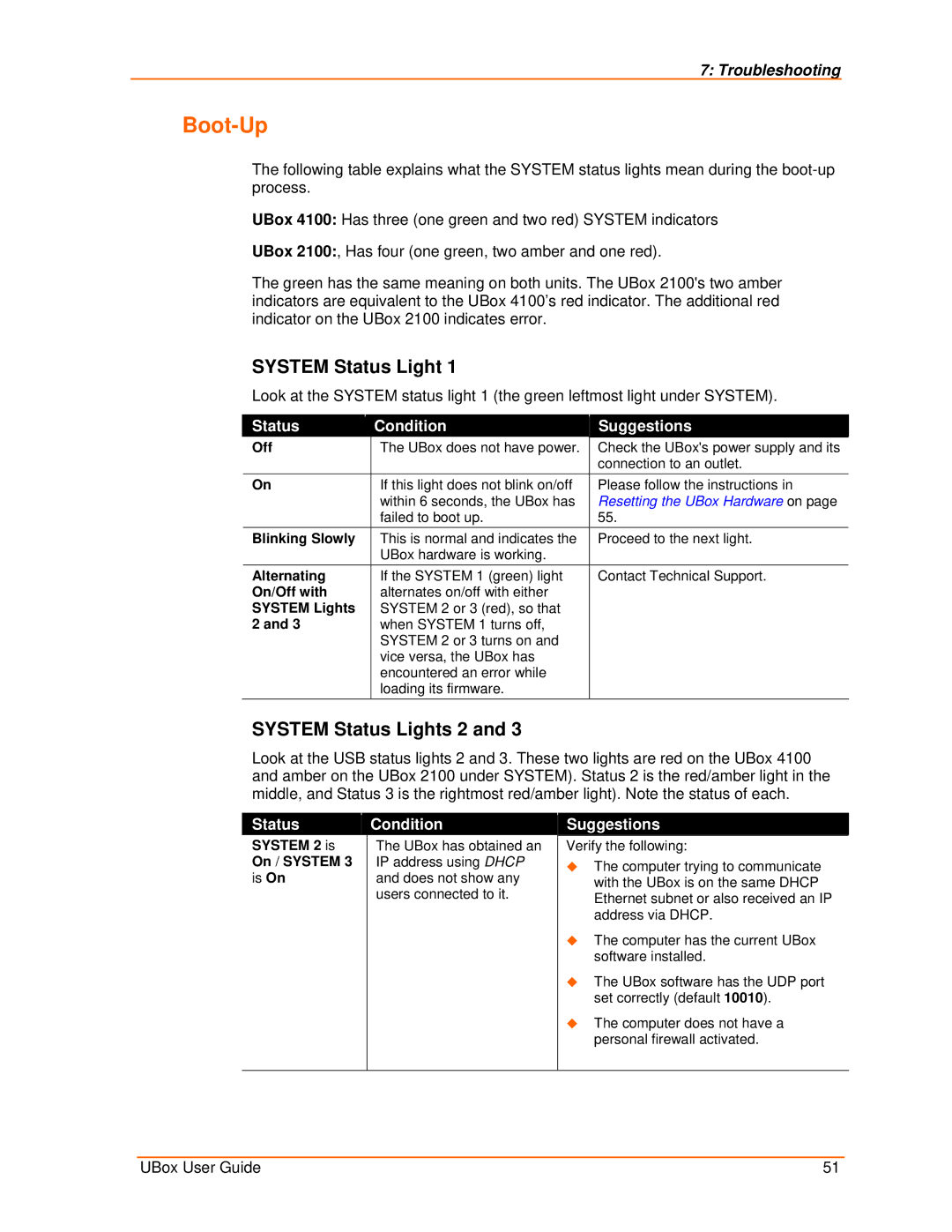7: Troubleshooting
Boot-Up
The following table explains what the SYSTEM status lights mean during the
UBox 4100: Has three (one green and two red) SYSTEM indicators
UBox 2100:, Has four (one green, two amber and one red).
The green has the same meaning on both units. The UBox 2100's two amber indicators are equivalent to the UBox 4100’s red indicator. The additional red indicator on the UBox 2100 indicates error.
SYSTEM Status Light 1
Look at the SYSTEM status light 1 (the green leftmost light under SYSTEM).
| Status |
|
| Condition | Suggestions |
| Off |
|
| The UBox does not have power. | Check the UBox's power supply and its |
|
|
|
|
| connection to an outlet. |
| On |
|
| If this light does not blink on/off | Please follow the instructions in |
|
|
|
| within 6 seconds, the UBox has | Resetting the UBox Hardware on page |
|
|
|
| failed to boot up. | 55. |
| Blinking Slowly |
|
| This is normal and indicates the | Proceed to the next light. |
|
|
|
| UBox hardware is working. |
|
| Alternating |
|
| If the SYSTEM 1 (green) light | Contact Technical Support. |
| On/Off with |
|
| alternates on/off with either |
|
| SYSTEM Lights |
|
| SYSTEM 2 or 3 (red), so that |
|
| 2 and 3 |
|
| when SYSTEM 1 turns off, |
|
|
|
|
| SYSTEM 2 or 3 turns on and |
|
|
|
|
| vice versa, the UBox has |
|
|
|
|
| encountered an error while |
|
|
|
|
| loading its firmware. |
|
SYSTEM Status Lights 2 and 3
Look at the USB status lights 2 and 3. These two lights are red on the UBox 4100 and amber on the UBox 2100 under SYSTEM). Status 2 is the red/amber light in the middle, and Status 3 is the rightmost red/amber light). Note the status of each.
Status
SYSTEM 2 is On / SYSTEM 3 is On
Condition
The UBox has obtained an IP address using DHCP and does not show any users connected to it.
Suggestions
Verify the following:
The computer trying to communicate with the UBox is on the same DHCP Ethernet subnet or also received an IP address via DHCP.
The computer has the current UBox software installed.
The UBox software has the UDP port set correctly (default 10010).
The computer does not have a personal firewall activated.
UBox User Guide | 51 |