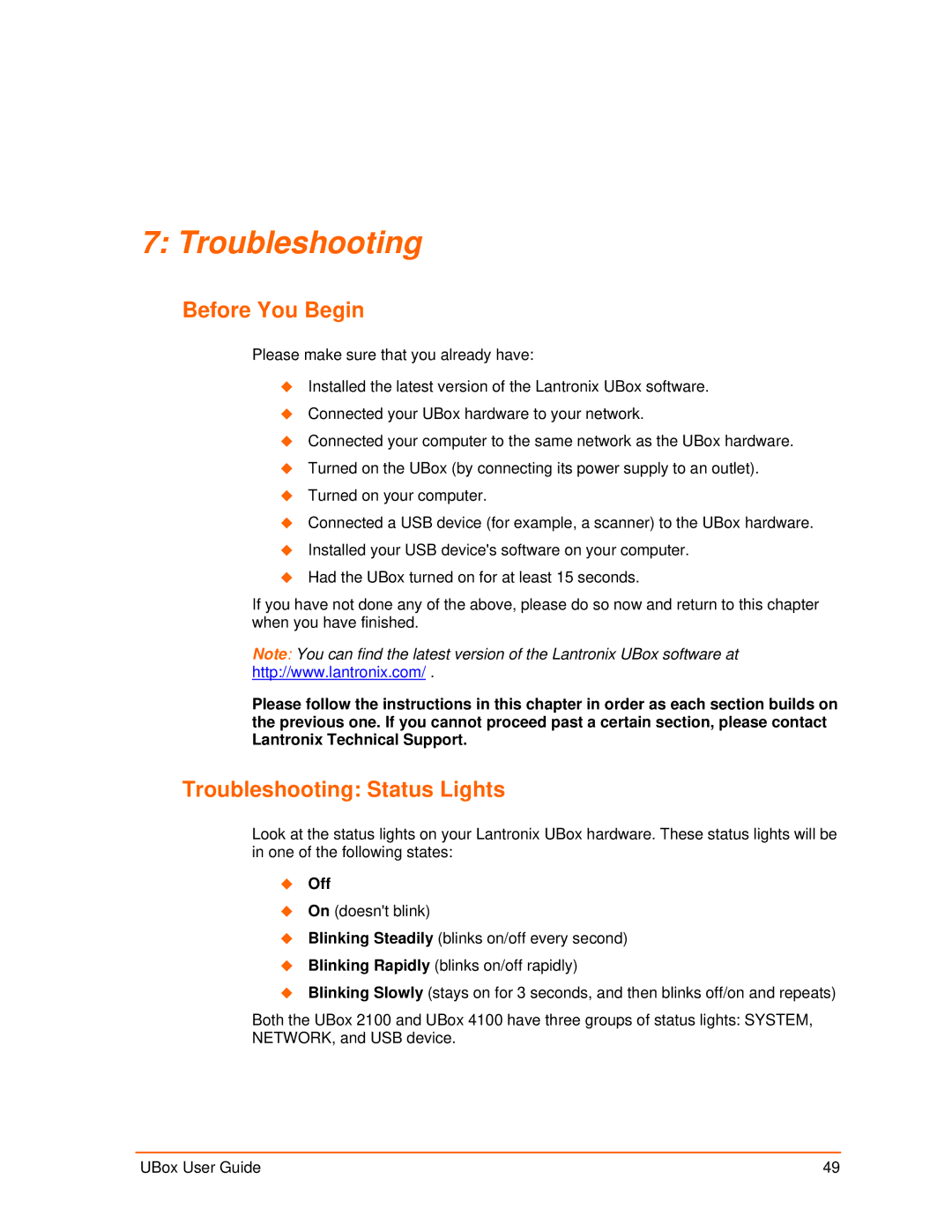7: Troubleshooting
Before You Begin
Please make sure that you already have:
Installed the latest version of the Lantronix UBox software.
Connected your UBox hardware to your network.
Connected your computer to the same network as the UBox hardware.
Turned on the UBox (by connecting its power supply to an outlet).
Turned on your computer.
Connected a USB device (for example, a scanner) to the UBox hardware.
Installed your USB device's software on your computer.
Had the UBox turned on for at least 15 seconds.
If you have not done any of the above, please do so now and return to this chapter when you have finished.
Note: You can find the latest version of the Lantronix UBox software at
http://www.lantronix.com/ .
Please follow the instructions in this chapter in order as each section builds on the previous one. If you cannot proceed past a certain section, please contact Lantronix Technical Support.
Troubleshooting: Status Lights
Look at the status lights on your Lantronix UBox hardware. These status lights will be in one of the following states:
Off
On (doesn't blink)
Blinking Steadily (blinks on/off every second)
Blinking Rapidly (blinks on/off rapidly)
Blinking Slowly (stays on for 3 seconds, and then blinks off/on and repeats)
Both the UBox 2100 and UBox 4100 have three groups of status lights: SYSTEM, NETWORK, and USB device.
UBox User Guide | 49 |