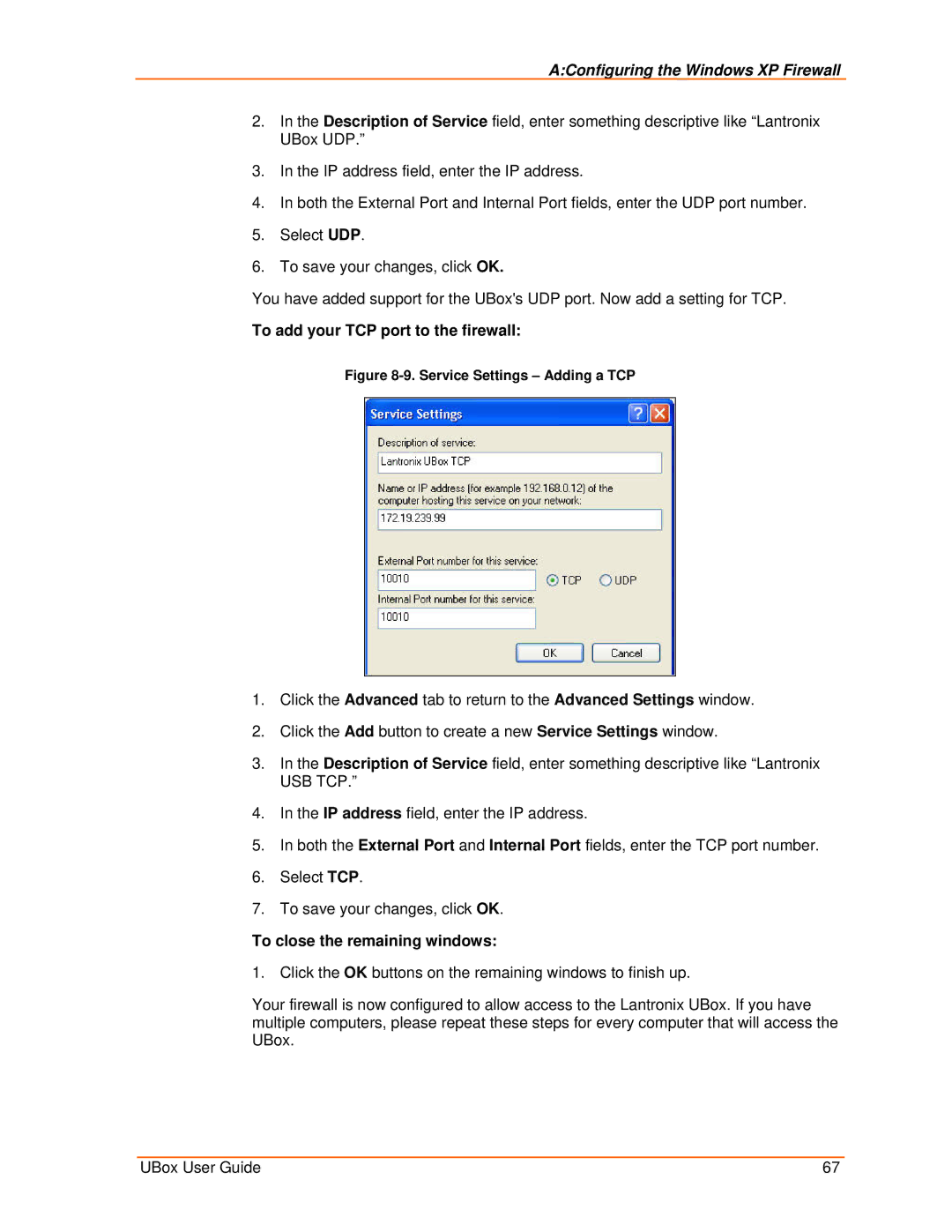A:Configuring the Windows XP Firewall
2.In the Description of Service field, enter something descriptive like “Lantronix UBox UDP.”
3.In the IP address field, enter the IP address.
4.In both the External Port and Internal Port fields, enter the UDP port number.
5.Select UDP.
6.To save your changes, click OK.
You have added support for the UBox's UDP port. Now add a setting for TCP.
To add your TCP port to the firewall:
Figure 8-9. Service Settings – Adding a TCP
1.Click the Advanced tab to return to the Advanced Settings window.
2.Click the Add button to create a new Service Settings window.
3.In the Description of Service field, enter something descriptive like “Lantronix USB TCP.”
4.In the IP address field, enter the IP address.
5.In both the External Port and Internal Port fields, enter the TCP port number.
6.Select TCP.
7.To save your changes, click OK.
To close the remaining windows:
1. Click the OK buttons on the remaining windows to finish up.
Your firewall is now configured to allow access to the Lantronix UBox. If you have multiple computers, please repeat these steps for every computer that will access the UBox.
UBox User Guide | 67 |