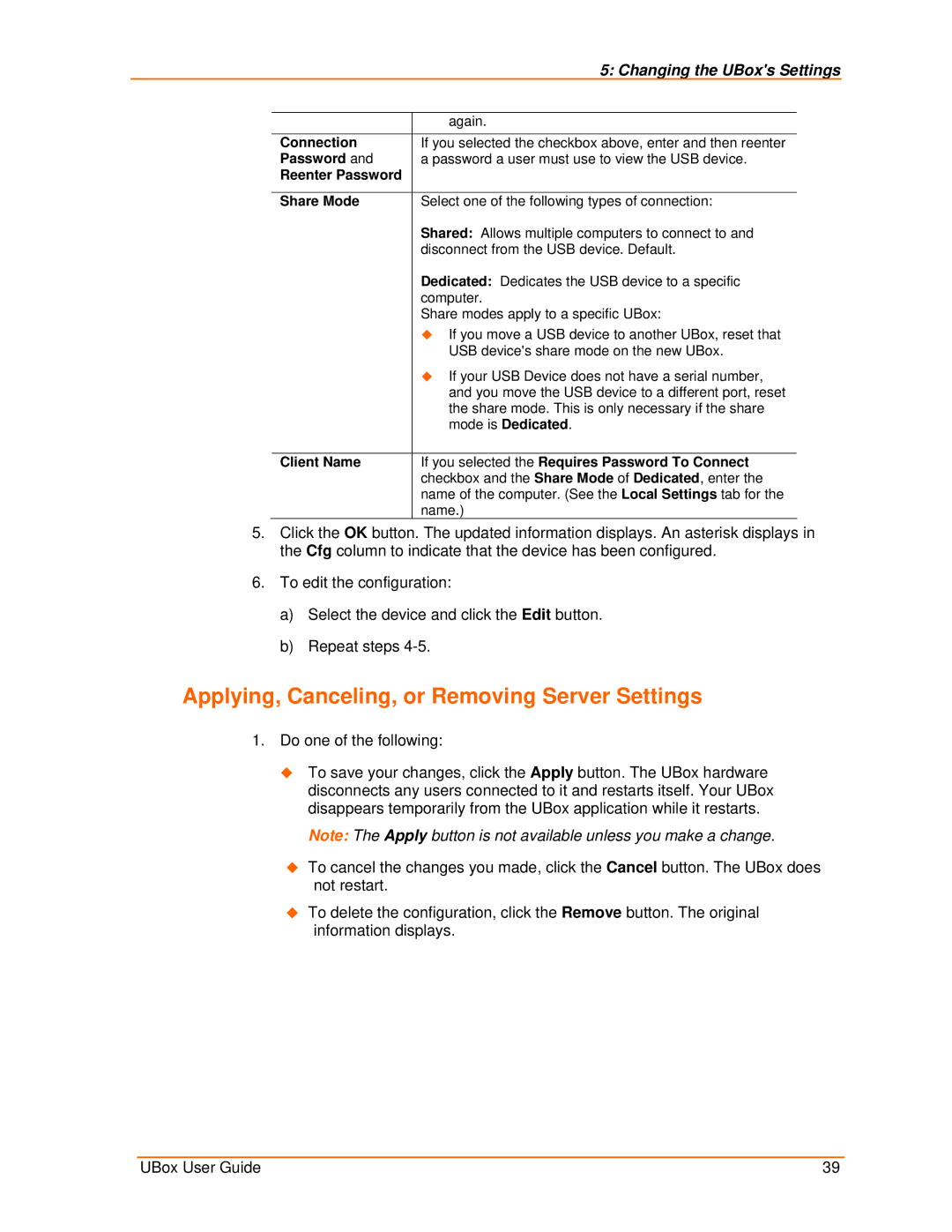|
| 5: Changing the UBox's Settings | ||
|
|
|
|
|
|
| again. | ||
| Connection | If you selected the checkbox above, enter and then reenter |
|
|
| Password and | a password a user must use to view the USB device. | ||
| Reenter Password |
|
|
|
|
|
|
|
|
| Share Mode | Select one of the following types of connection: | ||
|
| Shared: Allows multiple computers to connect to and | ||
|
| disconnect from the USB device. Default. | ||
|
| Dedicated: Dedicates the USB device to a specific | ||
|
| computer. | ||
|
| Share modes apply to a specific UBox: | ||
|
| If you move a USB device to another UBox, reset that | ||
|
| USB device's share mode on the new UBox. | ||
|
| If your USB Device does not have a serial number, | ||
|
| and you move the USB device to a different port, reset | ||
|
| the share mode. This is only necessary if the share | ||
|
| mode is Dedicated. | ||
|
|
|
|
|
| Client Name | If you selected the Requires Password To Connect | ||
|
| checkbox and the Share Mode of Dedicated, enter the | ||
|
| name of the computer. (See the Local Settings tab for the | ||
|
| name.) |
| |
5.Click the OK button. The updated information displays. An asterisk displays in the Cfg column to indicate that the device has been configured.
6.To edit the configuration:
a)Select the device and click the Edit button.
b)Repeat steps
Applying, Canceling, or Removing Server Settings
1.Do one of the following:
To save your changes, click the Apply button. The UBox hardware disconnects any users connected to it and restarts itself. Your UBox disappears temporarily from the UBox application while it restarts.
Note: The Apply button is not available unless you make a change.
To cancel the changes you made, click the Cancel button. The UBox does not restart.
To delete the configuration, click the Remove button. The original information displays.
UBox User Guide | 39 |