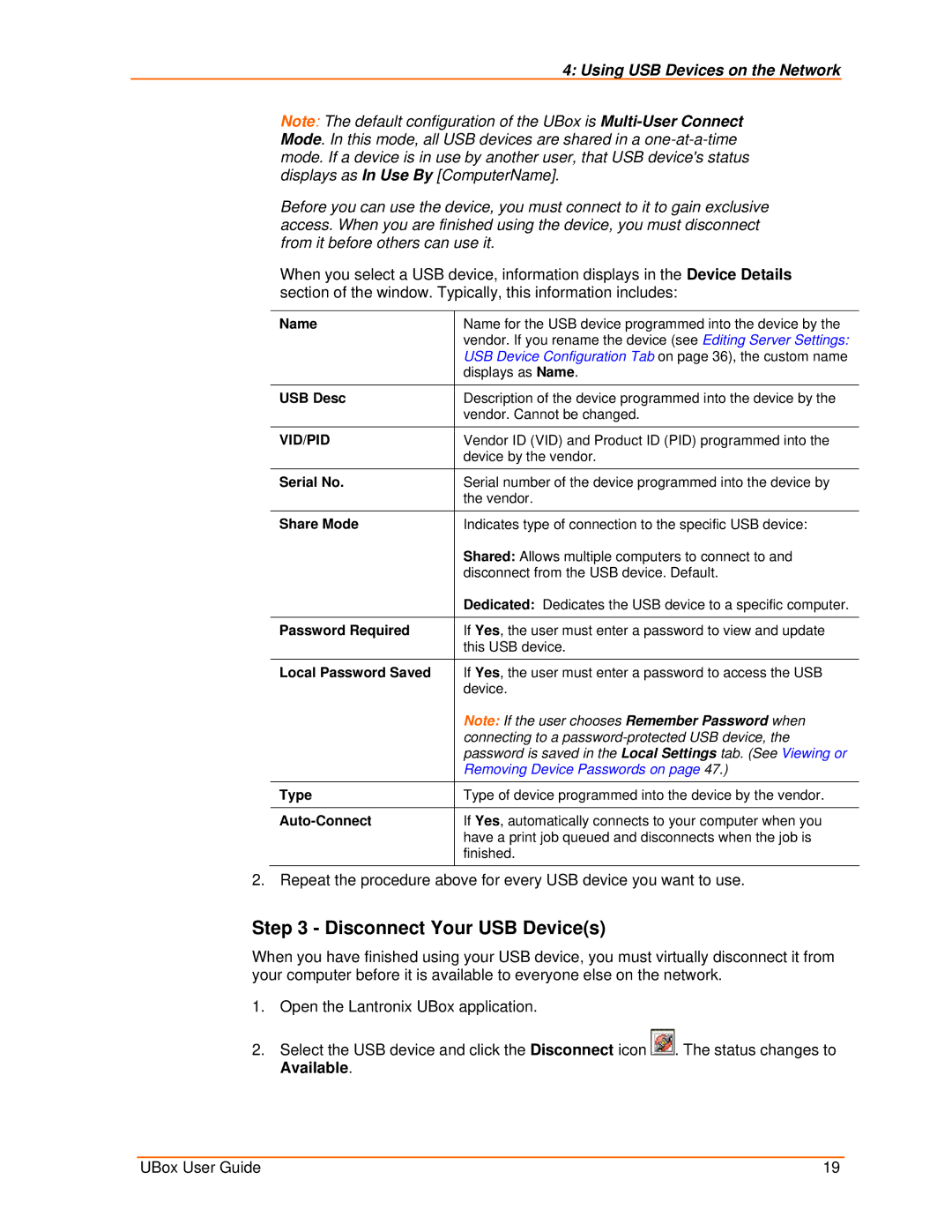4: Using USB Devices on the Network
Note: The default configuration of the UBox is
Before you can use the device, you must connect to it to gain exclusive access. When you are finished using the device, you must disconnect from it before others can use it.
When you select a USB device, information displays in the Device Details section of the window. Typically, this information includes:
Name | Name for the USB device programmed into the device by the |
| vendor. If you rename the device (see Editing Server Settings: |
| USB Device Configuration Tab on page 36), the custom name |
| displays as Name. |
USB Desc | Description of the device programmed into the device by the |
| vendor. Cannot be changed. |
|
|
VID/PID | Vendor ID (VID) and Product ID (PID) programmed into the |
| device by the vendor. |
|
|
Serial No. | Serial number of the device programmed into the device by |
| the vendor. |
|
|
Share Mode | Indicates type of connection to the specific USB device: |
| Shared: Allows multiple computers to connect to and |
| disconnect from the USB device. Default. |
| Dedicated: Dedicates the USB device to a specific computer. |
|
|
Password Required | If Yes, the user must enter a password to view and update |
| this USB device. |
|
|
Local Password Saved | If Yes, the user must enter a password to access the USB |
| device. |
| Note: If the user chooses Remember Password when |
| connecting to a |
| password is saved in the Local Settings tab. (See Viewing or |
| Removing Device Passwords on page 47.) |
|
|
Type | Type of device programmed into the device by the vendor. |
|
|
| If Yes, automatically connects to your computer when you |
| have a print job queued and disconnects when the job is |
| finished. |
|
|
2. Repeat the procedure above for every USB device you want to use.
Step 3 - Disconnect Your USB Device(s)
When you have finished using your USB device, you must virtually disconnect it from your computer before it is available to everyone else on the network.
1.Open the Lantronix UBox application.
2.Select the USB device and click the Disconnect icon ![]()
![]() . The status changes to Available.
. The status changes to Available.
UBox User Guide | 19 |