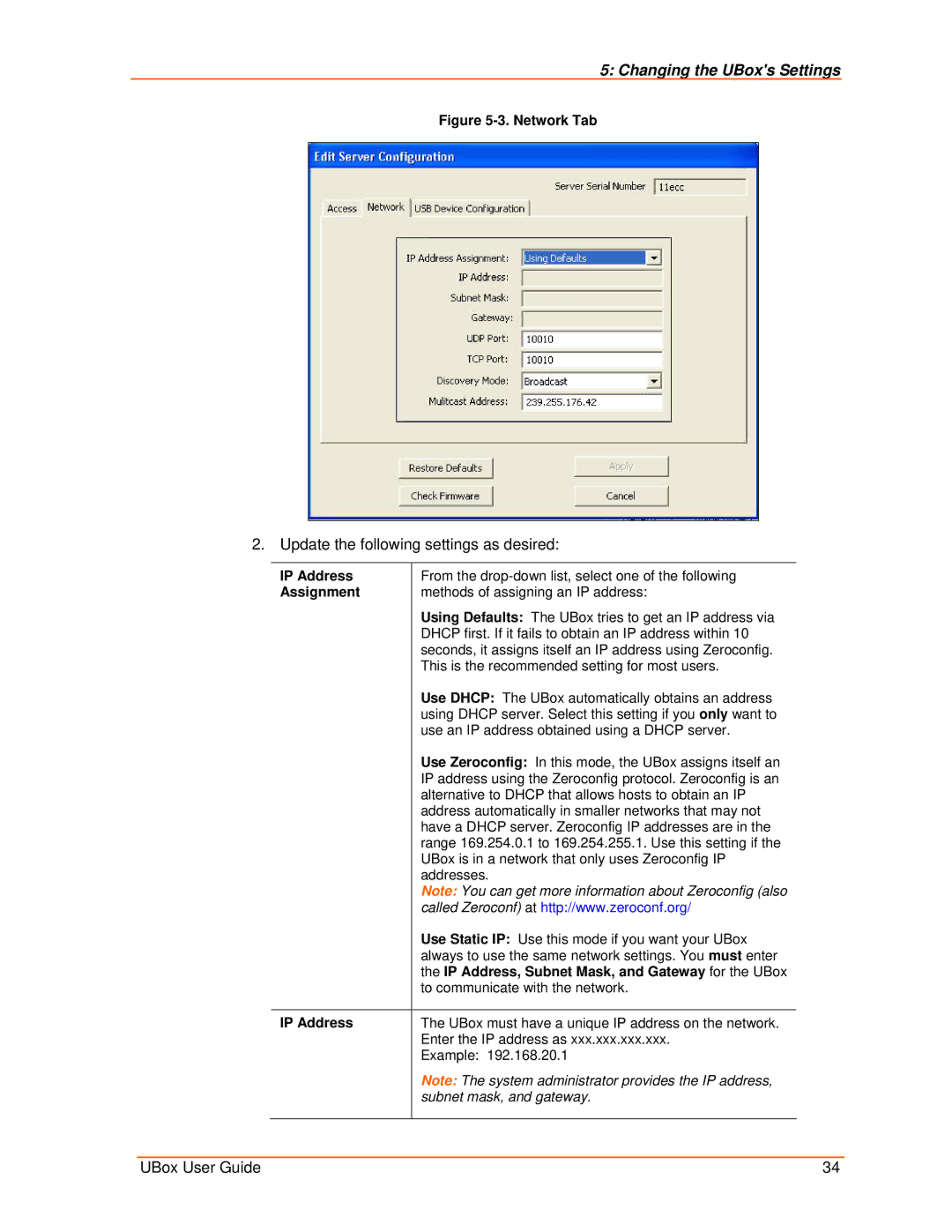5: Changing the UBox's Settings
Figure 5-3. Network Tab
2. Update the following settings as desired:
IP Address | From the |
Assignment | methods of assigning an IP address: |
| Using Defaults: The UBox tries to get an IP address via |
| DHCP first. If it fails to obtain an IP address within 10 |
| seconds, it assigns itself an IP address using Zeroconfig. |
| This is the recommended setting for most users. |
| Use DHCP: The UBox automatically obtains an address |
| using DHCP server. Select this setting if you only want to |
| use an IP address obtained using a DHCP server. |
| Use Zeroconfig: In this mode, the UBox assigns itself an |
| IP address using the Zeroconfig protocol. Zeroconfig is an |
| alternative to DHCP that allows hosts to obtain an IP |
| address automatically in smaller networks that may not |
| have a DHCP server. Zeroconfig IP addresses are in the |
| range 169.254.0.1 to 169.254.255.1. Use this setting if the |
| UBox is in a network that only uses Zeroconfig IP |
| addresses. |
| Note: You can get more information about Zeroconfig (also |
| called Zeroconf) at http://www.zeroconf.org/ |
| Use Static IP: Use this mode if you want your UBox |
| always to use the same network settings. You must enter |
| the IP Address, Subnet Mask, and Gateway for the UBox |
| to communicate with the network. |
|
|
IP Address | The UBox must have a unique IP address on the network. |
| Enter the IP address as xxx.xxx.xxx.xxx. |
| Example: 192.168.20.1 |
| Note: The system administrator provides the IP address, |
| subnet mask, and gateway. |
|
|
UBox User Guide | 34 |