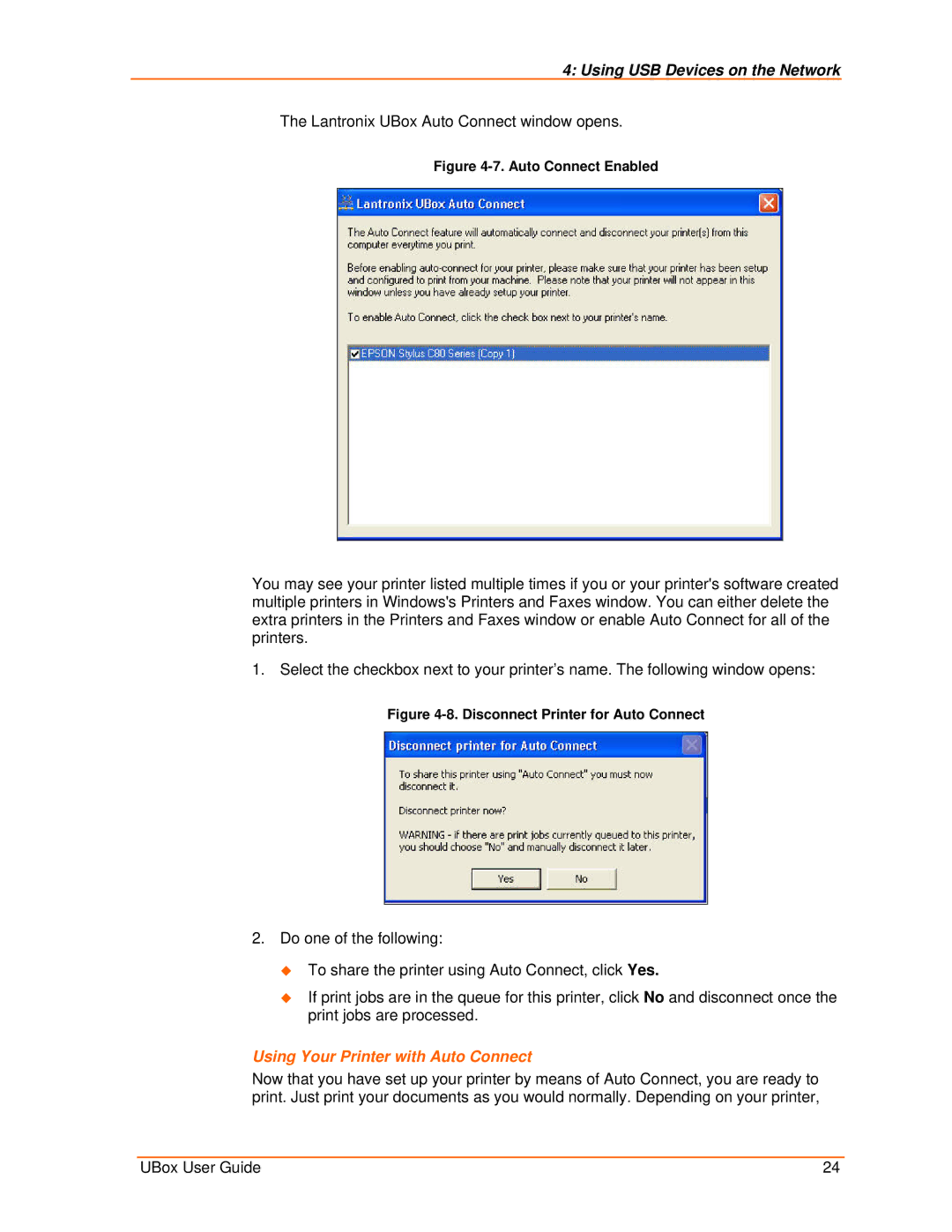4: Using USB Devices on the Network
The Lantronix UBox Auto Connect window opens.
Figure 4-7. Auto Connect Enabled
You may see your printer listed multiple times if you or your printer's software created multiple printers in Windows's Printers and Faxes window. You can either delete the extra printers in the Printers and Faxes window or enable Auto Connect for all of the printers.
1.Select the checkbox next to your printer’s name. The following window opens:
Figure 4-8. Disconnect Printer for Auto Connect
2.Do one of the following:
To share the printer using Auto Connect, click Yes.
If print jobs are in the queue for this printer, click No and disconnect once the print jobs are processed.
Using Your Printer with Auto Connect
Now that you have set up your printer by means of Auto Connect, you are ready to print. Just print your documents as you would normally. Depending on your printer,
UBox User Guide | 24 |