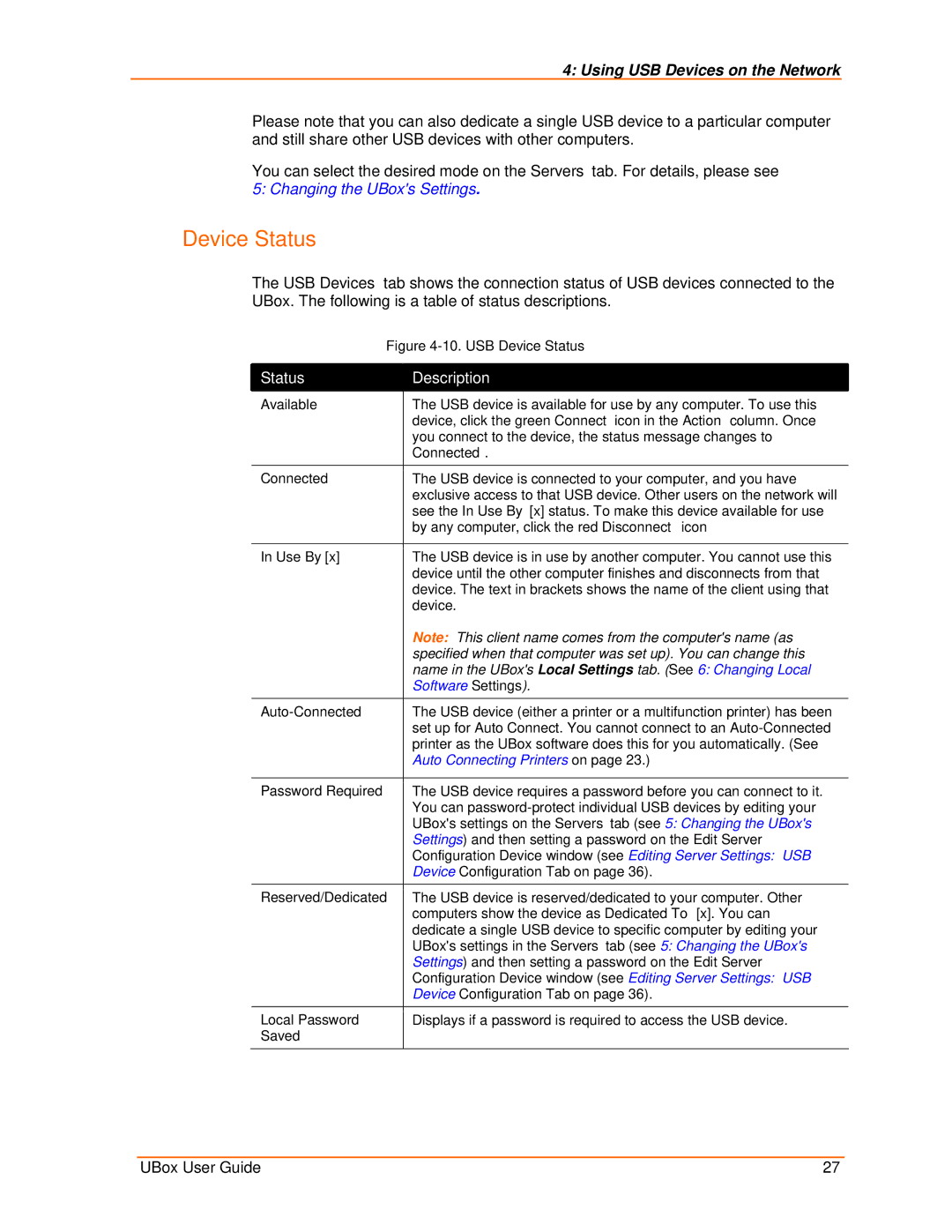4: Using USB Devices on the Network
Please note that you can also dedicate a single USB device to a particular computer and still share other USB devices with other computers.
You can select the desired mode on the Servers tab. For details, please see 5: Changing the UBox's Settings.
Device Status
The USB Devices tab shows the connection status of USB devices connected to the UBox. The following is a table of status descriptions.
Figure | |
|
|
Status | Description |
|
|
Available | The USB device is available for use by any computer. To use this |
| device, click the green Connect icon in the Action column. Once |
| you connect to the device, the status message changes to |
| Connected. |
Connected | The USB device is connected to your computer, and you have |
| exclusive access to that USB device. Other users on the network will |
| see the In Use By [x] status. To make this device available for use |
| by any computer, click the red Disconnect icon |
|
|
In Use By [x] | The USB device is in use by another computer. You cannot use this |
| device until the other computer finishes and disconnects from that |
| device. The text in brackets shows the name of the client using that |
| device. |
| Note: This client name comes from the computer's name (as |
| specified when that computer was set up). You can change this |
| name in the UBox's Local Settings tab. (See 6: Changing Local |
| Software Settings). |
| The USB device (either a printer or a multifunction printer) has been |
| set up for Auto Connect. You cannot connect to an |
| printer as the UBox software does this for you automatically. (See |
| Auto Connecting Printers on page 23.) |
|
|
Password Required | The USB device requires a password before you can connect to it. |
| You can |
| UBox's settings on the Servers tab (see 5: Changing the UBox's |
| Settings) and then setting a password on the Edit Server |
| Configuration Device window (see Editing Server Settings: USB |
| Device Configuration Tab on page 36). |
|
|
Reserved/Dedicated | The USB device is reserved/dedicated to your computer. Other |
| computers show the device as Dedicated To [x]. You can |
| dedicate a single USB device to specific computer by editing your |
| UBox's settings in the Servers tab (see 5: Changing the UBox's |
| Settings) and then setting a password on the Edit Server |
| Configuration Device window (see Editing Server Settings: USB |
| Device Configuration Tab on page 36). |
|
|
Local Password | Displays if a password is required to access the USB device. |
Saved |
|
UBox User Guide | 27 |