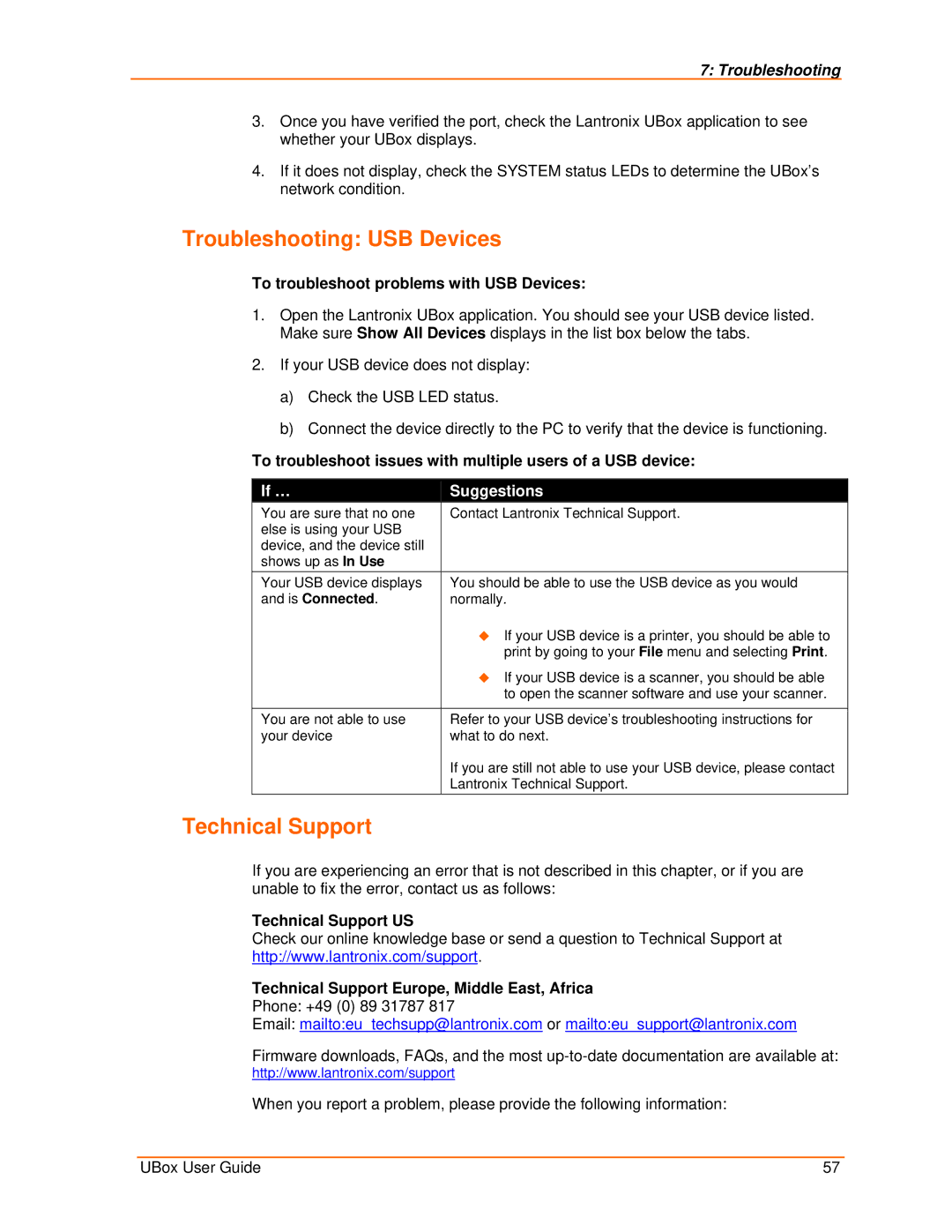7: Troubleshooting
3.Once you have verified the port, check the Lantronix UBox application to see whether your UBox displays.
4.If it does not display, check the SYSTEM status LEDs to determine the UBox’s network condition.
Troubleshooting: USB Devices
To troubleshoot problems with USB Devices:
1.Open the Lantronix UBox application. You should see your USB device listed. Make sure Show All Devices displays in the list box below the tabs.
2.If your USB device does not display:
a)Check the USB LED status.
b)Connect the device directly to the PC to verify that the device is functioning.
To troubleshoot issues with multiple users of a USB device:
If … | Suggestions |
You are sure that no one | Contact Lantronix Technical Support. |
else is using your USB |
|
device, and the device still |
|
shows up as In Use |
|
Your USB device displays | You should be able to use the USB device as you would |
and is Connected. | normally. |
| If your USB device is a printer, you should be able to |
| print by going to your File menu and selecting Print. |
| If your USB device is a scanner, you should be able |
| to open the scanner software and use your scanner. |
|
|
You are not able to use | Refer to your USB device’s troubleshooting instructions for |
your device | what to do next. |
| If you are still not able to use your USB device, please contact |
| Lantronix Technical Support. |
Technical Support
If you are experiencing an error that is not described in this chapter, or if you are unable to fix the error, contact us as follows:
Technical Support US
Check our online knowledge base or send a question to Technical Support at http://www.lantronix.com/support.
Technical Support Europe, Middle East, Africa
Phone: +49 (0) 89 31787 817
Email: mailto:eu_techsupp@lantronix.com or mailto:eu_support@lantronix.com
Firmware downloads, FAQs, and the most
http://www.lantronix.com/support
When you report a problem, please provide the following information:
UBox User Guide | 57 |