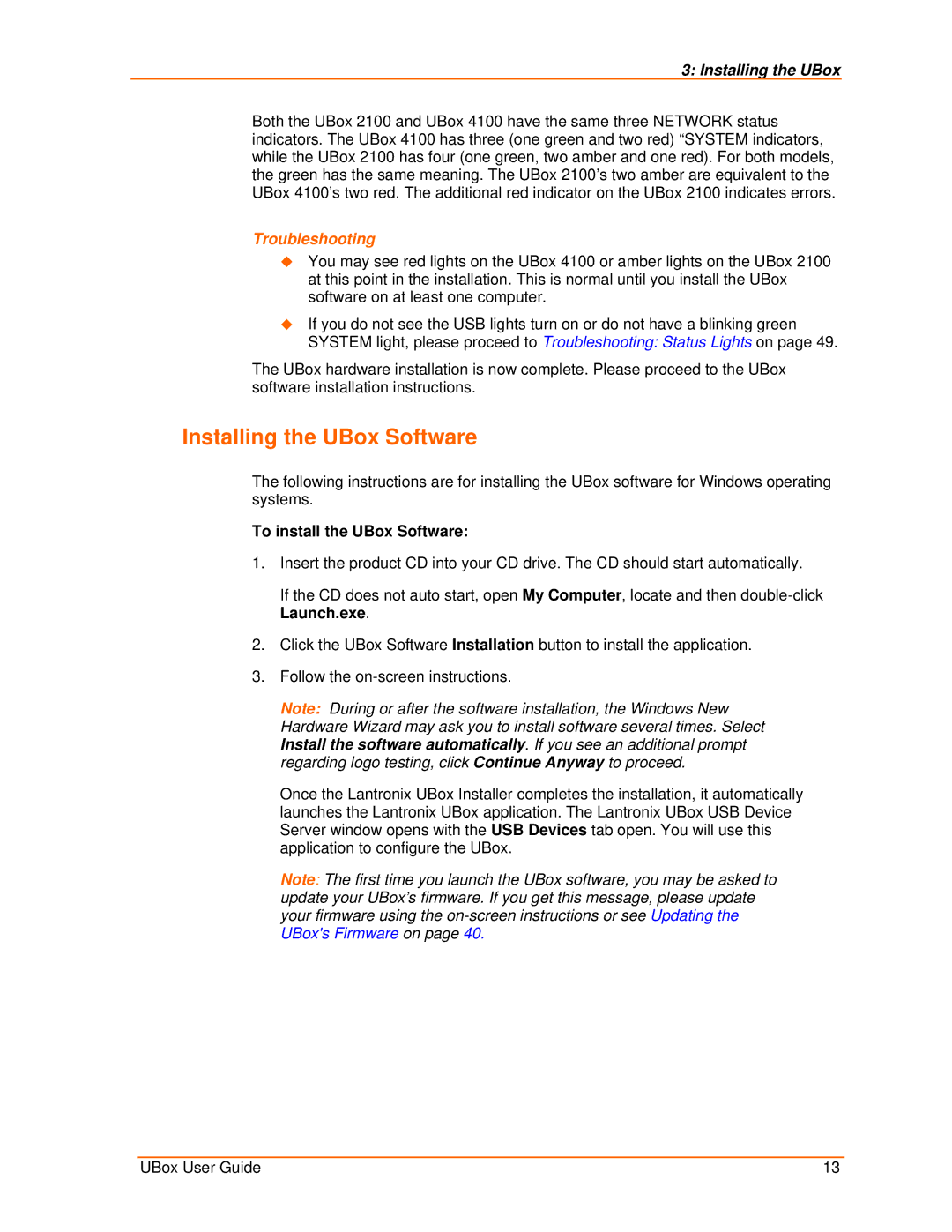3: Installing the UBox
Both the UBox 2100 and UBox 4100 have the same three NETWORK status indicators. The UBox 4100 has three (one green and two red) “SYSTEM indicators, while the UBox 2100 has four (one green, two amber and one red). For both models, the green has the same meaning. The UBox 2100’s two amber are equivalent to the UBox 4100’s two red. The additional red indicator on the UBox 2100 indicates errors.
Troubleshooting
You may see red lights on the UBox 4100 or amber lights on the UBox 2100 at this point in the installation. This is normal until you install the UBox software on at least one computer.
If you do not see the USB lights turn on or do not have a blinking green SYSTEM light, please proceed to Troubleshooting: Status Lights on page 49.
The UBox hardware installation is now complete. Please proceed to the UBox software installation instructions.
Installing the UBox Software
The following instructions are for installing the UBox software for Windows operating systems.
To install the UBox Software:
1.Insert the product CD into your CD drive. The CD should start automatically.
If the CD does not auto start, open My Computer, locate and then
2.Click the UBox Software Installation button to install the application.
3.Follow the
Note: During or after the software installation, the Windows New Hardware Wizard may ask you to install software several times. Select Install the software automatically. If you see an additional prompt regarding logo testing, click Continue Anyway to proceed.
Once the Lantronix UBox Installer completes the installation, it automatically launches the Lantronix UBox application. The Lantronix UBox USB Device Server window opens with the USB Devices tab open. You will use this application to configure the UBox.
Note: The first time you launch the UBox software, you may be asked to update your UBox’s firmware. If you get this message, please update your firmware using the
UBox User Guide | 13 |