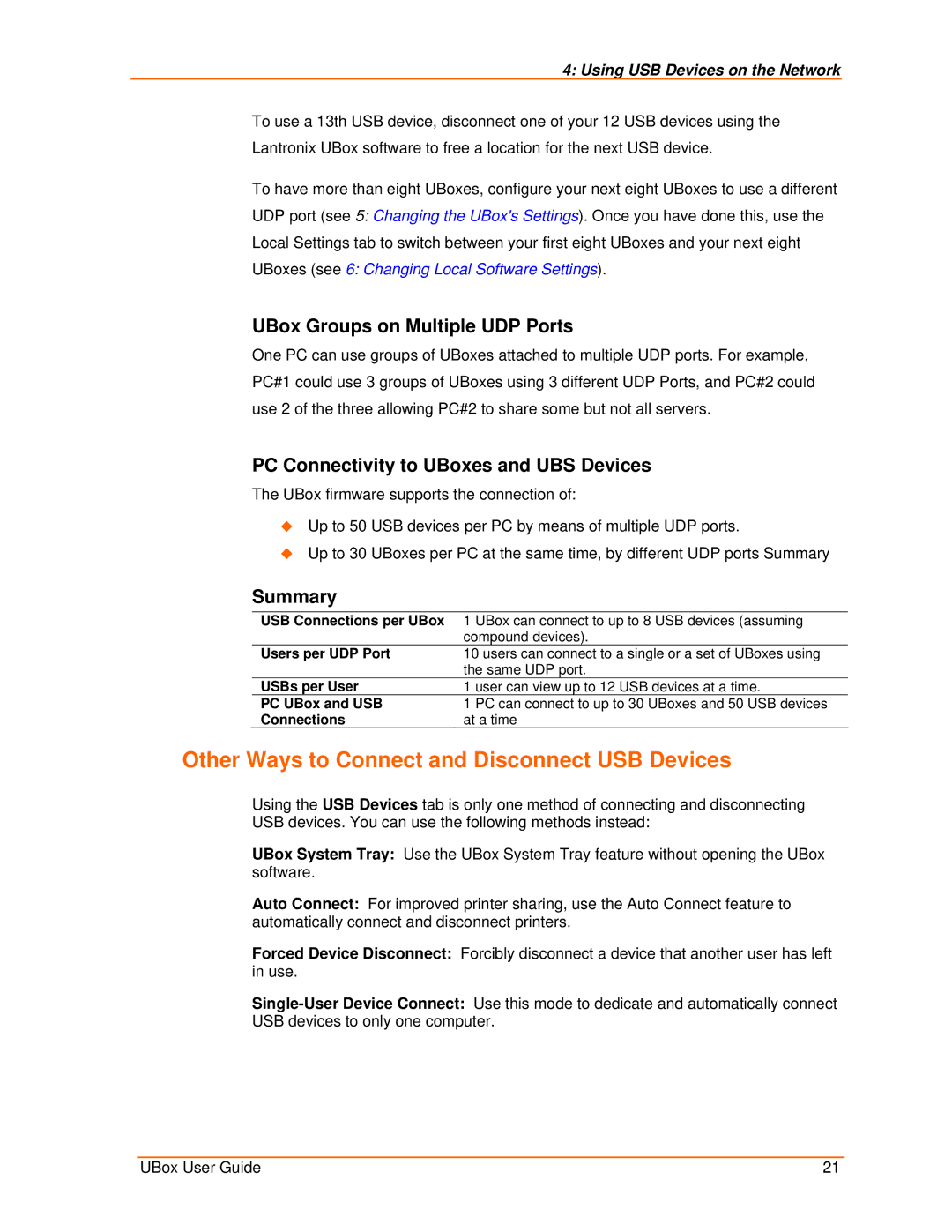4: Using USB Devices on the Network
To use a 13th USB device, disconnect one of your 12 USB devices using the Lantronix UBox software to free a location for the next USB device.
To have more than eight UBoxes, configure your next eight UBoxes to use a different UDP port (see 5: Changing the UBox's Settings). Once you have done this, use the Local Settings tab to switch between your first eight UBoxes and your next eight UBoxes (see 6: Changing Local Software Settings).
UBox Groups on Multiple UDP Ports
One PC can use groups of UBoxes attached to multiple UDP ports. For example, PC#1 could use 3 groups of UBoxes using 3 different UDP Ports, and PC#2 could use 2 of the three allowing PC#2 to share some but not all servers.
PC Connectivity to UBoxes and UBS Devices
The UBox firmware supports the connection of:
Up to 50 USB devices per PC by means of multiple UDP ports.
Up to 30 UBoxes per PC at the same time, by different UDP ports Summary
Summary
USB Connections per UBox 1 UBox can connect to up to 8 USB devices (assuming
| compound devices). |
Users per UDP Port | 10 users can connect to a single or a set of UBoxes using |
| the same UDP port. |
USBs per User | 1 user can view up to 12 USB devices at a time. |
PC UBox and USB | 1 PC can connect to up to 30 UBoxes and 50 USB devices |
Connections | at a time |
Other Ways to Connect and Disconnect USB Devices
Using the USB Devices tab is only one method of connecting and disconnecting USB devices. You can use the following methods instead:
UBox System Tray: Use the UBox System Tray feature without opening the UBox software.
Auto Connect: For improved printer sharing, use the Auto Connect feature to automatically connect and disconnect printers.
Forced Device Disconnect: Forcibly disconnect a device that another user has left in use.
UBox User Guide | 21 |