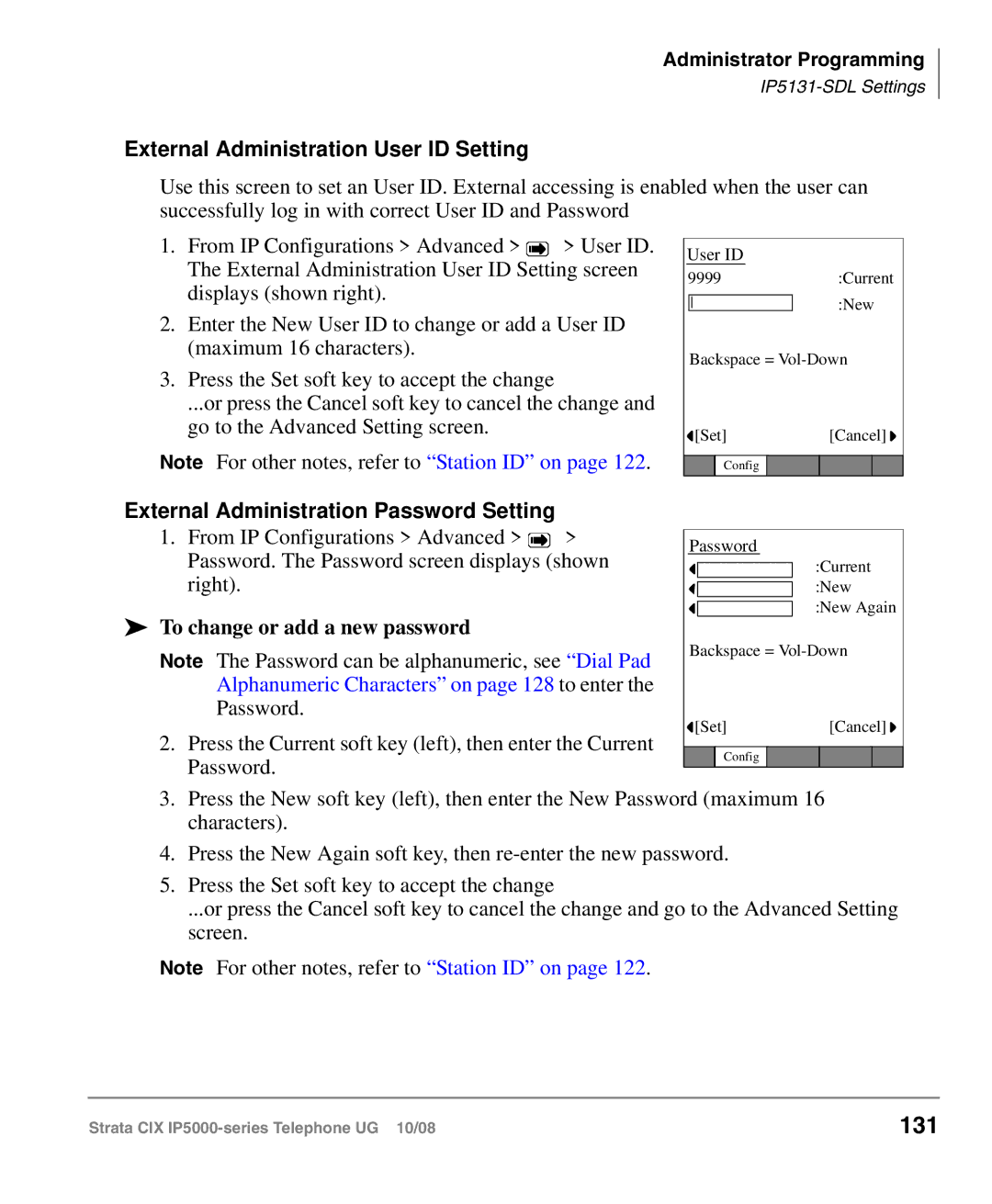Administrator Programming
External Administration User ID Setting
Use this screen to set an User ID. External accessing is enabled when the user can successfully log in with correct User ID and Password
1.From IP Configurations > Advanced > ![]() > User ID. The External Administration User ID Setting screen displays (shown right).
> User ID. The External Administration User ID Setting screen displays (shown right).
2.Enter the New User ID to change or add a User ID (maximum 16 characters).
3.Press the Set soft key to accept the change
...or press the Cancel soft key to cancel the change and go to the Advanced Setting screen.
Note For other notes, refer to “Station ID” on page 122.
External Administration Password Setting
1.From IP Configurations > Advanced > ![]() > Password. The Password screen displays (shown right).
> Password. The Password screen displays (shown right).
To change or add a new password
Note The Password can be alphanumeric, see “Dial Pad Alphanumeric Characters” on page 128 to enter the Password.
2.Press the Current soft key (left), then enter the Current Password.
User ID
9999:Current :New
Backspace =
![]() [Set][Cancel]
[Set][Cancel] ![]()
Config
Password
:Current
:New
:New Again
Backspace =
![]() [Set][Cancel]
[Set][Cancel] ![]()
Config
3.Press the New soft key (left), then enter the New Password (maximum 16 characters).
4.Press the New Again soft key, then
5.Press the Set soft key to accept the change
...or press the Cancel soft key to cancel the change and go to the Advanced Setting screen.
Note For other notes, refer to “Station ID” on page 122.
Strata CIX | 131 |