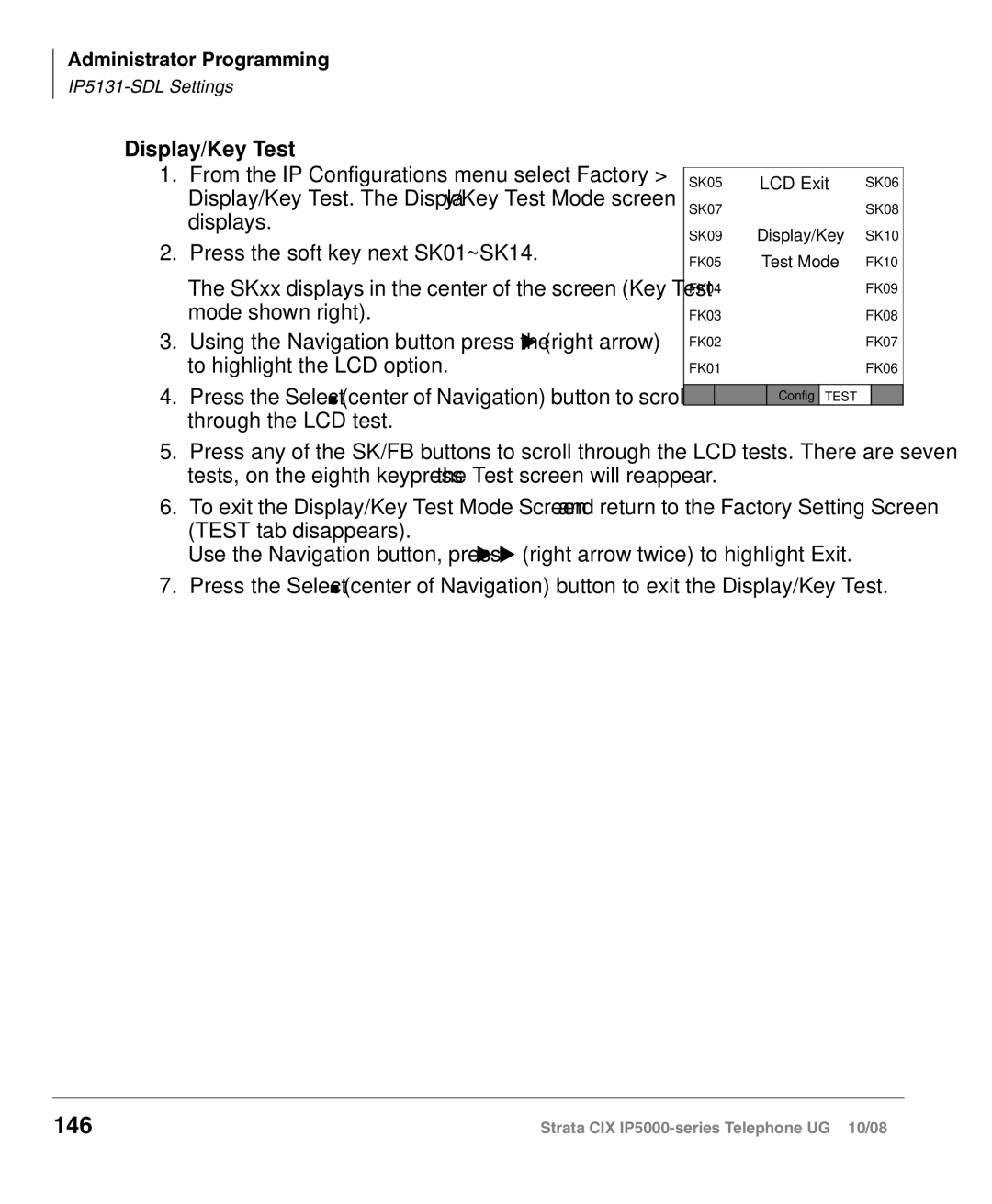Administrator Programming
Display/Key Test
1.From the IP Configurations menu select Factory > Display/Key Test. The Display/Key Test Mode screen displays.
2.Press the soft key next SK01~SK14.
The SKxx displays in the center of the screen (Key Test mode shown right).
3.Using the Navigation button press the X (right arrow) to highlight the.LCD option.
4.Press the Select (center of Navigation) button to scroll
through the LCD test.
SK05 | LCD Exit | SK06 | ||||
SK07 |
|
|
| SK08 | ||
SK09 | Display/Key | SK10 | ||||
FK05 | Test Mode | FK10 | ||||
FK04 |
|
|
| FK09 | ||
FK03 |
|
|
| FK08 | ||
FK02 |
|
|
| FK07 | ||
FK01 |
|
|
| FK06 | ||
|
|
|
|
|
|
|
|
|
| Config | TEST |
|
|
5.Press any of the SK/FB buttons to scroll through the LCD tests. There are seven tests, on the eighth keypress the Test screen will reappear.
6.To exit the Display/Key Test Mode Screen and return to the Factory Setting Screen (TEST tab disappears).
Use the Navigation. button, press X X (right arrow twice) to highlight Exit.
7.Press the Select (center of Navigation) button to exit the Display/Key Test.
146 | Strata CIX |