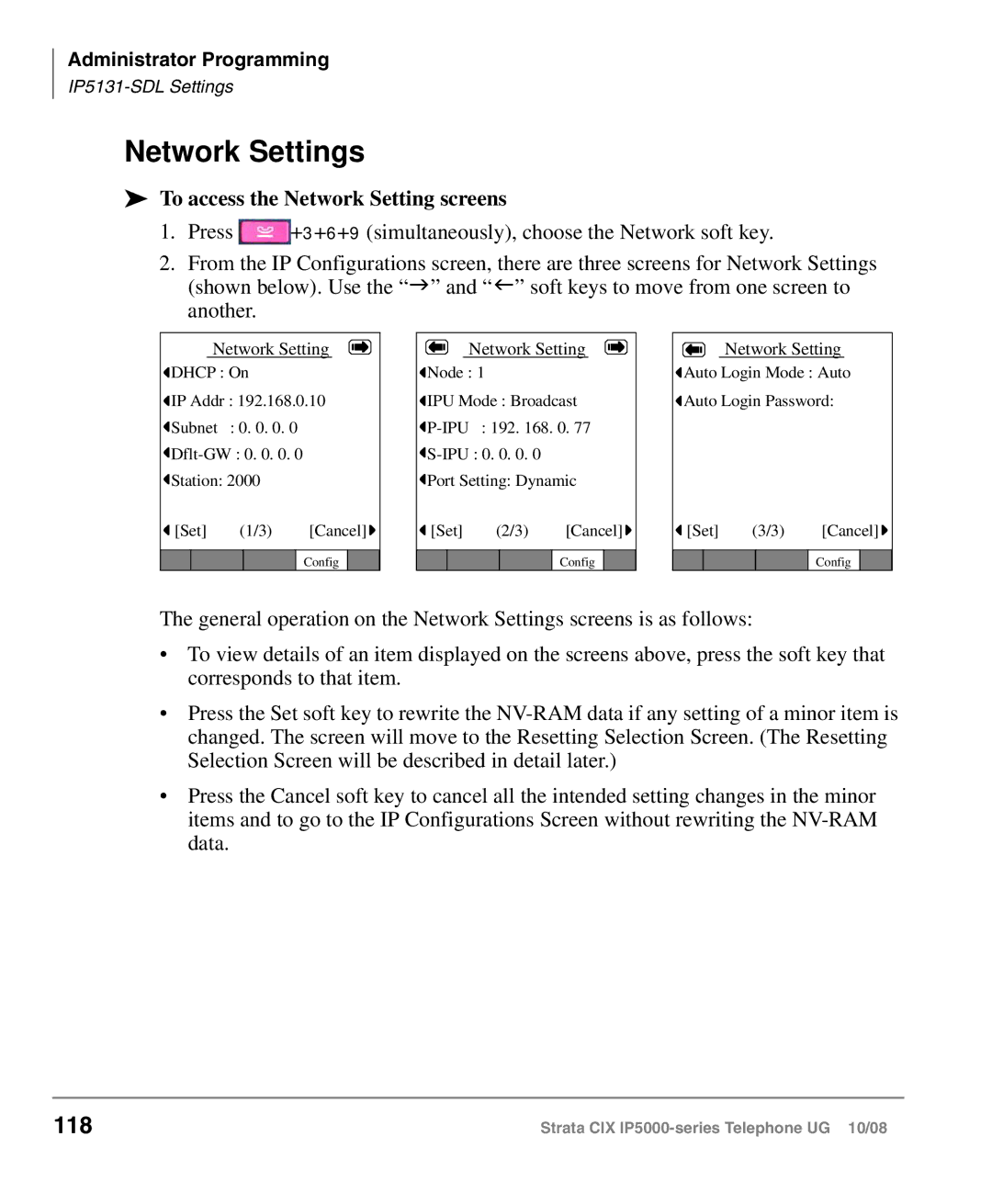Administrator Programming
Network Settings
To access the Network Setting screens
1.Press ![]() +3+6+9 (simultaneously), choose the Network soft key.
+3+6+9 (simultaneously), choose the Network soft key.
2.From the IP Configurations screen, there are three screens for Network Settings (shown below). Use the “J” and “I” soft keys to move from one screen to another.
Network Setting
![]() DHCP : On
DHCP : On
![]() IP Addr : 192.168.0.10
IP Addr : 192.168.0.10
![]() Subnet : 0. 0. 0. 0
Subnet : 0. 0. 0. 0
![]() Dflt-GW :
Dflt-GW :
![]() Station: 2000
Station: 2000
![]() [Set] (1/3) [Cancel]
[Set] (1/3) [Cancel] ![]()
Config
Network Setting
![]() Node : 1
Node : 1
![]() IPU Mode : Broadcast
IPU Mode : Broadcast
![]() P-IPU :
P-IPU :
![]() S-IPU :
S-IPU :
![]() Port Setting: Dynamic
Port Setting: Dynamic
![]() [Set] (2/3) [Cancel]
[Set] (2/3) [Cancel] ![]()
Config
Network Setting
![]() Auto Login Mode : Auto
Auto Login Mode : Auto ![]() Auto Login Password:
Auto Login Password:
![]() [Set] (3/3) [Cancel]
[Set] (3/3) [Cancel] ![]()
Config
The general operation on the Network Settings screens is as follows:
•To view details of an item displayed on the screens above, press the soft key that corresponds to that item.
•Press the Set soft key to rewrite the
•Press the Cancel soft key to cancel all the intended setting changes in the minor items and to go to the IP Configurations Screen without rewriting the
118 | Strata CIX |