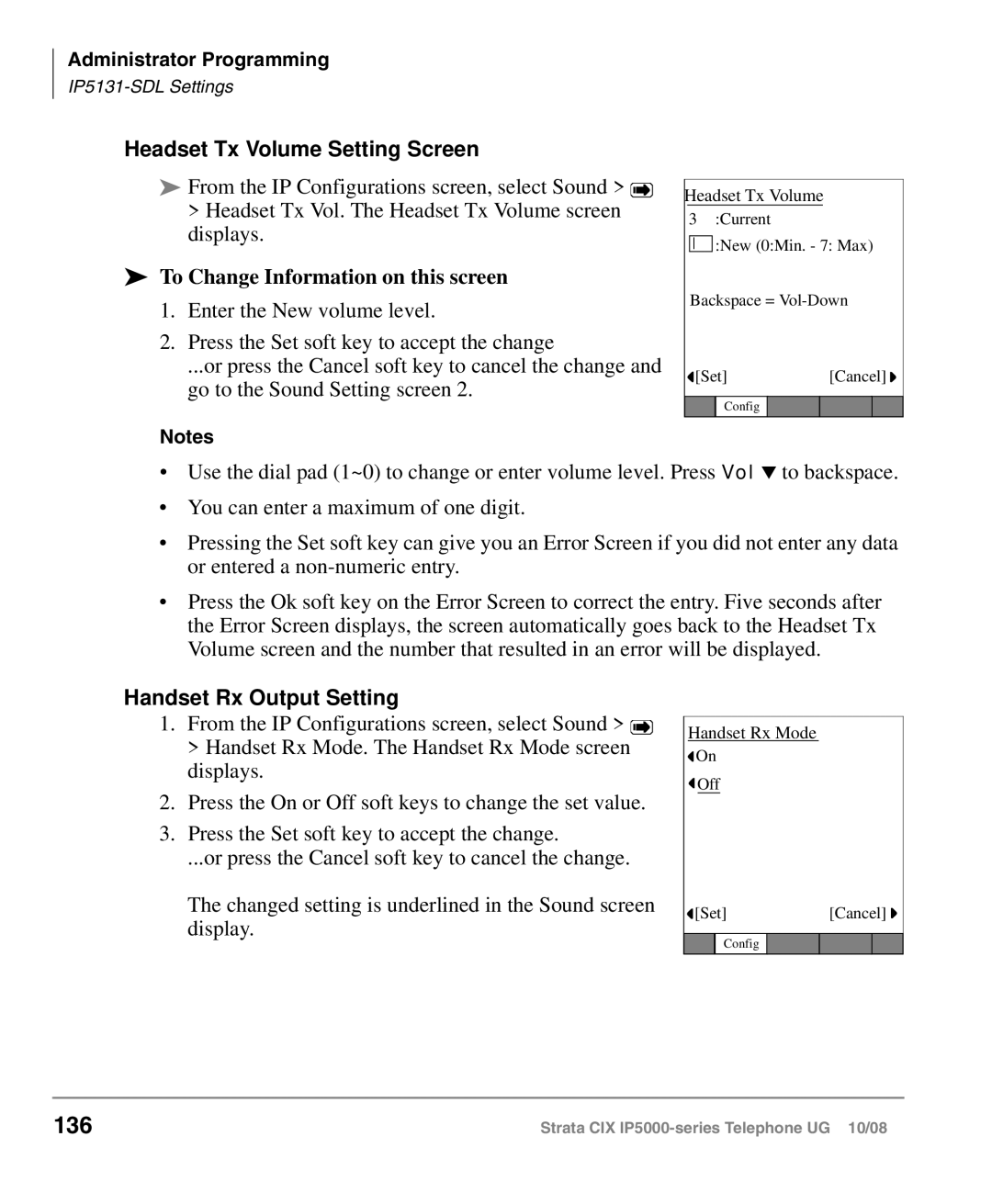Administrator Programming
Headset Tx Volume Setting Screen
From the IP Configurations screen, select Sound > ![]()
>Headset Tx Vol. The Headset Tx Volume screen displays.
To Change Information on this screen
1.Enter the New volume level.
2.Press the Set soft key to accept the change
...or press the Cancel soft key to cancel the change and go to the Sound Setting screen 2.
Notes
Headset Tx Volume |
|
3 :Current |
|
:New (0:Min. - 7: Max) | |
Backspace = | |
[Set] | [Cancel] |
Config |
|
•Use the dial pad (1~0) to change or enter volume level. Press Vol ▼ to backspace.
•You can enter a maximum of one digit.
•Pressing the Set soft key can give you an Error Screen if you did not enter any data or entered a
•Press the Ok soft key on the Error Screen to correct the entry. Five seconds after the Error Screen displays, the screen automatically goes back to the Headset Tx Volume screen and the number that resulted in an error will be displayed.
Handset Rx Output Setting
1.From the IP Configurations screen, select Sound > ![]() > Handset Rx Mode. The Handset Rx Mode screen displays.
> Handset Rx Mode. The Handset Rx Mode screen displays.
2.Press the On or Off soft keys to change the set value.
3.Press the Set soft key to accept the change.
...or press the Cancel soft key to cancel the change.
The changed setting is underlined in the Sound screen display.
Handset Rx Mode
![]() On
On
![]() Off
Off
![]() [Set][Cancel]
[Set][Cancel] ![]()
Config
136 | Strata CIX |