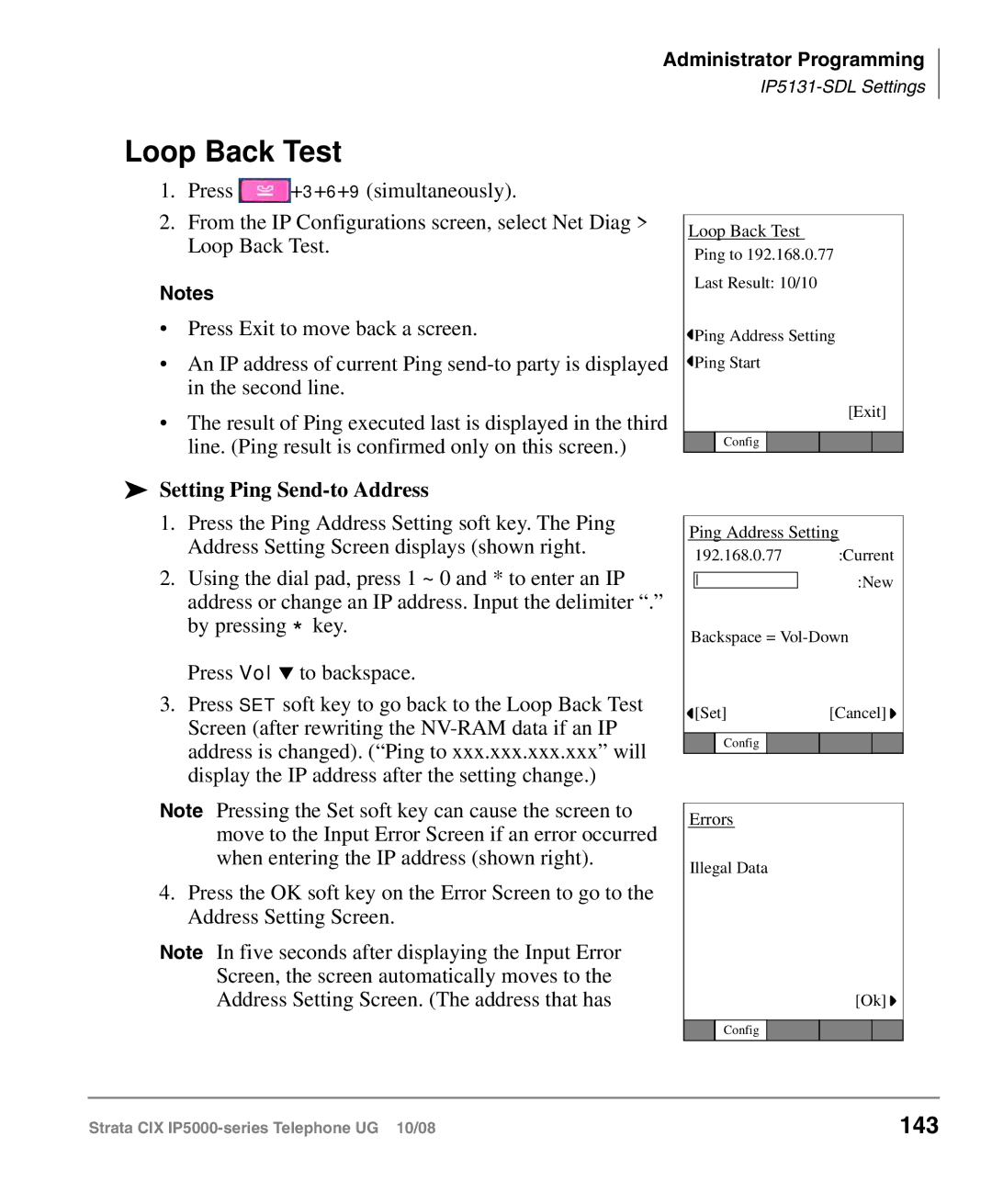Administrator Programming
Loop Back Test
1.Press ![]() +3+6+9 (simultaneously).
+3+6+9 (simultaneously).
2.From the IP Configurations screen, select Net Diag > Loop Back Test.
Notes
•Press Exit to move back a screen.
•An IP address of current Ping
•The result of Ping executed last is displayed in the third line. (Ping result is confirmed only on this screen.)
Setting Ping Send-to Address
1.Press the Ping Address Setting soft key. The Ping Address Setting Screen displays (shown right.
2.Using the dial pad, press 1 ~ 0 and * to enter an IP address or change an IP address. Input the delimiter “.” by pressing * key.
Press Vol ▼ to backspace.
3.Press SET soft key to go back to the Loop Back Test Screen (after rewriting the
Note Pressing the Set soft key can cause the screen to move to the Input Error Screen if an error occurred when entering the IP address (shown right).
4.Press the OK soft key on the Error Screen to go to the Address Setting Screen.
Note In five seconds after displaying the Input Error Screen, the screen automatically moves to the Address Setting Screen. (The address that has
Loop Back Test
Ping to 192.168.0.77
Last Result: 10/10
![]() Ping Address Setting
Ping Address Setting
![]() Ping Start
Ping Start
[Exit]
Config
Ping Address Setting
192.168.0.77 :Current :New
Backspace =
![]() [Set][Cancel]
[Set][Cancel] ![]()
Config
Errors
Illegal Data
[Ok] ![]()
Config
Strata CIX | 143 |