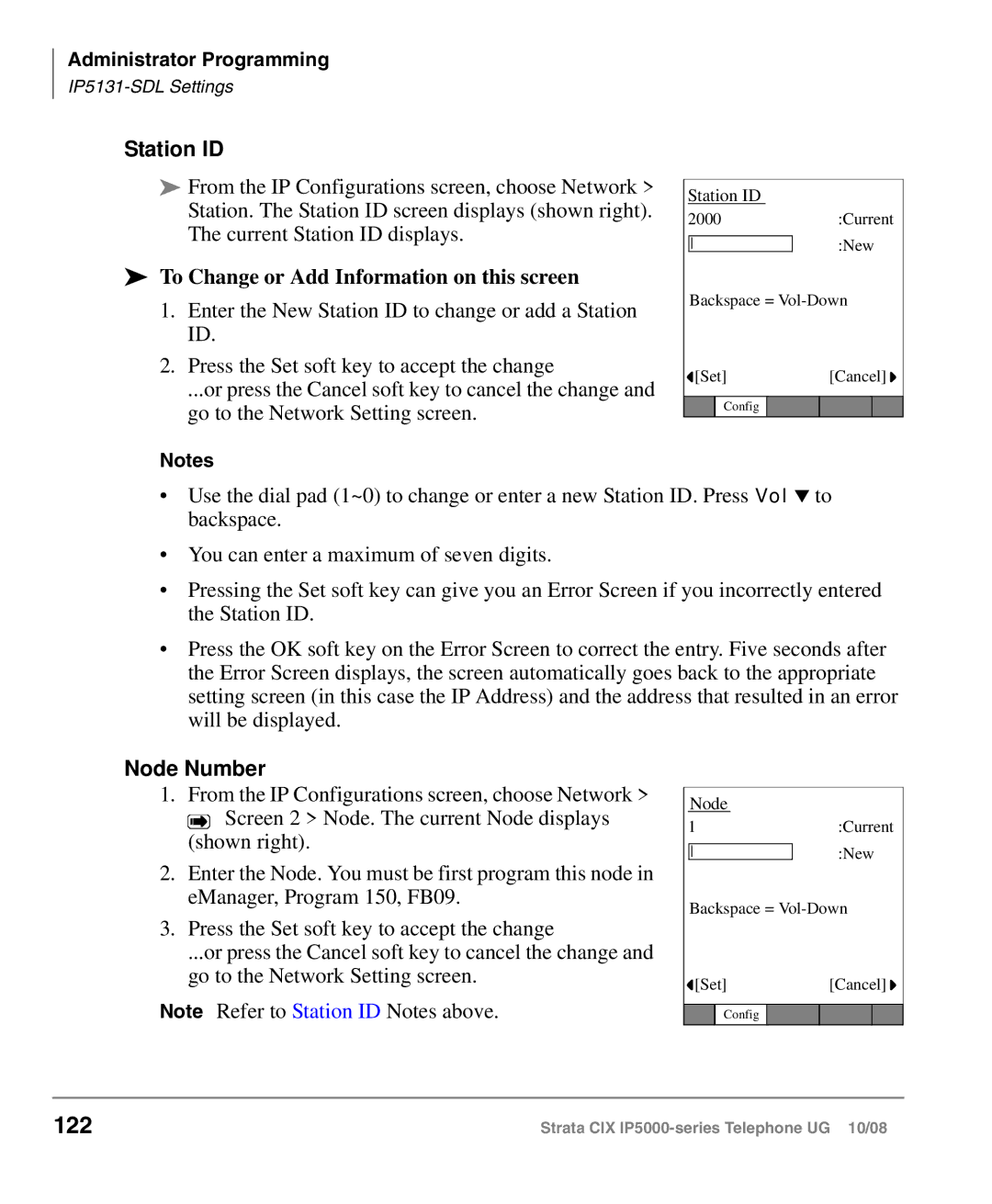Administrator Programming
Station ID
From the IP Configurations screen, choose Network > Station. The Station ID screen displays (shown right). The current Station ID displays.
To Change or Add Information on this screen
1.Enter the New Station ID to change or add a Station ID.
2.Press the Set soft key to accept the change
...or press the Cancel soft key to cancel the change and go to the Network Setting screen.
Station ID
2000 |
|
| :Current | |||
|
|
|
|
| :New | |
|
|
|
|
| ||
| Backspace = | |||||
| [Set] |
|
| [Cancel] | ||
|
|
|
|
|
|
|
|
| Config |
|
|
|
|
Notes
•Use the dial pad (1~0) to change or enter a new Station ID. Press Vol ▼ to backspace.
•You can enter a maximum of seven digits.
•Pressing the Set soft key can give you an Error Screen if you incorrectly entered the Station ID.
•Press the OK soft key on the Error Screen to correct the entry. Five seconds after the Error Screen displays, the screen automatically goes back to the appropriate setting screen (in this case the IP Address) and the address that resulted in an error will be displayed.
Node Number
1.From the IP Configurations screen, choose Network > ![]() Screen 2 > Node. The current Node displays (shown right).
Screen 2 > Node. The current Node displays (shown right).
2.Enter the Node. You must be first program this node in eManager, Program 150, FB09.
3.Press the Set soft key to accept the change
...or press the Cancel soft key to cancel the change and go to the Network Setting screen.
Note Refer to Station ID Notes above.
Node
1 |
|
|
| :Current | ||
|
|
|
|
| :New | |
|
|
|
|
| ||
| Backspace = | |||||
| [Set] |
|
| [Cancel] | ||
|
|
|
|
|
|
|
|
| Config |
|
|
|
|
122 | Strata CIX |