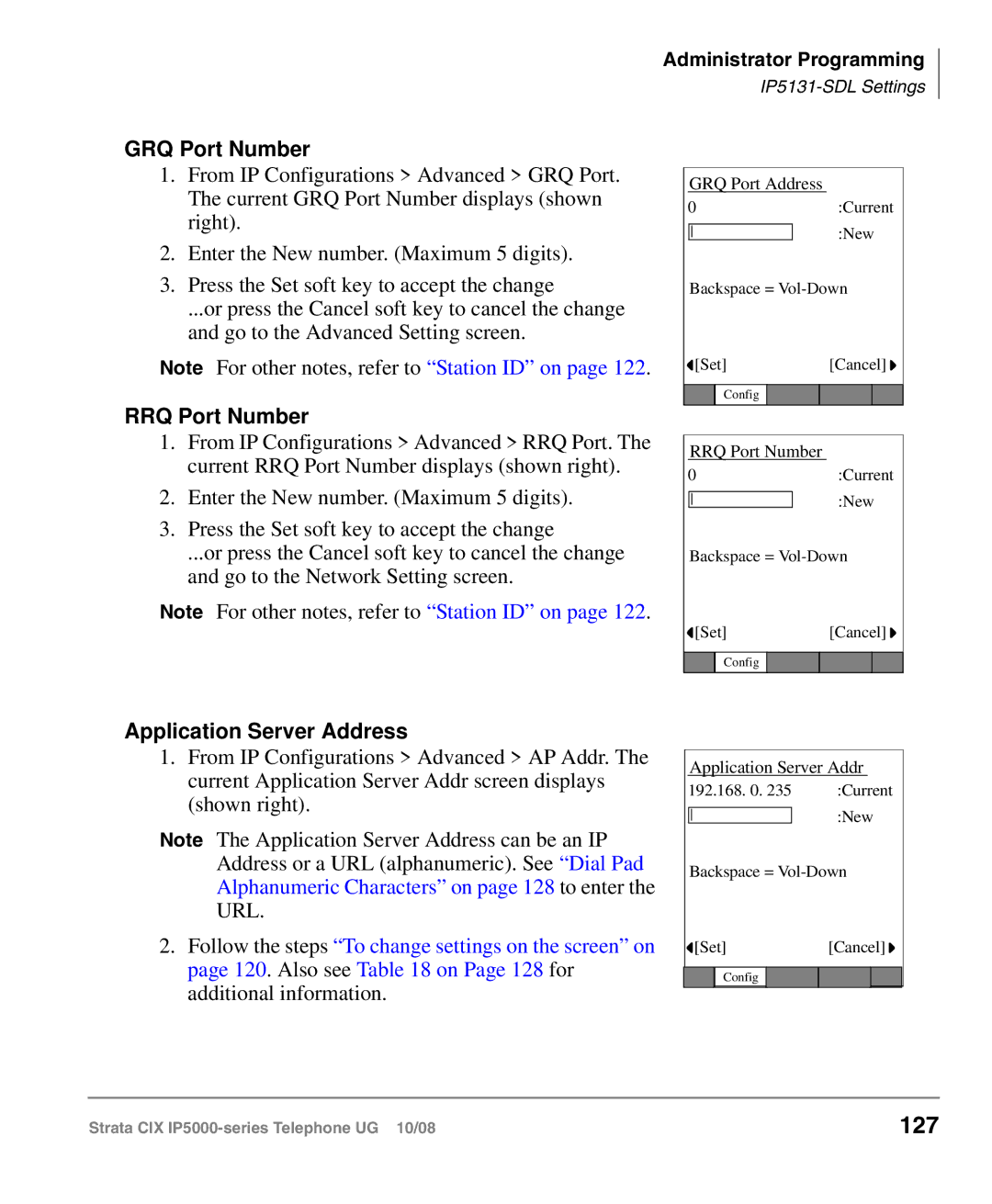Administrator Programming
GRQ Port Number
1.From IP Configurations > Advanced > GRQ Port. The current GRQ Port Number displays (shown right).
2.Enter the New number. (Maximum 5 digits).
3.Press the Set soft key to accept the change
...or press the Cancel soft key to cancel the change and go to the Advanced Setting screen.
Note For other notes, refer to “Station ID” on page 122.
RRQ Port Number
1.From IP Configurations > Advanced > RRQ Port. The current RRQ Port Number displays (shown right).
2.Enter the New number. (Maximum 5 digits).
3.Press the Set soft key to accept the change
...or press the Cancel soft key to cancel the change and go to the Network Setting screen.
Note For other notes, refer to “Station ID” on page 122.
GRQ Port Address
0 |
|
|
|
| :Current | ||
|
|
|
|
|
| :New | |
|
|
|
|
|
| ||
| Backspace = | ||||||
| [Set] | [Cancel] | |||||
|
|
|
|
|
|
|
|
|
| Config |
|
|
|
|
|
|
|
|
| ||||
| RRQ Port Number |
|
| ||||
0 |
|
|
|
| :Current | ||
|
|
|
|
|
| :New | |
|
|
|
|
|
| ||
|
|
|
|
|
| ||
| Backspace = | ||||||
| [Set] | [Cancel] | |||||
|
|
|
|
| |||
|
| Config |
|
|
|
|
|
|
|
|
|
|
|
|
|
Application Server Address
1.From IP Configurations > Advanced > AP Addr. The current Application Server Addr screen displays (shown right).
Note The Application Server Address can be an IP Address or a URL (alphanumeric). See “Dial Pad Alphanumeric Characters” on page 128 to enter the URL.
2.Follow the steps “To change settings on the screen” on page 120. Also see Table 18 on Page 128 for additional information.
Application Server Addr
192.168. 0. 235 |
| :Current | ||||
|
|
|
|
| :New | |
|
|
|
|
| ||
| Backspace = | |||||
| [Set] | [Cancel] | ||||
|
|
|
|
|
|
|
|
| Config |
|
|
|
|
Strata CIX | 127 |