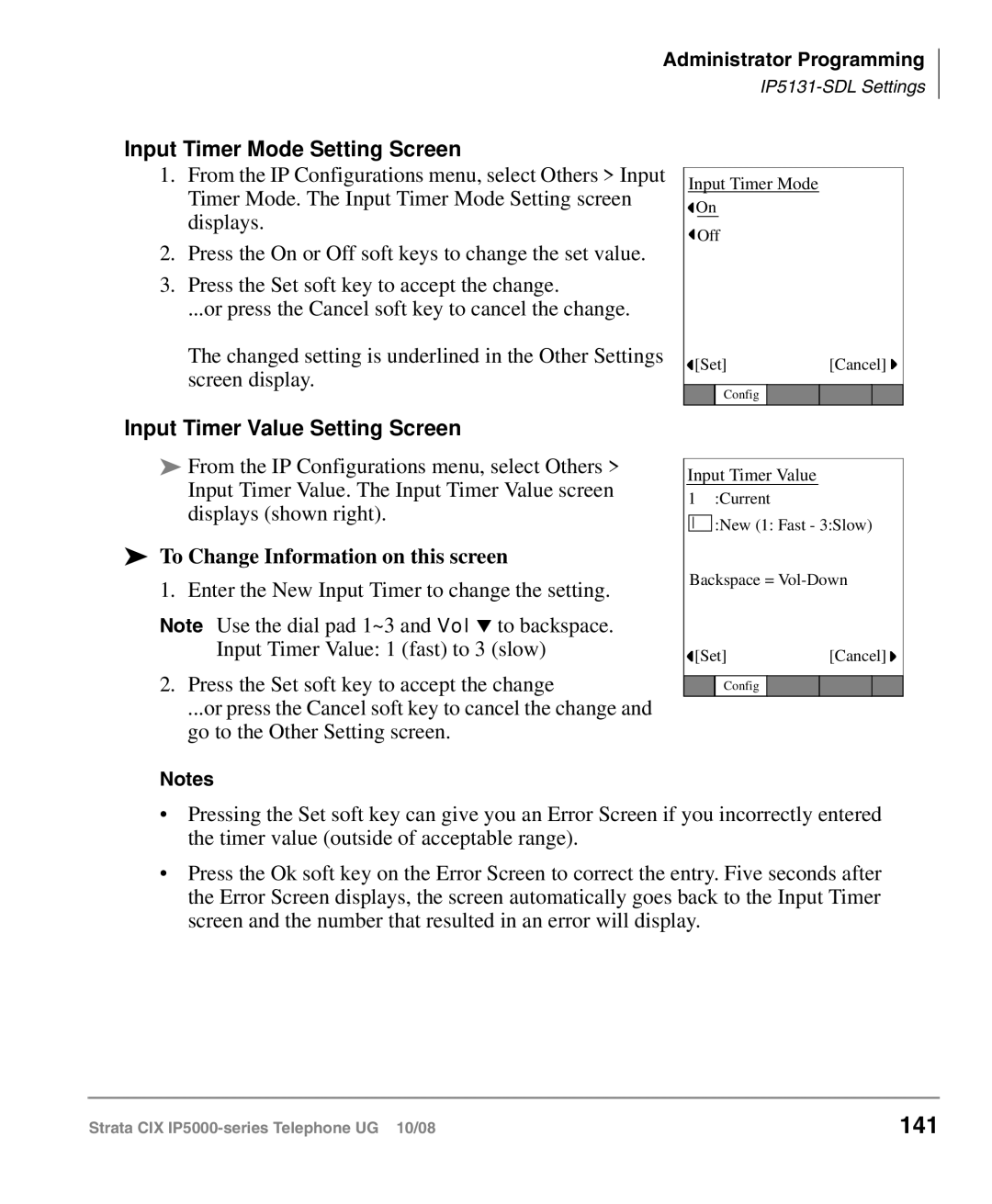Administrator Programming
Input Timer Mode Setting Screen
1.From the IP Configurations menu, select Others > Input Timer Mode. The Input Timer Mode Setting screen displays.
2.Press the On or Off soft keys to change the set value.
3.Press the Set soft key to accept the change.
...or press the Cancel soft key to cancel the change.
The changed setting is underlined in the Other Settings screen display.
Input Timer Value Setting Screen
Input Timer Mode
![]() On
On
![]() Off
Off
![]() [Set][Cancel]
[Set][Cancel] ![]()
Config
From the IP Configurations menu, select Others > Input Timer Value. The Input Timer Value screen displays (shown right).
To Change Information on this screen
1. Enter the New Input Timer to change the setting.
Note Use the dial pad 1~3 and Vol ▼ to backspace. Input Timer Value: 1 (fast) to 3 (slow)
2.Press the Set soft key to accept the change
...or press the Cancel soft key to cancel the change and go to the Other Setting screen.
Notes
Input Timer Value
1 :Current
:New (1: Fast - 3:Slow)
Backspace =
[Set] |
| [Cancel] | ||
|
|
|
|
|
| Config |
|
|
|
|
|
|
|
|
•Pressing the Set soft key can give you an Error Screen if you incorrectly entered the timer value (outside of acceptable range).
•Press the Ok soft key on the Error Screen to correct the entry. Five seconds after the Error Screen displays, the screen automatically goes back to the Input Timer screen and the number that resulted in an error will display.
Strata CIX | 141 |