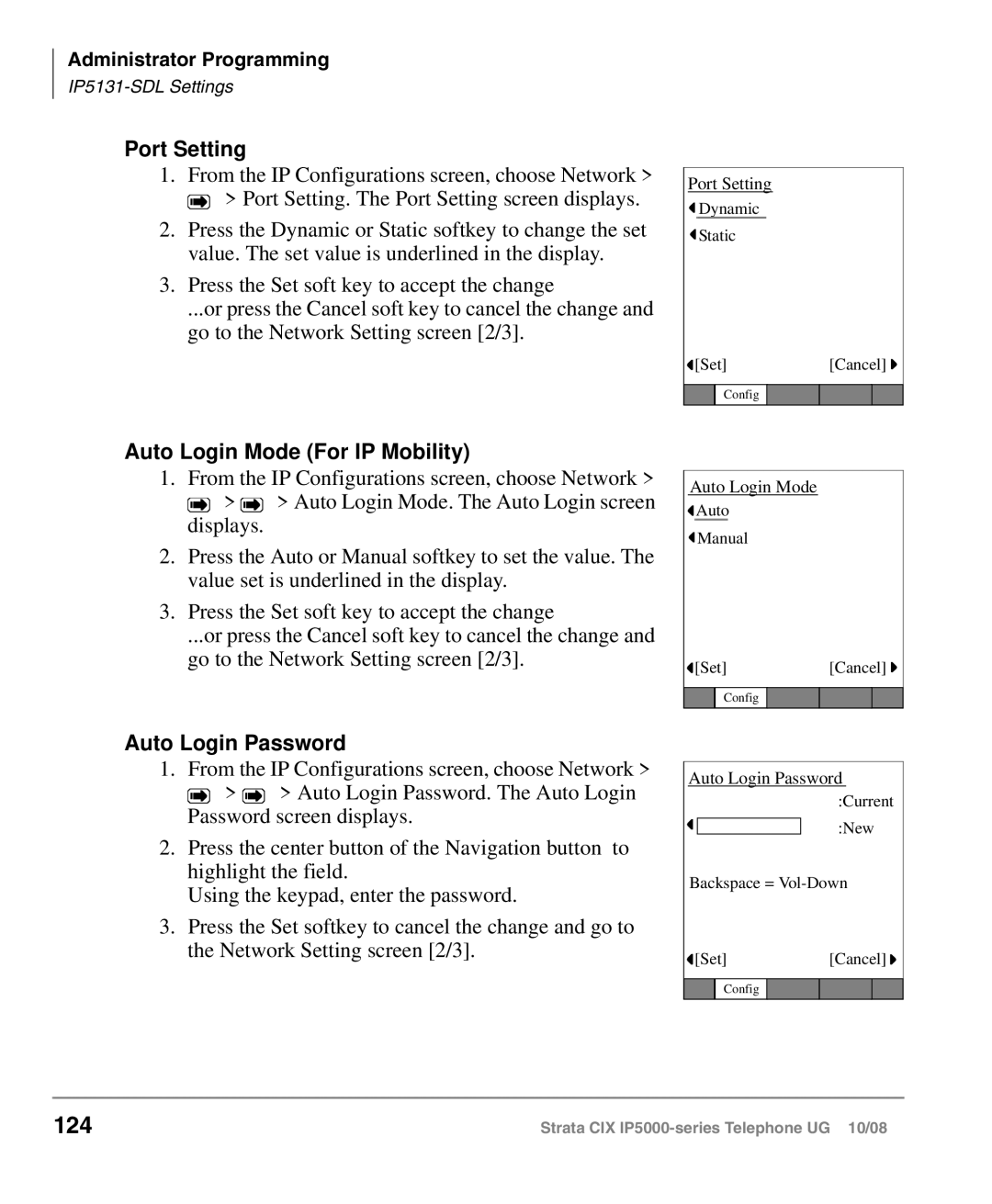Administrator Programming
Port Setting
1.From the IP Configurations screen, choose Network > ![]() > Port Setting. The Port Setting screen displays.
> Port Setting. The Port Setting screen displays.
2.Press the Dynamic or Static softkey to change the set value. The set value is underlined in the display.
3.Press the Set soft key to accept the change
...or press the Cancel soft key to cancel the change and go to the Network Setting screen [2/3].
Port Setting
![]() Dynamic
Dynamic
![]() Static
Static
![]() [Set][Cancel]
[Set][Cancel] ![]()
Config
Auto Login Mode (For IP Mobility)
1.From the IP Configurations screen, choose Network > ![]() >
> ![]() > Auto Login Mode. The Auto Login screen displays.
> Auto Login Mode. The Auto Login screen displays.
2.Press the Auto or Manual softkey to set the value. The value set is underlined in the display.
3.Press the Set soft key to accept the change
...or press the Cancel soft key to cancel the change and go to the Network Setting screen [2/3].
Auto Login Mode
![]() Auto
Auto
![]() Manual
Manual
![]() [Set][Cancel]
[Set][Cancel] ![]()
Config
Auto Login Password
1.From the IP Configurations screen, choose Network > ![]() >
> ![]() > Auto Login Password. The Auto Login Password screen displays.
> Auto Login Password. The Auto Login Password screen displays.
2.Press the center button of the Navigation button to highlight the field.
Using the keypad, enter the password.
3.Press the Set softkey to cancel the change and go to the Network Setting screen [2/3].
Auto Login Password
:Current
:New
Backspace =
![]() [Set][Cancel]
[Set][Cancel] ![]()
Config
124 | Strata CIX |