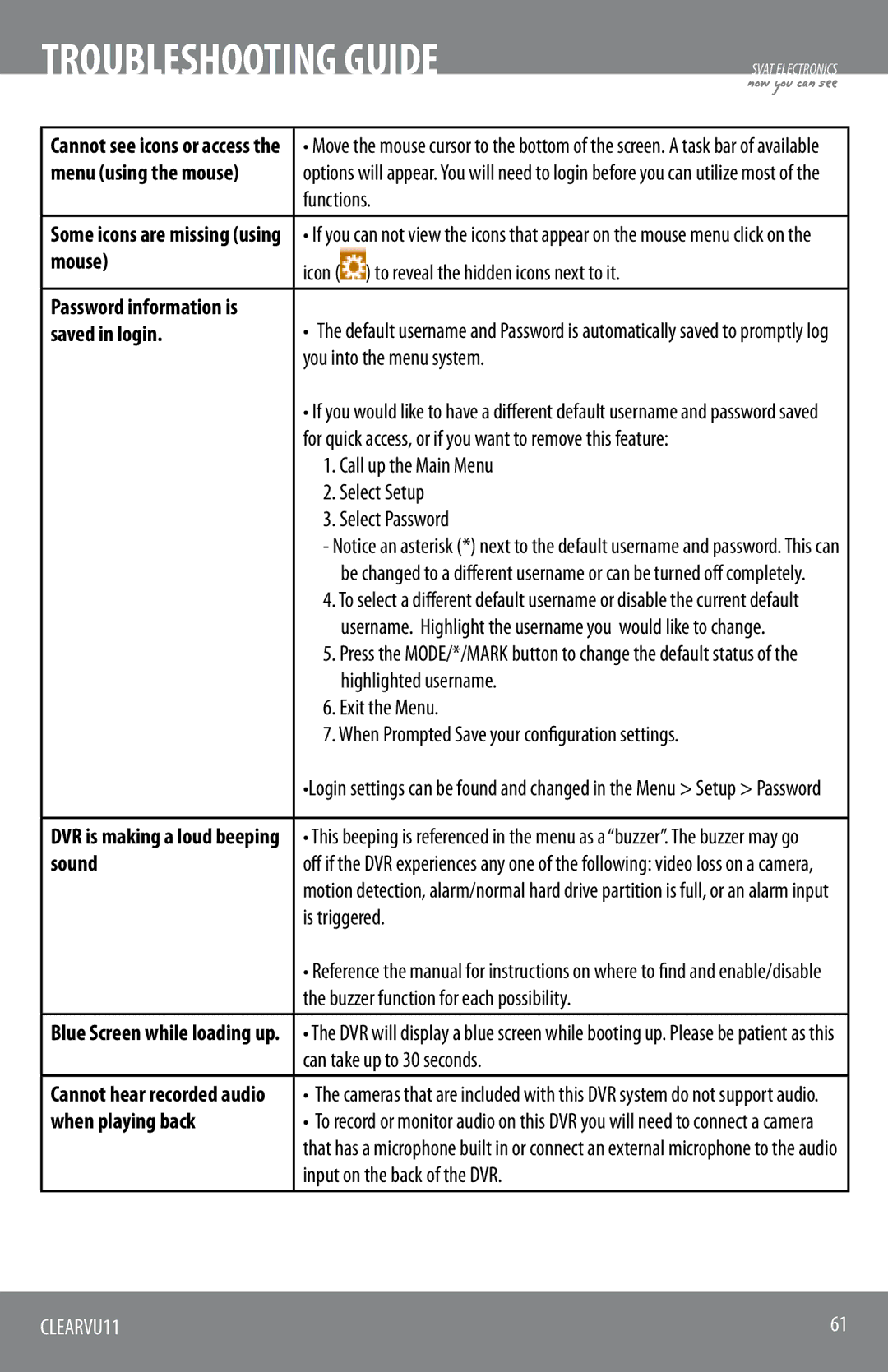TROUBLESHOOTING GUIDE
SVAT ELECTRONICS
now you can see
Cannot see icons or access the | • Move the mouse cursor to the bottom of the screen. A task bar of available | |
menu (using the mouse) | options will appear. You will need to login before you can utilize most of the | |
| functions. | |
Some icons are missing (using | • If you can not view the icons that appear on the mouse menu click on the | |
mouse) | icon ( | ) to reveal the hidden icons next to it. |
| ||
Password information is | • The default username and Password is automatically saved to promptly log | |
saved in login. | ||
| you into the menu system. | |
| • If you would like to have a different default username and password saved | |
| for quick access, or if you want to remove this feature: | |
| 1. Call up the Main Menu | |
| 2. Select Setup | |
| 3. Select Password | |
| - Notice an asterisk (*) next to the default username and password. This can | |
| be changed to a different username or can be turned off completely. | |
| 4. To select a different default username or disable the current default | |
| username. Highlight the username you would like to change. | |
| 5. Press the MODE/*/MARK button to change the default status of the | |
| highlighted username. | |
| 6. Exit the Menu. | |
| 7. When Prompted Save your configuration settings. | |
| •Login settings can be found and changed in the Menu > Setup > Password | |
|
| |
DVR is making a loud beeping | • This beeping is referenced in the menu as a “buzzer”. The buzzer may go | |
sound | off if the | DVR experiences any one of the following: video loss on a camera, |
| motion detection, alarm/normal hard drive partition is full, or an alarm input | |
| is triggered. | |
| • Reference the manual for instructions on where to find and enable/disable | |
| the buzzer function for each possibility. | |
Blue Screen while loading up. | • The DVR will display a blue screen while booting up. Please be patient as this | |
| can take up to 30 seconds. | |
Cannot hear recorded audio | • The cameras that are included with this DVR system do not support audio. | |
when playing back | • To record or monitor audio on this DVR you will need to connect a camera | |
| that has a microphone built in or connect an external microphone to the audio | |
| input on the back of the DVR. | |
|
|
|
CLEARVU11 | 61 |
|
|