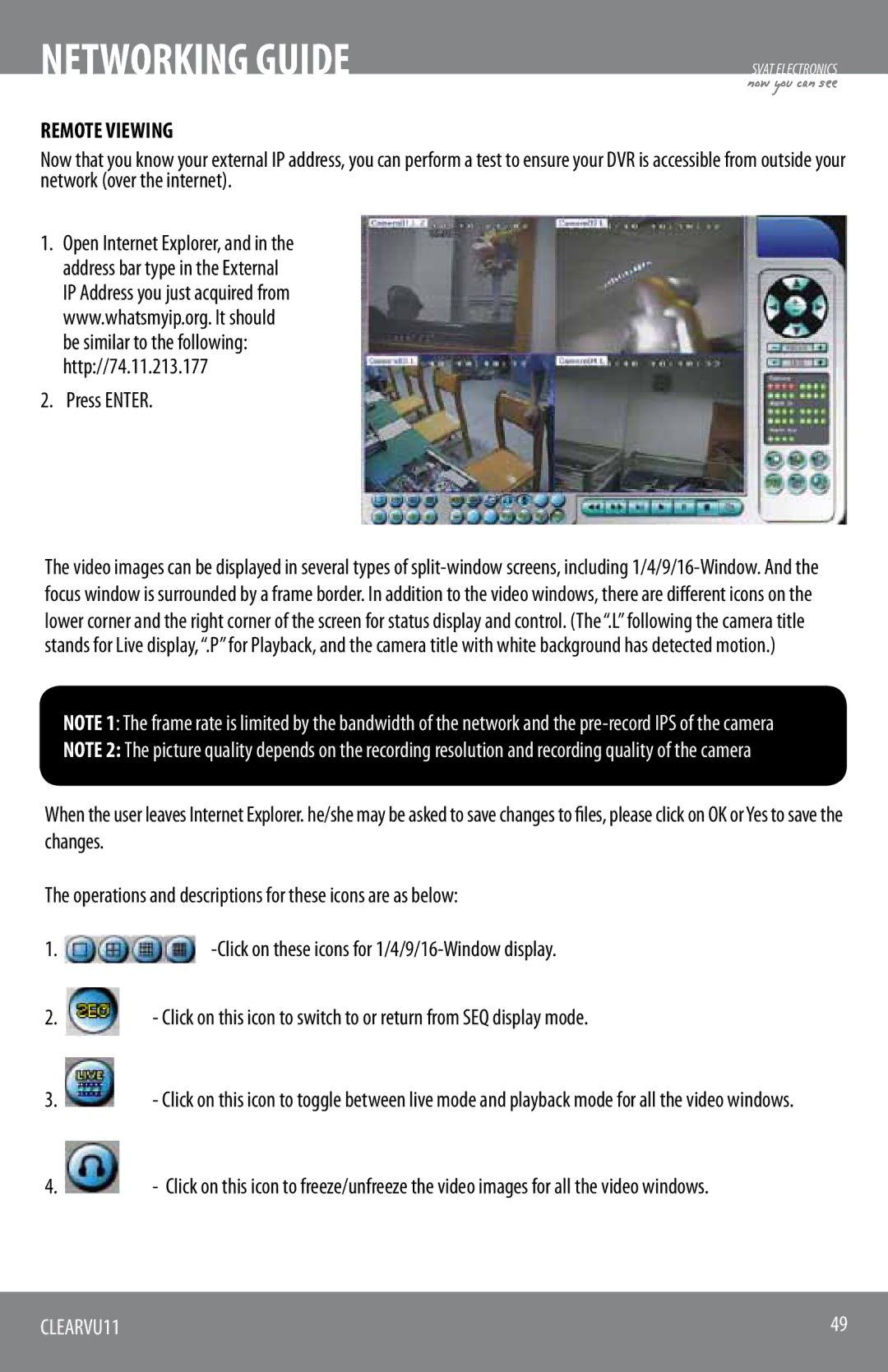NETWORKING GUIDE | SVAT ELECTRONICS |
| now you can see |
REMOTE VIEWING
Now that you know your external IP address, you can perform a test to ensure your DVR is accessible from outside your network (over the internet).
1.Open Internet Explorer, and in the address bar type in the External IP Address you just acquired from www.whatsmyip.org. It should be similar to the following: http://74.11.213.177
2.Press ENTER.
The video images can be displayed in several types of
lower corner and the right corner of the screen for status display and control. (The “.L” following the camera title stands for Live display, “.P” for Playback, and the camera title with white background has detected motion.)
NOTE 1: The frame rate is limited by the bandwidth of the network and the
NOTE 2: The picture quality depends on the recording resolution and recording quality of the camera
When the user leaves Internet Explorer. he/she may be asked to save changes to files, please click on OK or Yes to save the changes.
The operations and descriptions for these icons are as below:
1. | |
2. | - Click on this icon to switch to or return from SEQ display mode. |
3. | - Click on this icon to toggle between live mode and playback mode for all the video windows. |
4. | - Click on this icon to freeze/unfreeze the video images for all the video windows. |
CLEARVU11 | 49 |
|
|