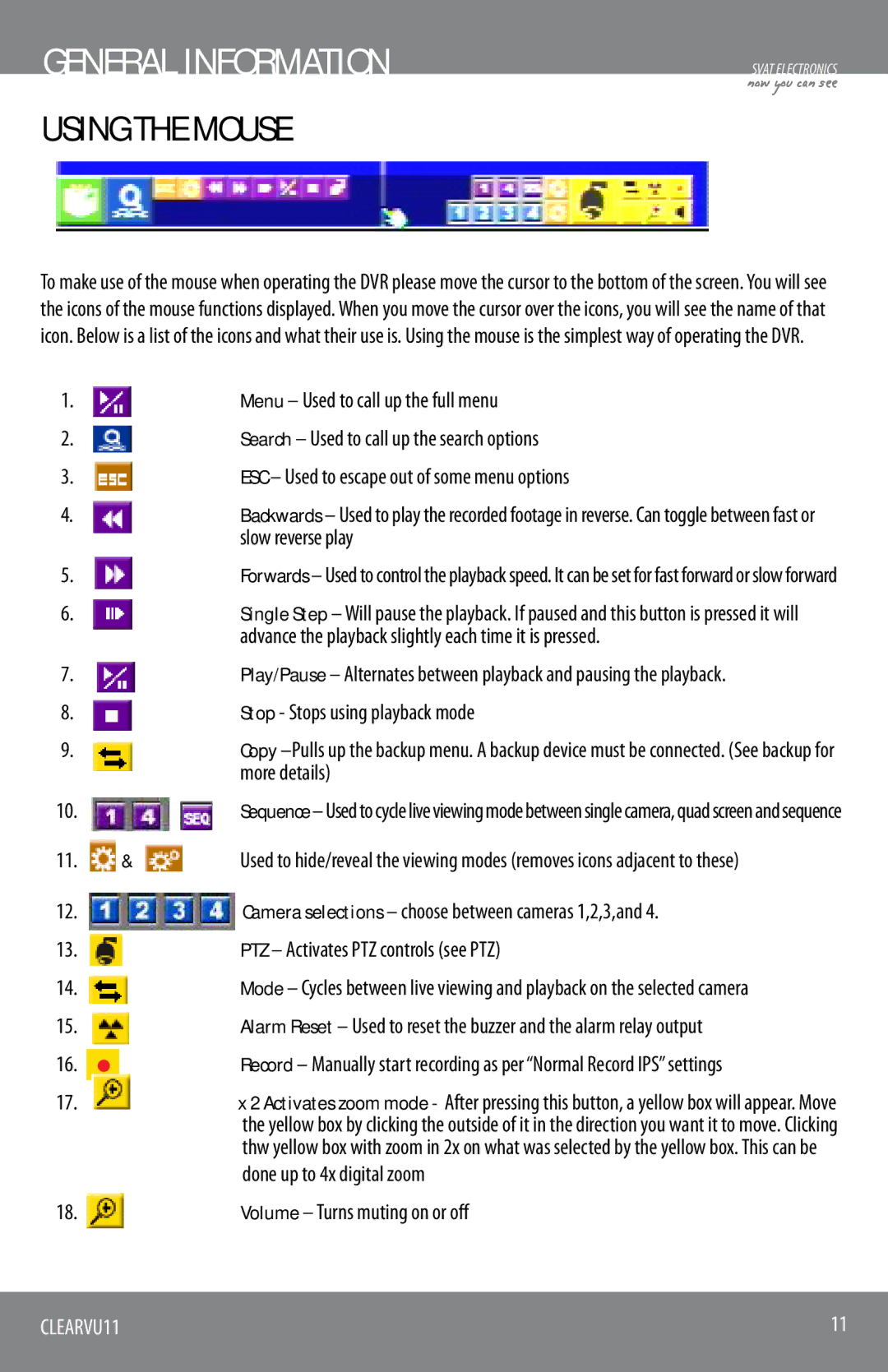GENERAL INFORMATION
USING THE MOUSE
SVAT ELECTRONICS
now you can see
To make use of the mouse when operating the DVR please move the cursor to the bottom of the screen. You will see the icons of the mouse functions displayed. When you move the cursor over the icons, you will see the name of that icon. Below is a list of the icons and what their use is. Using the mouse is the simplest way of operating the DVR.
1. |
|
| Menu – Used to call up the full menu |
2. |
|
| Search – Used to call up the search options |
3. |
|
| ESC – Used to escape out of some menu options |
4. |
|
| Backwards – Used to play the recorded footage in reverse. Can toggle between fast or |
|
|
| slow reverse play |
5. |
|
| Forwards – Used to control the playback speed. It can be set for fast forward or slow forward |
6. |
|
| Single Step – Will pause the playback. If paused and this button is pressed it will |
|
|
| advance the playback slightly each time it is pressed. |
7. |
|
| Play/Pause – Alternates between playback and pausing the playback. |
8. |
|
| Stop - Stops using playback mode |
9. |
|
| Copy |
|
|
| more details) |
10. |
|
| Sequence – Used to cycle live viewing mode between single camera, quad screen and sequence |
11. | & | Used to hide/reveal the viewing modes (removes icons adjacent to these) | |
12. |
|
| Camera selections – choose between cameras 1,2,3,and 4. |
13. |
|
| PTZ – Activates PTZ controls (see PTZ) |
14. |
|
| Mode – Cycles between live viewing and playback on the selected camera |
15. |
|
| Alarm Reset – Used to reset the buzzer and the alarm relay output |
16. |
|
| Record – Manually start recording as per “Normal Record IPS” settings |
|
| ||
17. |
|
| x 2 Activates zoom mode - After pressing this button, a yellow box will appear. Move |
|
|
| the yellow box by clicking the outside of it in the direction you want it to move. Clicking |
|
|
| thw yellow box with zoom in 2x on what was selected by the yellow box. This can be |
|
|
| done up to 4x digital zoom |
18. |
|
| Volume – Turns muting on or off |
CLEARVU11 | 11 |
|
|