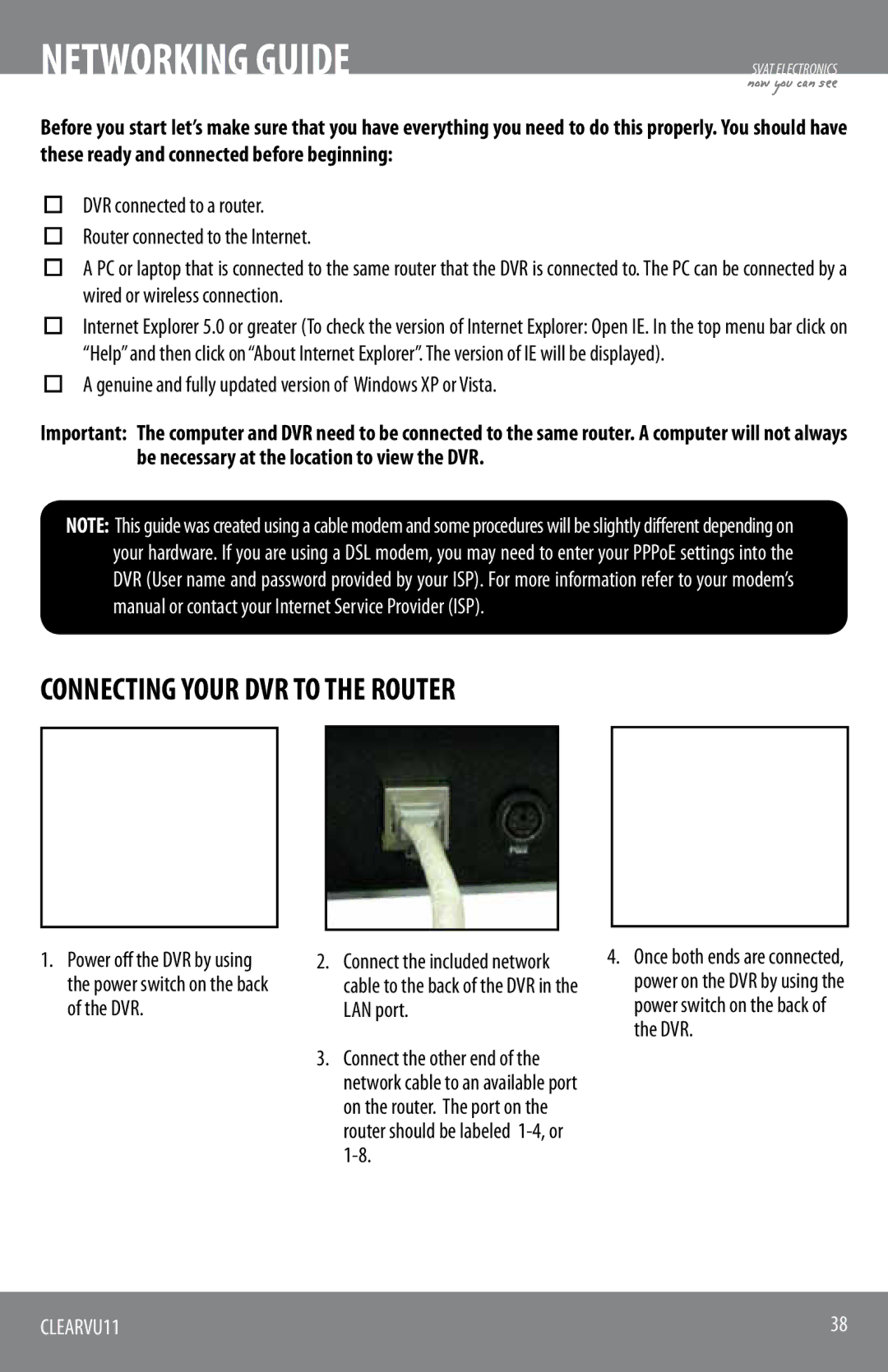NETWORKING GUIDE
SVAT ELECTRONICS
now you can see
Before you start let’s make sure that you have everything you need to do this properly. You should have these ready and connected before beginning:
nDVR connected to a router.
nRouter connected to the Internet.
nA PC or laptop that is connected to the same router that the DVR is connected to. The PC can be connected by a wired or wireless connection.
nInternet Explorer 5.0 or greater (To check the version of Internet Explorer: Open IE. In the top menu bar click on “Help” and then click on “About Internet Explorer”. The version of IE will be displayed).
nA genuine and fully updated version of Windows XP or Vista.
Important: The computer and DVR need to be connected to the same router. A computer will not always be necessary at the location to view the DVR.
NOTE: This guide was created using a cable modem and some procedures will be slightly different depending on your hardware. If you are using a DSL modem, you may need to enter your PPPoE settings into the DVR (User name and password provided by your ISP). For more information refer to your modem’s manual or contact your Internet Service Provider (ISP).
CONNECTING YOUR DVR TO THE ROUTER
1.Power off the DVR by using the power switch on the back of the DVR.
2.Connect the included network cable to the back of the DVR in the LAN port.
3.Connect the other end of the network cable to an available port on the router. The port on the router should be labeled
4.Once both ends are connected, power on the DVR by using the power switch on the back of the DVR.
CLEARVU11 | 38 |
|
|