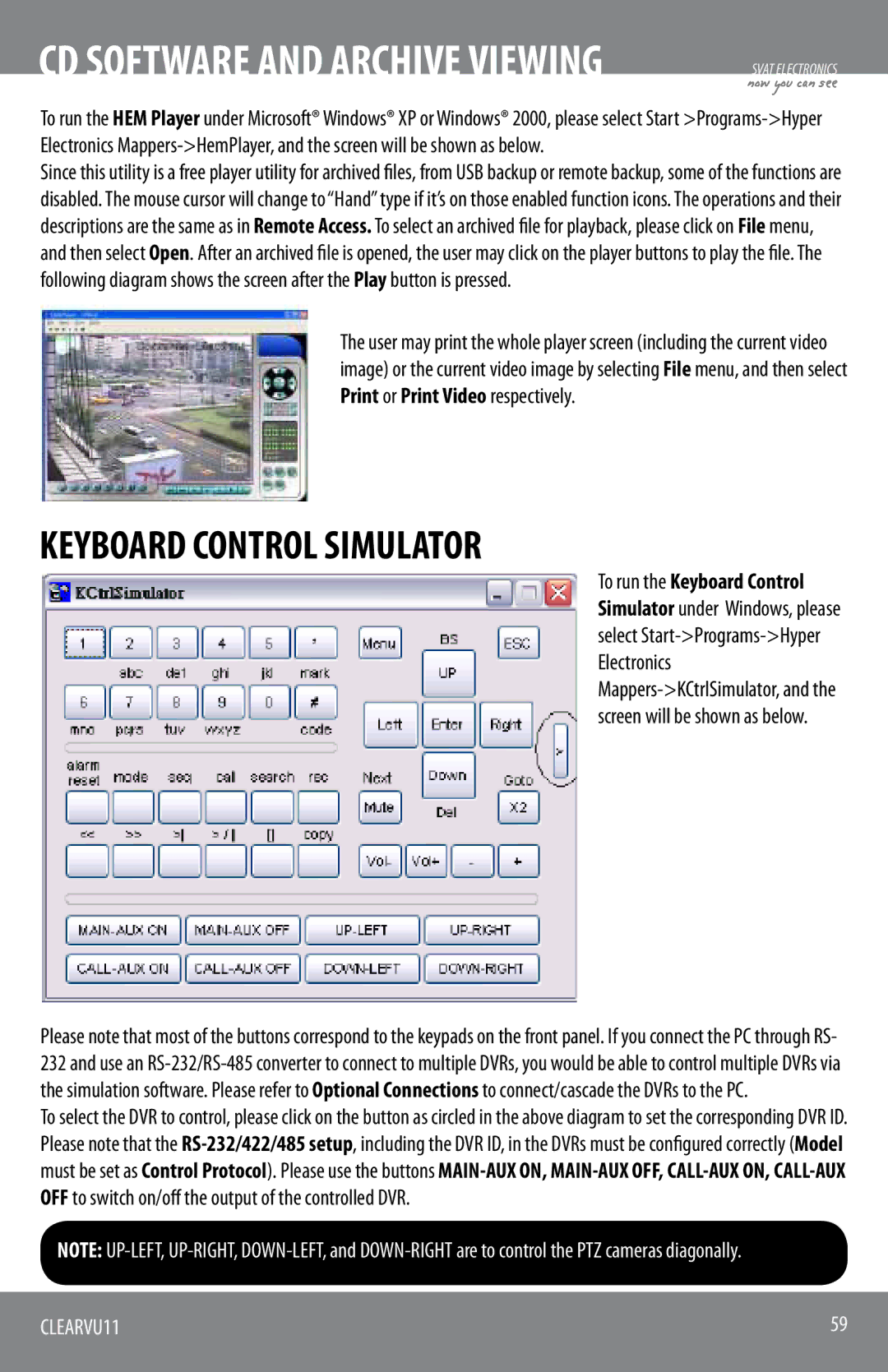CD SOFTWARE AND ARCHIVE VIEWING
SVAT ELECTRONICS
now you can see
To run the HEM Player under Microsoft® Windows® XP or Windows® 2000, please select Start
Since this utility is a free player utility for archived files, from USB backup or remote backup, some of the functions are disabled. The mouse cursor will change to “Hand” type if it’s on those enabled function icons. The operations and their descriptions are the same as in Remote Access. To select an archived file for playback, please click on File menu, and then select Open. After an archived file is opened, the user may click on the player buttons to play the file. The following diagram shows the screen after the Play button is pressed.
The user may print the whole player screen (including the current video image) or the current video image by selecting File menu, and then select Print or Print Video respectively.
KEYBOARD CONTROL SIMULATOR
To run the Keyboard Control Simulator under Windows, please select
Please note that most of the buttons correspond to the keypads on the front panel. If you connect the PC through RS- 232 and use an
To select the DVR to control, please click on the button as circled in the above diagram to set the corresponding DVR ID. Please note that the
NOTE:
CLEARVU11 | 59 |
|
|