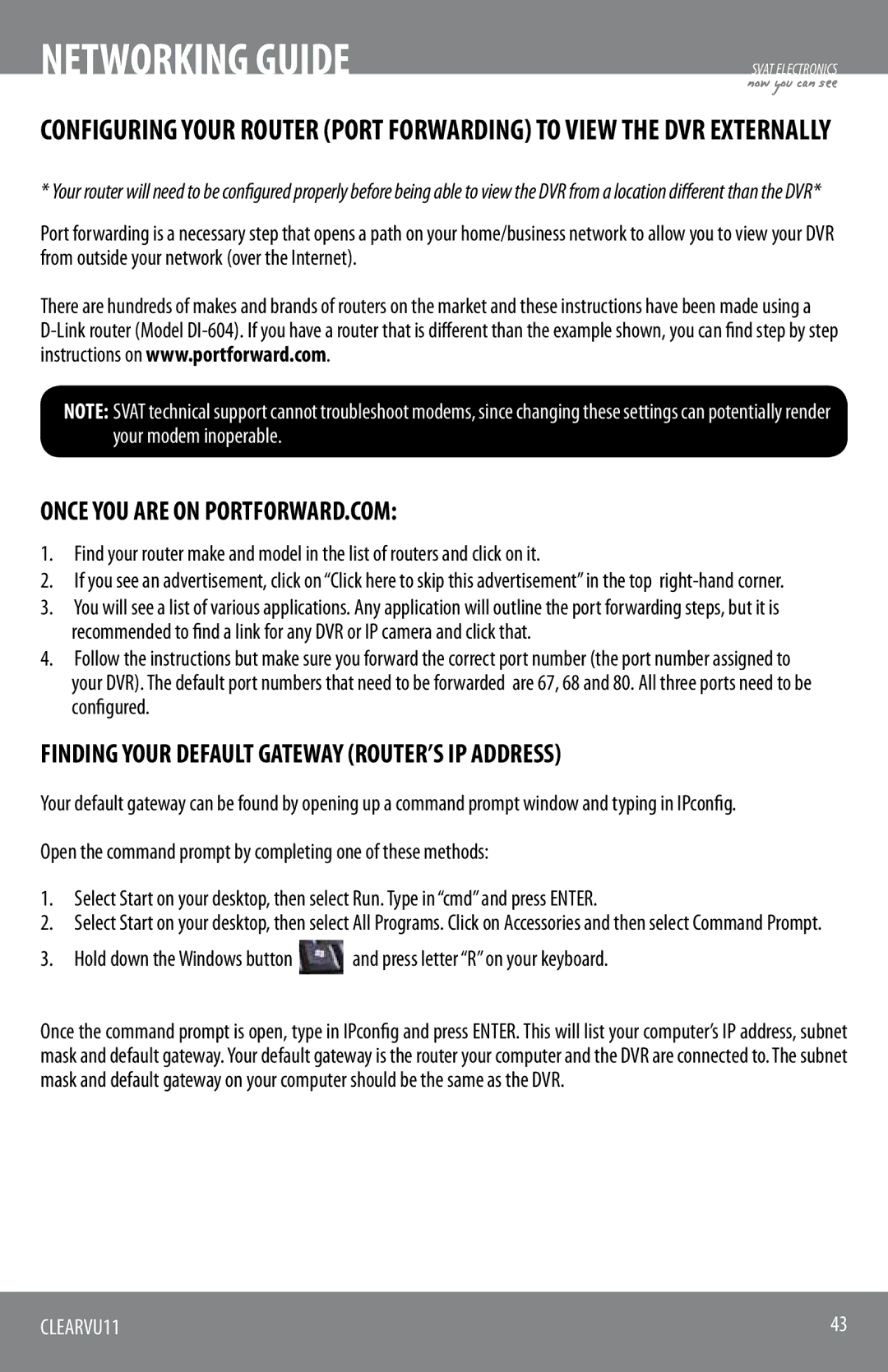NETWORKING GUIDE
SVAT ELECTRONICS
now you can see
CONFIGURING YOUR ROUTER (PORT FORWARDING) TO VIEW THE DVR EXTERNALLY
* Your router will need to be configured properly before being able to view the DVR from a location different than the DVR*
Port forwarding is a necessary step that opens a path on your home/business network to allow you to view your DVR from outside your network (over the Internet).
There are hundreds of makes and brands of routers on the market and these instructions have been made using a
NOTE: SVAT technical support cannot troubleshoot modems, since changing these settings can potentially render your modem inoperable.
ONCE YOU ARE ON PORTFORWARD.COM:
1.Find your router make and model in the list of routers and click on it.
2.If you see an advertisement, click on “Click here to skip this advertisement” in the top
3.You will see a list of various applications. Any application will outline the port forwarding steps, but it is recommended to find a link for any DVR or IP camera and click that.
4.Follow the instructions but make sure you forward the correct port number (the port number assigned to your DVR). The default port numbers that need to be forwarded are 67, 68 and 80. All three ports need to be configured.
FINDING YOUR DEFAULT GATEWAY (ROUTER’S IP ADDRESS)
Your default gateway can be found by opening up a command prompt window and typing in IPconfig.
Open the command prompt by completing one of these methods:
1.Select Start on your desktop, then select Run. Type in “cmd” and press ENTER.
2.Select Start on your desktop, then select All Programs. Click on Accessories and then select Command Prompt.
3.Hold down the Windows button ![]() and press letter “R” on your keyboard.
and press letter “R” on your keyboard.
Once the command prompt is open, type in IPconfig and press ENTER. This will list your computer’s IP address, subnet mask and default gateway. Your default gateway is the router your computer and the DVR are connected to. The subnet mask and default gateway on your computer should be the same as the DVR.
CLEARVU11 | 43 |
|
|