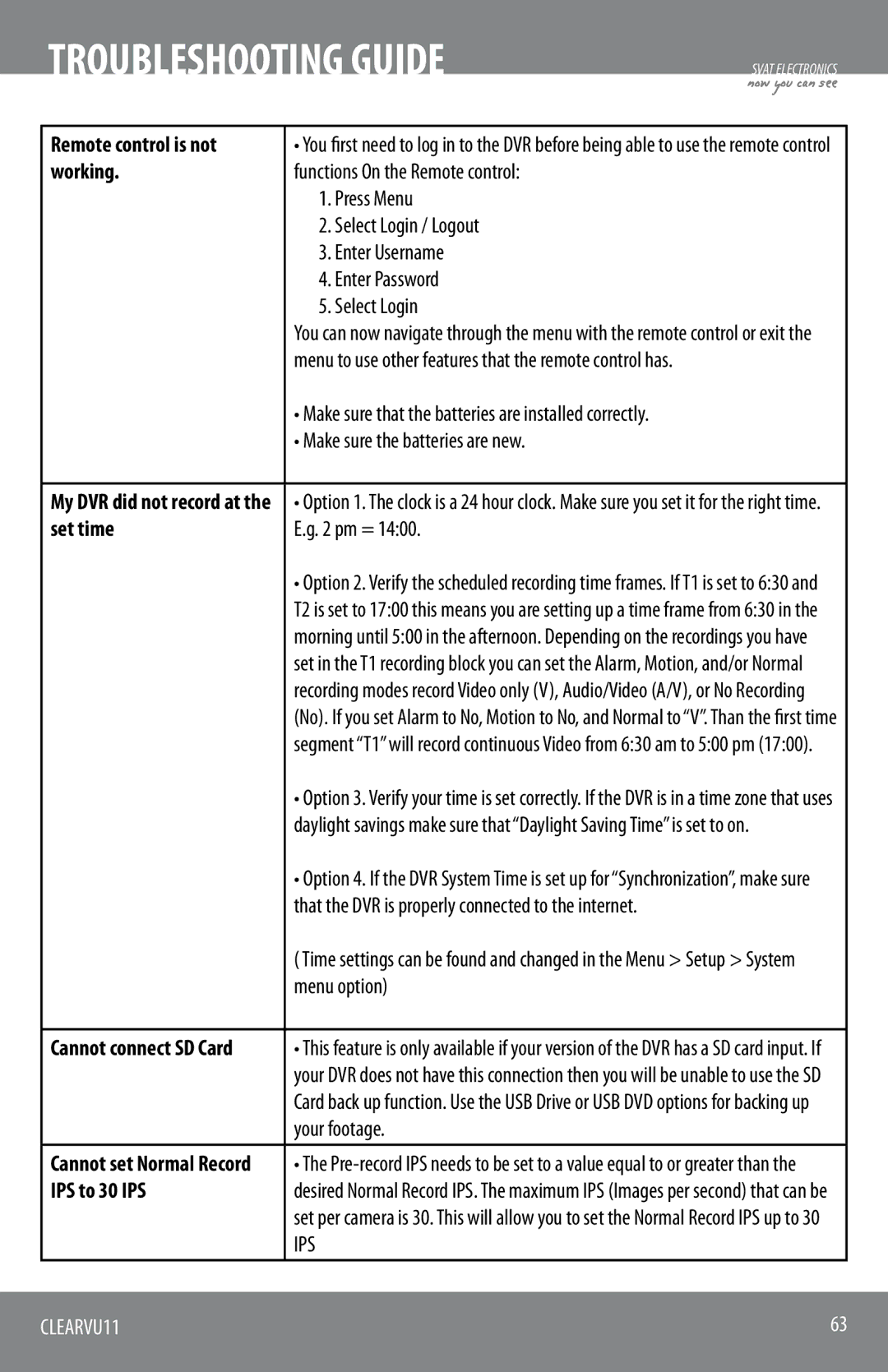TROUBLESHOOTING GUIDE
SVAT ELECTRONICS
now you can see
Remote control is not | • You first need to log in to the DVR before being able to use the remote control |
working. | functions On the Remote control: |
| 1. Press Menu |
| 2. Select Login / Logout |
| 3. Enter Username |
| 4. Enter Password |
| 5. Select Login |
| You can now navigate through the menu with the remote control or exit the |
| menu to use other features that the remote control has. |
| • Make sure that the batteries are installed correctly. |
| • Make sure the batteries are new. |
|
|
My DVR did not record at the | • Option 1. The clock is a 24 hour clock. Make sure you set it for the right time. |
set time | E.g. 2 pm = 14:00. |
| • Option 2. Verify the scheduled recording time frames. If T1 is set to 6:30 and |
| T2 is set to 17:00 this means you are setting up a time frame from 6:30 in the |
| morning until 5:00 in the afternoon. Depending on the recordings you have |
| set in the T1 recording block you can set the Alarm, Motion, and/or Normal |
| recording modes record Video only (V), Audio/Video (A/V), or No Recording |
| (No). If you set Alarm to No, Motion to No, and Normal to “V”. Than the first time |
| segment “T1” will record continuous Video from 6:30 am to 5:00 pm (17:00). |
| • Option 3. Verify your time is set correctly. If the DVR is in a time zone that uses |
| daylight savings make sure that “Daylight Saving Time” is set to on. |
| • Option 4. If the DVR System Time is set up for “Synchronization”, make sure |
| that the DVR is properly connected to the internet. |
| ( Time settings can be found and changed in the Menu > Setup > System |
| menu option) |
|
|
Cannot connect SD Card | • This feature is only available if your version of the DVR has a SD card input. If |
| your DVR does not have this connection then you will be unable to use the SD |
| Card back up function. Use the USB Drive or USB DVD options for backing up |
| your footage. |
Cannot set Normal Record | • The |
IPS to 30 IPS | desired Normal Record IPS. The maximum IPS (Images per second) that can be |
| set per camera is 30. This will allow you to set the Normal Record IPS up to 30 |
| IPS |
CLEARVU11 | 63 |
|
|