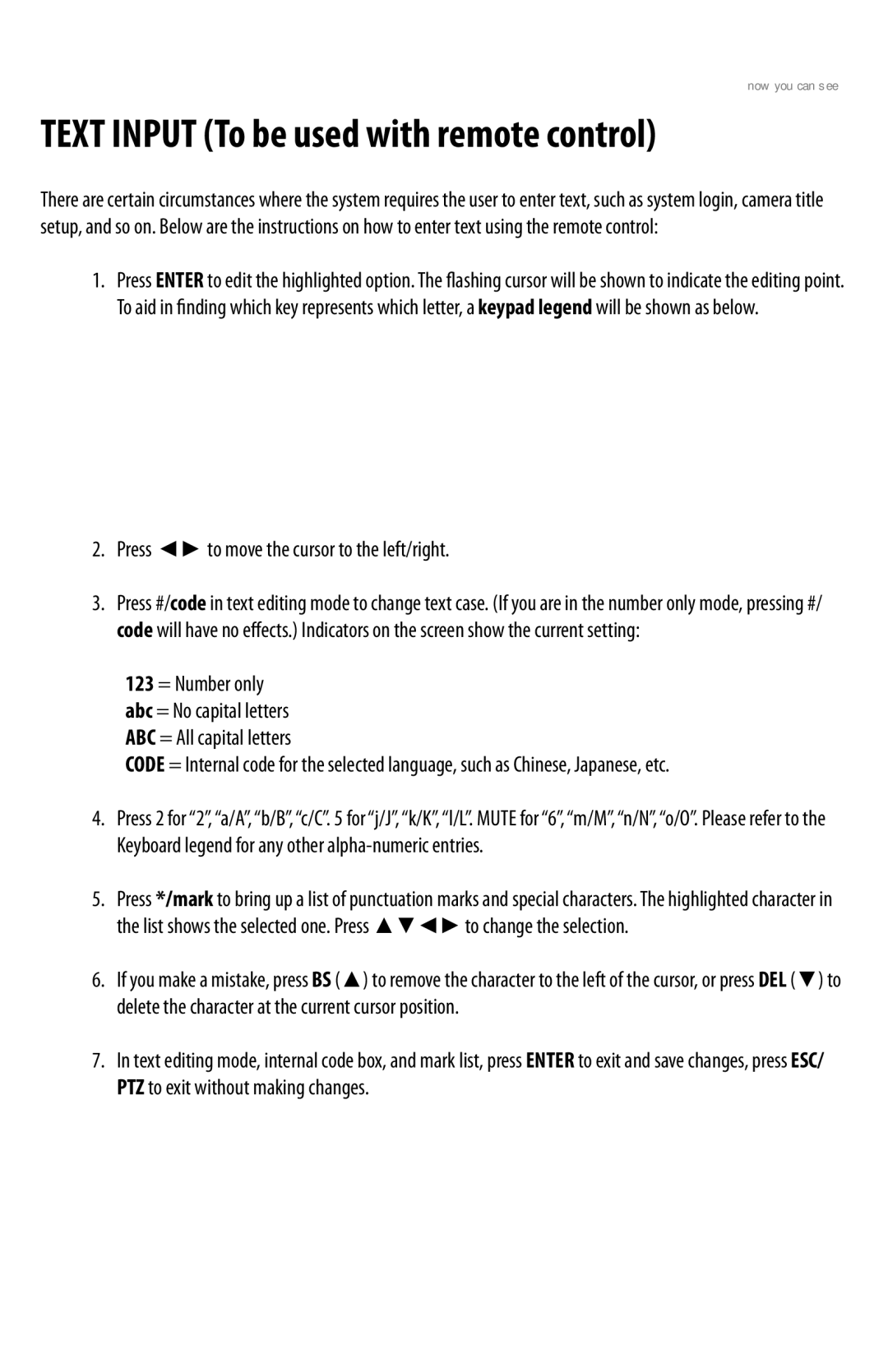GENERAL INFORMATION
TEXT INPUT (To be used with remote control)
SVAT ELECTRONICS
now you can see
There are certain circumstances where the system requires the user to enter text, such as system login, camera title setup, and so on. Below are the instructions on how to enter text using the remote control:
1. Press ENTER to edit the highlighted option. The flashing cursor will be shown to indicate the editing point. To aid in finding which key represents which letter, a keypad legend will be shown as below.
2.Press ◄► to move the cursor to the left/right.
3.Press #/code in text editing mode to change text case. (If you are in the number only mode, pressing #/ code will have no effects.) Indicators on the screen show the current setting:
123 = Number only abc = No capital letters ABC = All capital letters
CODE = Internal code for the selected language, such as Chinese, Japanese, etc.
4.Press 2 for “2”, “a/A”, “b/B”, “c/C”. 5 for “j/J”, “k/K”, “l/L”. MUTE for “6”, “m/M”, “n/N”, “o/O”. Please refer to the Keyboard legend for any other
5.Press */mark to bring up a list of punctuation marks and special characters. The highlighted character in the list shows the selected one. Press ▲▼◄► to change the selection.
6.If you make a mistake, press BS (▲) to remove the character to the left of the cursor, or press DEL (▼) to delete the character at the current cursor position.
7.In text editing mode, internal code box, and mark list, press ENTER to exit and save changes, press ESC/ PTZ to exit without making changes.
CLEARVU11 | 10 |
|
|