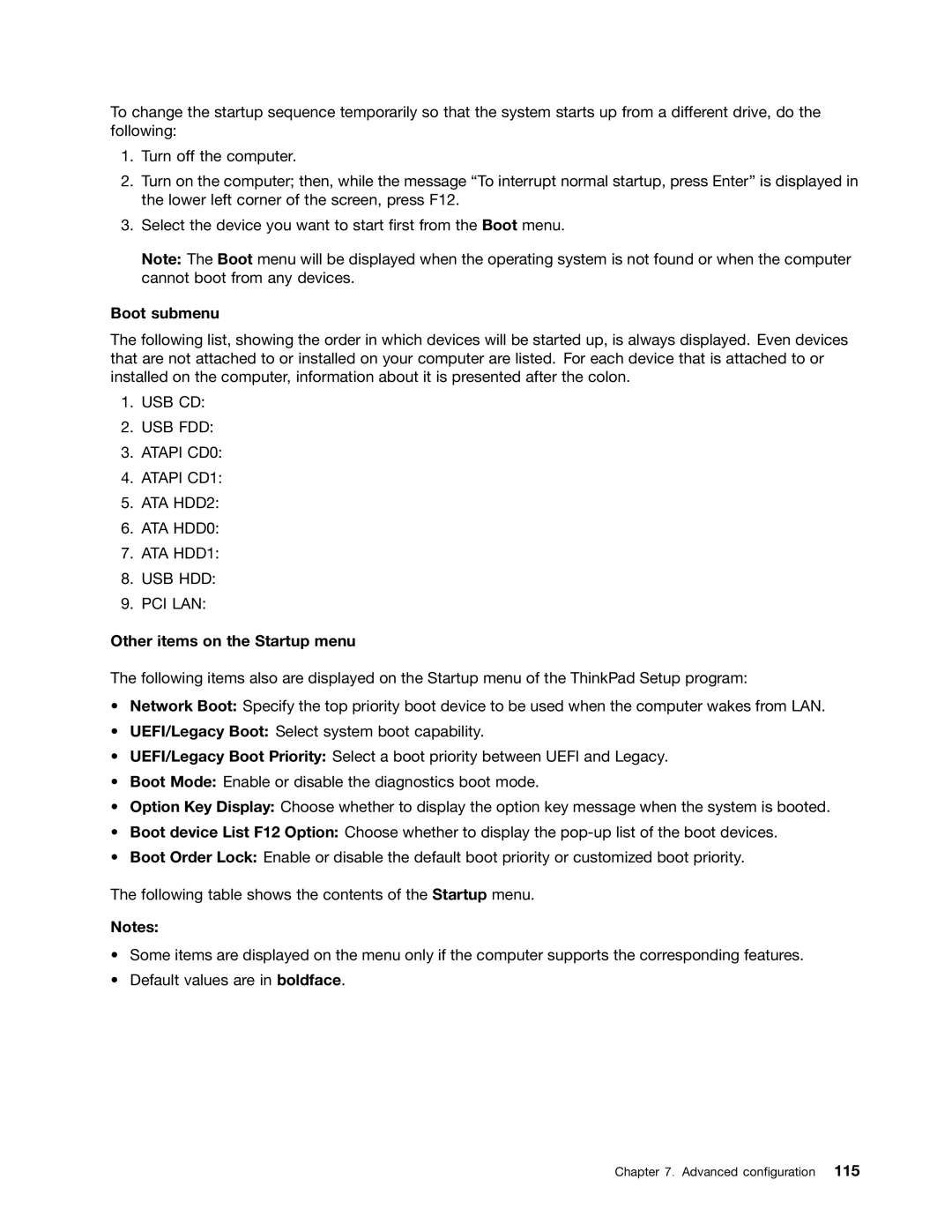To change the startup sequence temporarily so that the system starts up from a different drive, do the following:
1.Turn off the computer.
2.Turn on the computer; then, while the message “To interrupt normal startup, press Enter” is displayed in the lower left corner of the screen, press F12.
3.Select the device you want to start first from the Boot menu.
Note: The Boot menu will be displayed when the operating system is not found or when the computer cannot boot from any devices.
Boot submenu
The following list, showing the order in which devices will be started up, is always displayed. Even devices that are not attached to or installed on your computer are listed. For each device that is attached to or installed on the computer, information about it is presented after the colon.
1.USB CD:
2.USB FDD:
3.ATAPI CD0:
4.ATAPI CD1:
5.ATA HDD2:
6.ATA HDD0:
7.ATA HDD1:
8.USB HDD:
9.PCI LAN:
Other items on the Startup menu
The following items also are displayed on the Startup menu of the ThinkPad Setup program:
•Network Boot: Specify the top priority boot device to be used when the computer wakes from LAN.
•UEFI/Legacy Boot: Select system boot capability.
•UEFI/Legacy Boot Priority: Select a boot priority between UEFI and Legacy.
•Boot Mode: Enable or disable the diagnostics boot mode.
•Option Key Display: Choose whether to display the option key message when the system is booted.
•Boot device List F12 Option: Choose whether to display the
•Boot Order Lock: Enable or disable the default boot priority or customized boot priority.
The following table shows the contents of the Startup menu.
Notes:
•Some items are displayed on the menu only if the computer supports the corresponding features.
•Default values are in boldface.
Chapter 7. Advanced configuration 115