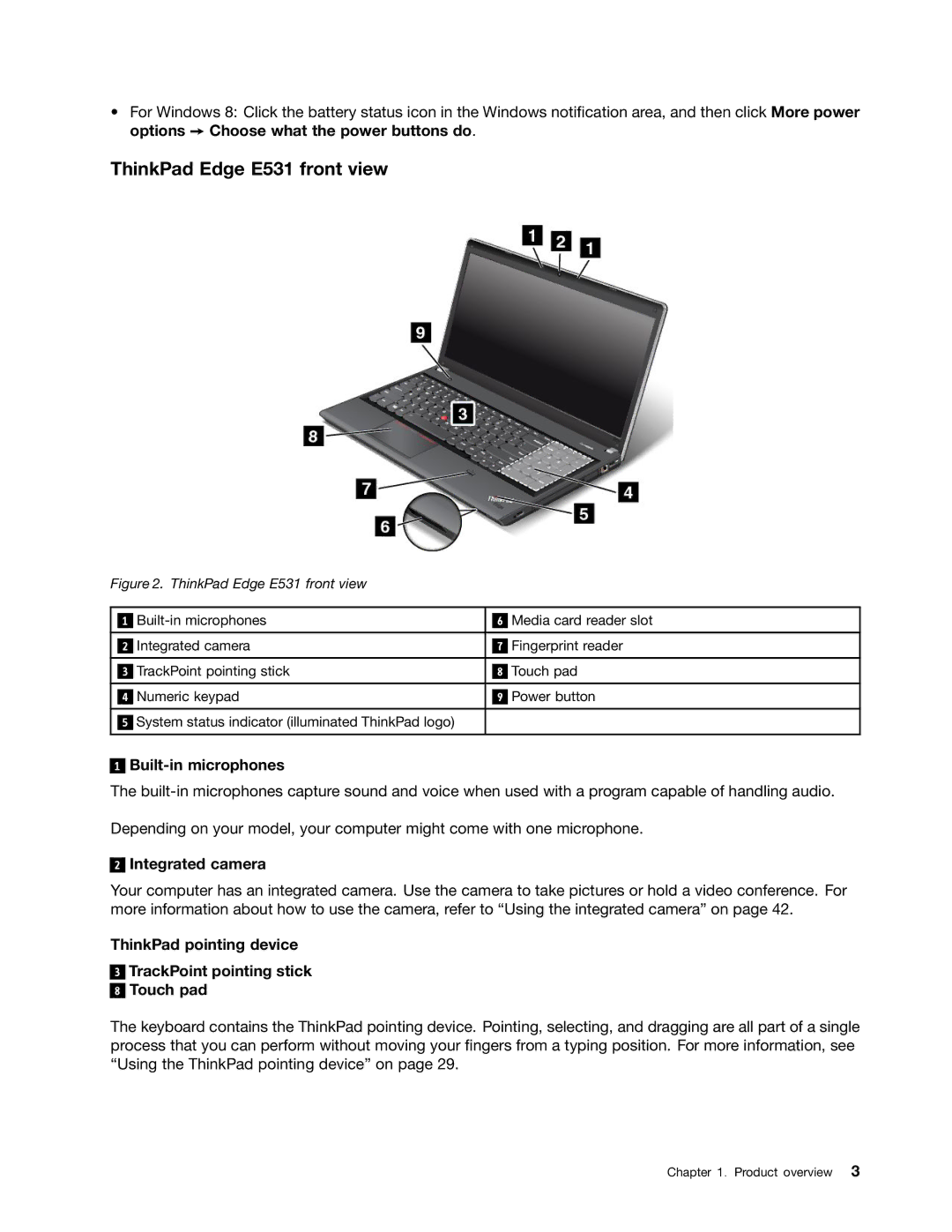•For Windows 8: Click the battery status icon in the Windows notification area, and then click More power options ➙ Choose what the power buttons do.
ThinkPad Edge E531 front view
Figure 2. ThinkPad Edge E531 front view
|
|
|
| Media card reader slot | |
| 1 |
| 6 | ||
|
|
|
|
|
|
|
| Integrated camera |
|
| Fingerprint reader |
| 2 | 7 | |||
|
|
|
|
|
|
|
| TrackPoint pointing stick |
|
| Touch pad |
| 3 | 8 | |||
|
|
|
|
|
|
|
| Numeric keypad |
|
| Power button |
| 4 | 9 | |||
|
|
|
|
|
|
|
| System status indicator (illuminated ThinkPad logo) |
|
|
|
| 5 |
|
| ||
|
|
|
|
|
|
1
Built-in microphones
The
Depending on your model, your computer might come with one microphone.
2
Integrated camera
Your computer has an integrated camera. Use the camera to take pictures or hold a video conference. For more information about how to use the camera, refer to “Using the integrated camera” on page 42.
ThinkPad pointing device
3
8
TrackPoint pointing stick Touch pad
The keyboard contains the ThinkPad pointing device. Pointing, selecting, and dragging are all part of a single process that you can perform without moving your fingers from a typing position. For more information, see “Using the ThinkPad pointing device” on page 29.
Chapter 1. Product overview 3