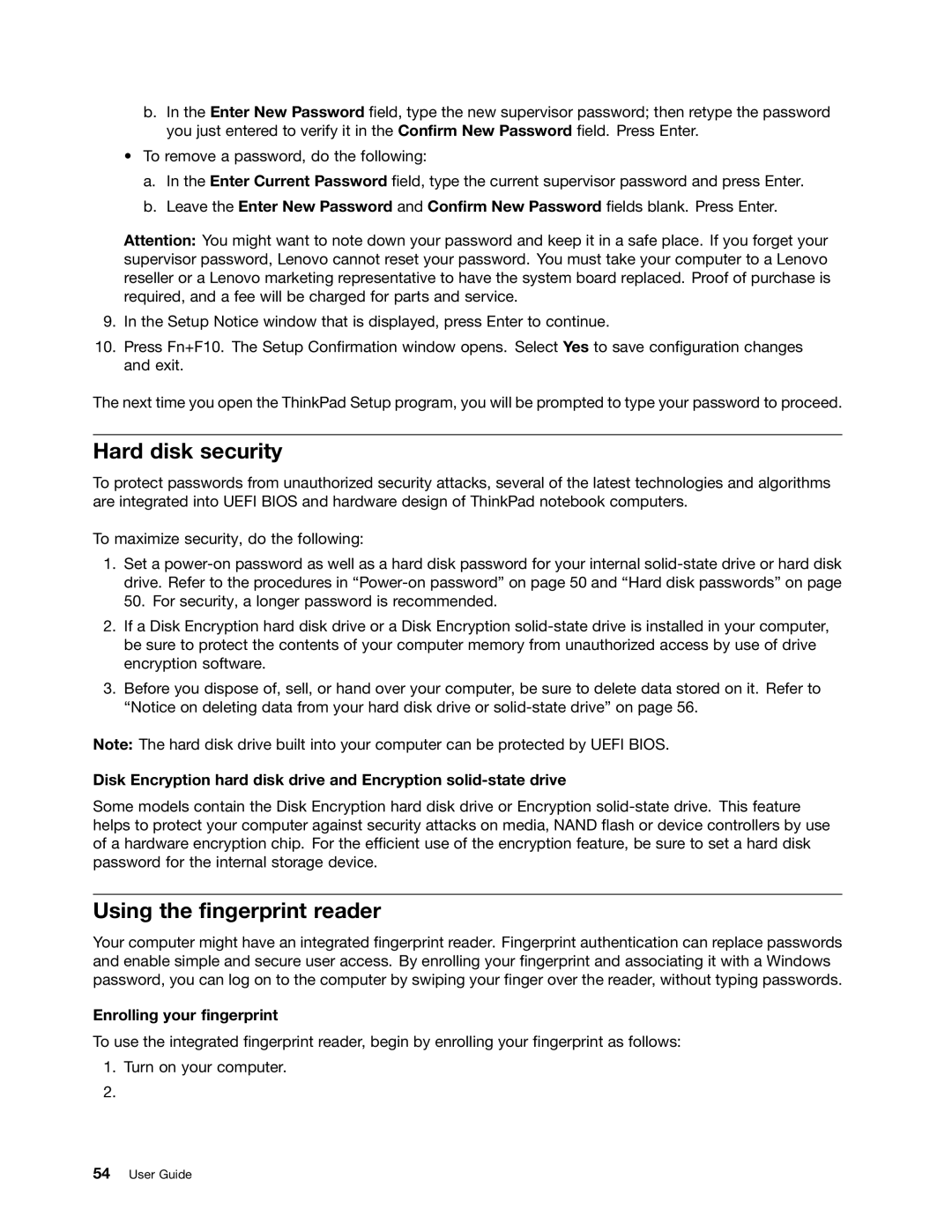b.In the Enter New Password field, type the new supervisor password; then retype the password you just entered to verify it in the Confirm New Password field. Press Enter.
•To remove a password, do the following:
a.In the Enter Current Password field, type the current supervisor password and press Enter.
b.Leave the Enter New Password and Confirm New Password fields blank. Press Enter.
Attention: You might want to note down your password and keep it in a safe place. If you forget your supervisor password, Lenovo cannot reset your password. You must take your computer to a Lenovo reseller or a Lenovo marketing representative to have the system board replaced. Proof of purchase is required, and a fee will be charged for parts and service.
9.In the Setup Notice window that is displayed, press Enter to continue.
10.Press Fn+F10. The Setup Confirmation window opens. Select Yes to save configuration changes and exit.
The next time you open the ThinkPad Setup program, you will be prompted to type your password to proceed.
Hard disk security
To protect passwords from unauthorized security attacks, several of the latest technologies and algorithms are integrated into UEFI BIOS and hardware design of ThinkPad notebook computers.
To maximize security, do the following:
1.Set a
2.If a Disk Encryption hard disk drive or a Disk Encryption
3.Before you dispose of, sell, or hand over your computer, be sure to delete data stored on it. Refer to “Notice on deleting data from your hard disk drive or
Note: The hard disk drive built into your computer can be protected by UEFI BIOS.
Disk Encryption hard disk drive and Encryption
Some models contain the Disk Encryption hard disk drive or Encryption
Using the fingerprint reader
Your computer might have an integrated fingerprint reader. Fingerprint authentication can replace passwords and enable simple and secure user access. By enrolling your fingerprint and associating it with a Windows password, you can log on to the computer by swiping your finger over the reader, without typing passwords.
Enrolling your fingerprint
To use the integrated fingerprint reader, begin by enrolling your fingerprint as follows:
1.Turn on your computer.