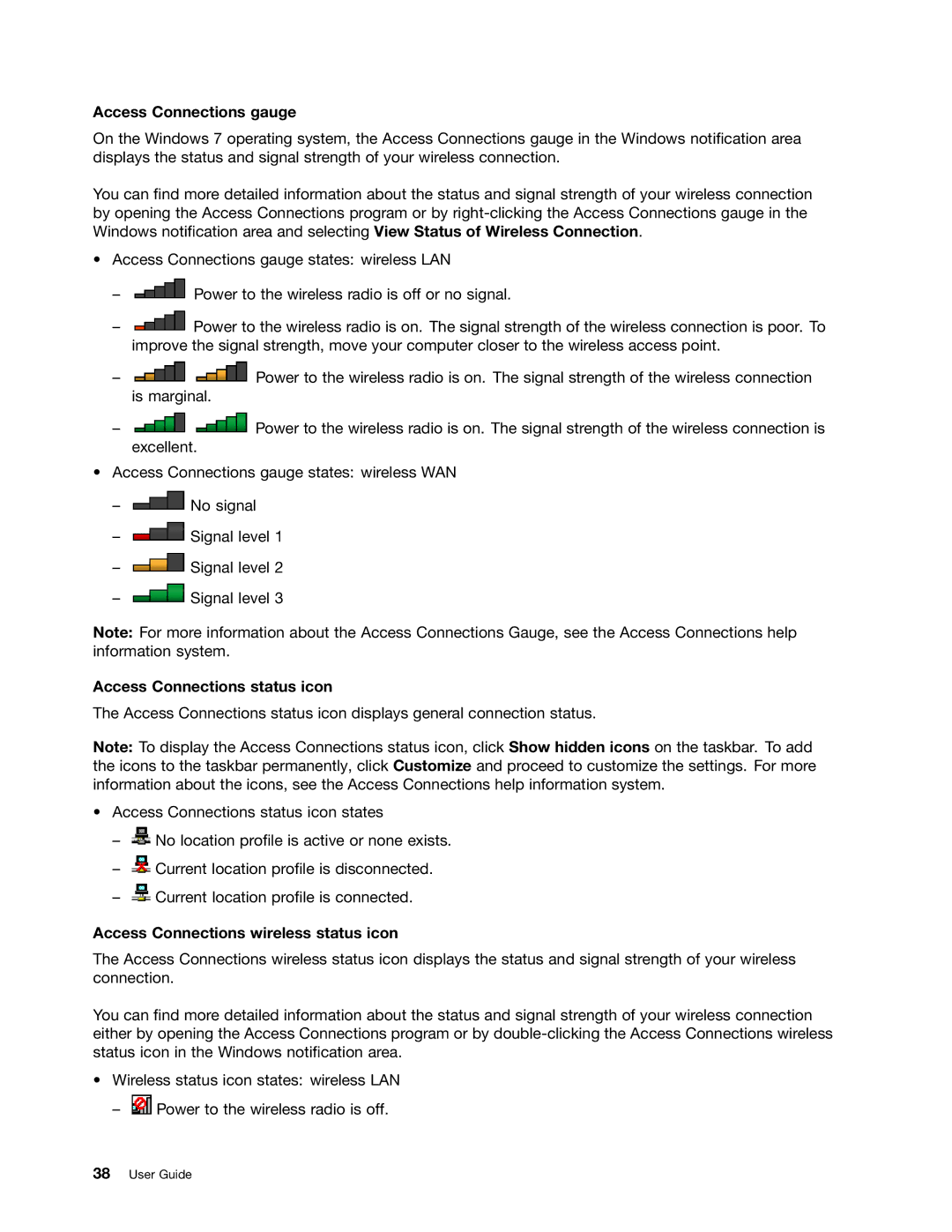Access Connections gauge
On the Windows 7 operating system, the Access Connections gauge in the Windows notification area displays the status and signal strength of your wireless connection.
You can find more detailed information about the status and signal strength of your wireless connection by opening the Access Connections program or by
•Access Connections gauge states: wireless LAN
–![]() Power to the wireless radio is off or no signal.
Power to the wireless radio is off or no signal.
–![]() Power to the wireless radio is on. The signal strength of the wireless connection is poor. To improve the signal strength, move your computer closer to the wireless access point.
Power to the wireless radio is on. The signal strength of the wireless connection is poor. To improve the signal strength, move your computer closer to the wireless access point.
–![]()
![]() Power to the wireless radio is on. The signal strength of the wireless connection is marginal.
Power to the wireless radio is on. The signal strength of the wireless connection is marginal.
–![]()
![]() Power to the wireless radio is on. The signal strength of the wireless connection is excellent.
Power to the wireless radio is on. The signal strength of the wireless connection is excellent.
•Access Connections gauge states: wireless WAN
–![]() No signal
No signal
–![]() Signal level 1
Signal level 1
–![]() Signal level 2
Signal level 2
–![]() Signal level 3
Signal level 3
Note: For more information about the Access Connections Gauge, see the Access Connections help information system.
Access Connections status icon
The Access Connections status icon displays general connection status.
Note: To display the Access Connections status icon, click Show hidden icons on the taskbar. To add the icons to the taskbar permanently, click Customize and proceed to customize the settings. For more information about the icons, see the Access Connections help information system.
•Access Connections status icon states
–![]() No location profile is active or none exists.
No location profile is active or none exists.
–![]() Current location profile is disconnected.
Current location profile is disconnected.
–![]() Current location profile is connected.
Current location profile is connected.
Access Connections wireless status icon
The Access Connections wireless status icon displays the status and signal strength of your wireless connection.
You can find more detailed information about the status and signal strength of your wireless connection either by opening the Access Connections program or by
•Wireless status icon states: wireless LAN
– ![]() Power to the wireless radio is off.
Power to the wireless radio is off.
38User Guide