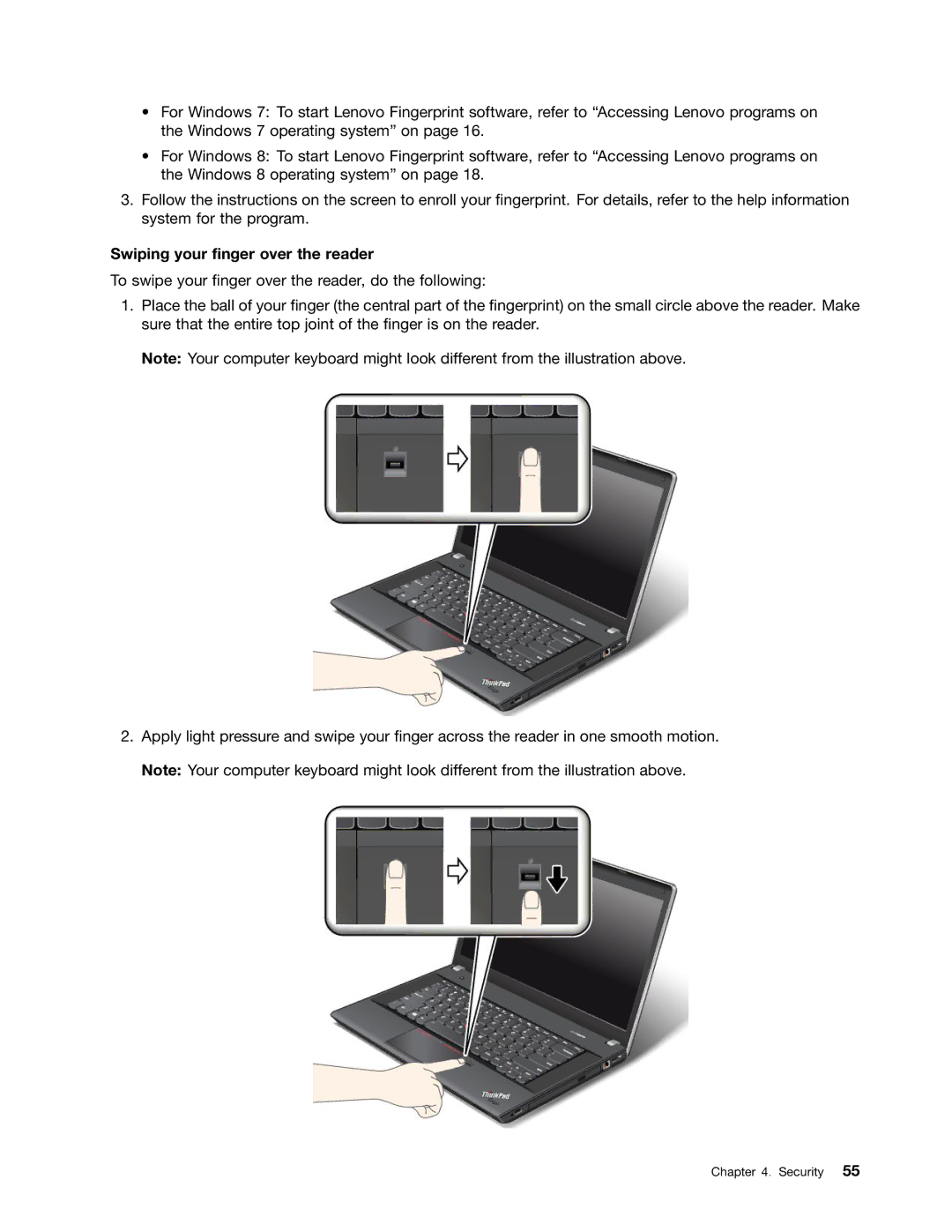•For Windows 7: To start Lenovo Fingerprint software, refer to “Accessing Lenovo programs on the Windows 7 operating system” on page 16.
•For Windows 8: To start Lenovo Fingerprint software, refer to “Accessing Lenovo programs on the Windows 8 operating system” on page 18.
3.Follow the instructions on the screen to enroll your fingerprint. For details, refer to the help information system for the program.
Swiping your finger over the reader
To swipe your finger over the reader, do the following:
1.Place the ball of your finger (the central part of the fingerprint) on the small circle above the reader. Make sure that the entire top joint of the finger is on the reader.
Note: Your computer keyboard might look different from the illustration above.
2.Apply light pressure and swipe your finger across the reader in one smooth motion. Note: Your computer keyboard might look different from the illustration above.
Chapter 4. Security 55