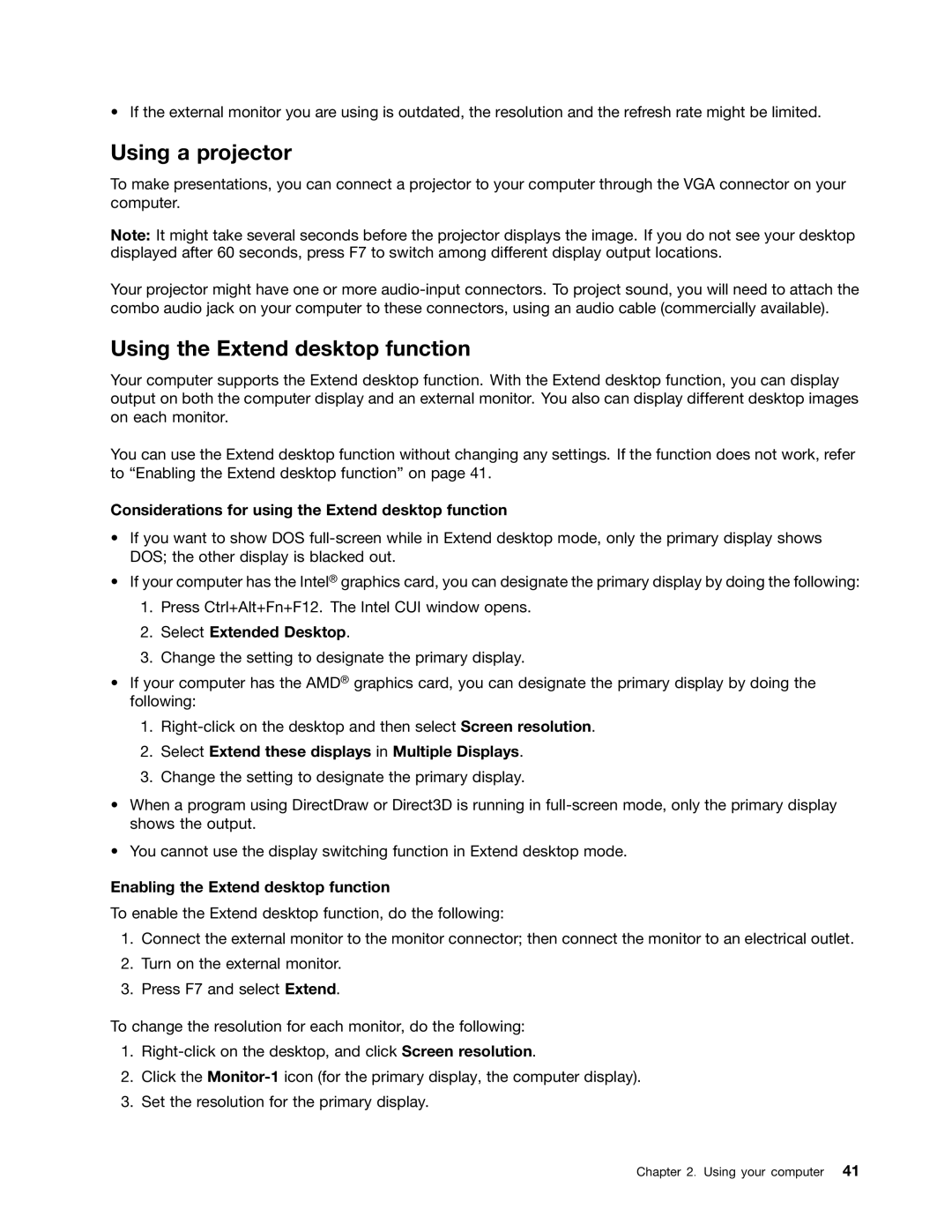• If the external monitor you are using is outdated, the resolution and the refresh rate might be limited.
Using a projector
To make presentations, you can connect a projector to your computer through the VGA connector on your computer.
Note: It might take several seconds before the projector displays the image. If you do not see your desktop displayed after 60 seconds, press F7 to switch among different display output locations.
Your projector might have one or more
Using the Extend desktop function
Your computer supports the Extend desktop function. With the Extend desktop function, you can display output on both the computer display and an external monitor. You also can display different desktop images on each monitor.
You can use the Extend desktop function without changing any settings. If the function does not work, refer to “Enabling the Extend desktop function” on page 41.
Considerations for using the Extend desktop function
•If you want to show DOS
•If your computer has the Intel® graphics card, you can designate the primary display by doing the following:
1.Press Ctrl+Alt+Fn+F12. The Intel CUI window opens.
2.Select Extended Desktop.
3.Change the setting to designate the primary display.
•If your computer has the AMD® graphics card, you can designate the primary display by doing the following:
1.
2.Select Extend these displays in Multiple Displays.
3.Change the setting to designate the primary display.
•When a program using DirectDraw or Direct3D is running in
•You cannot use the display switching function in Extend desktop mode.
Enabling the Extend desktop function
To enable the Extend desktop function, do the following:
1.Connect the external monitor to the monitor connector; then connect the monitor to an electrical outlet.
2.Turn on the external monitor.
3.Press F7 and select Extend.
To change the resolution for each monitor, do the following:
1.
2.Click the
3.Set the resolution for the primary display.
Chapter 2. Using your computer 41