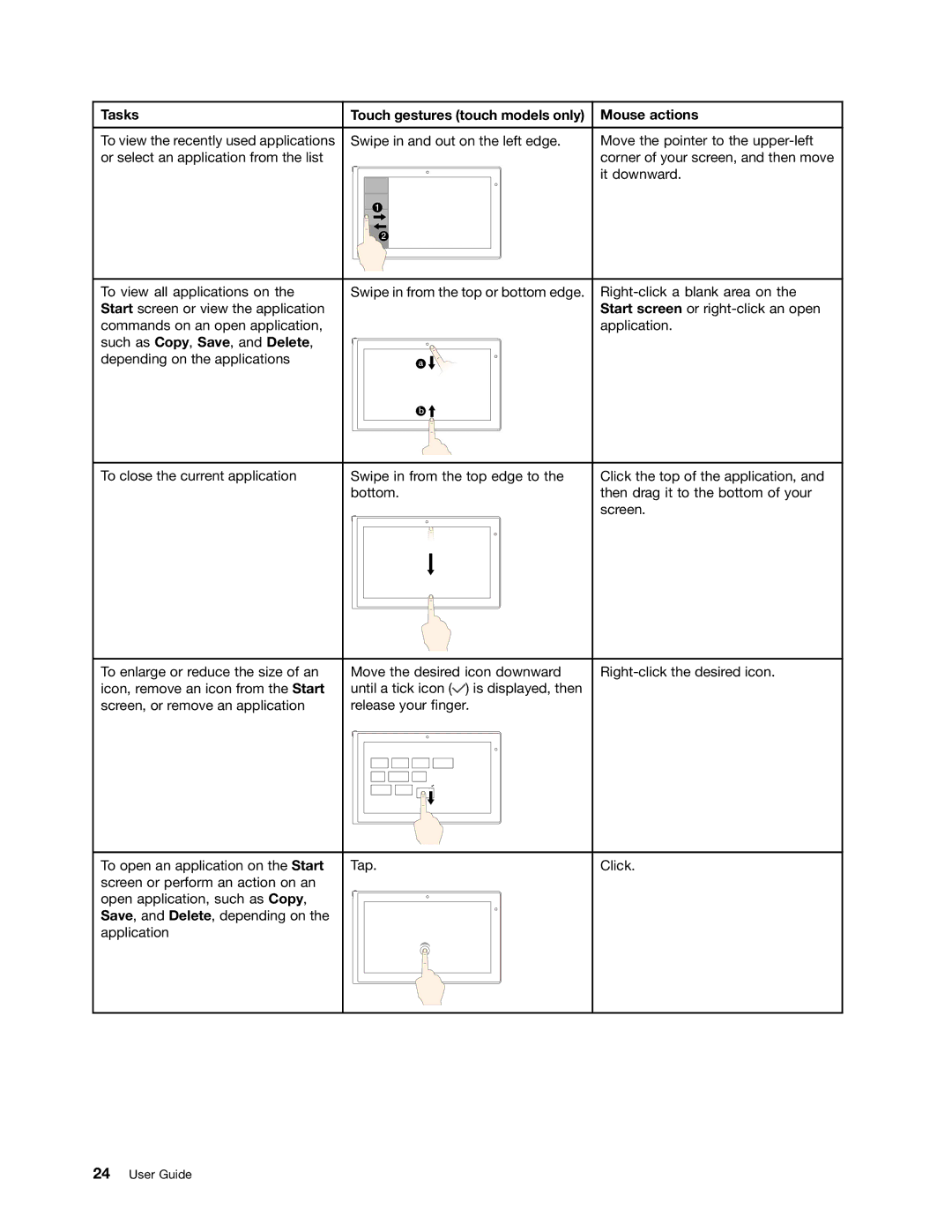Tasks | Touch gestures (touch models only) | Mouse actions |
|
|
|
To view the recently used applications | Swipe in and out on the left edge. | Move the pointer to the |
or select an application from the list |
| corner of your screen, and then move |
|
| it downward. |
|
|
|
To view all applications on the | Swipe in from the top or bottom edge. | |
Start screen or view the application |
| Start screen or |
commands on an open application, |
| application. |
such as Copy, Save, and Delete, |
|
|
depending on the applications |
|
|
|
|
|
To close the current application | Swipe in from the top edge to the | Click the top of the application, and |
| bottom. | then drag it to the bottom of your |
|
| screen. |
|
|
|
To enlarge or reduce the size of an | Move the desired icon downward | |
icon, remove an icon from the Start | until a tick icon ( ) is displayed, then |
|
screen, or remove an application | release your finger. |
|
|
|
|
To open an application on the Start | Tap. | Click. |
screen or perform an action on an |
|
|
open application, such as Copy, |
|
|
Save, and Delete, depending on the |
|
|
application |
|
|
|
|
|
24User Guide