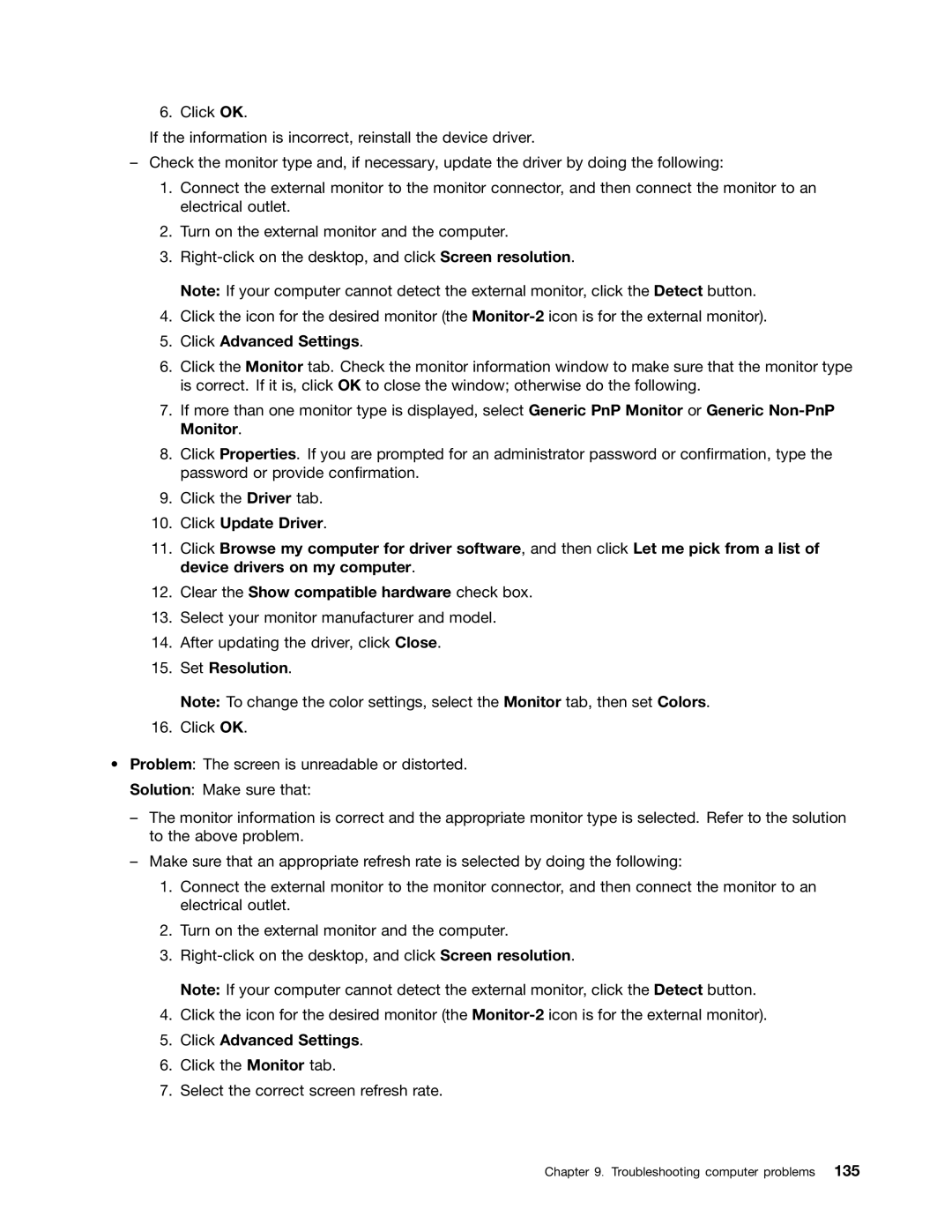6. Click OK.
If the information is incorrect, reinstall the device driver.
–Check the monitor type and, if necessary, update the driver by doing the following:
1.Connect the external monitor to the monitor connector, and then connect the monitor to an electrical outlet.
2.Turn on the external monitor and the computer.
3.
Note: If your computer cannot detect the external monitor, click the Detect button.
4.Click the icon for the desired monitor (the
5.Click Advanced Settings.
6.Click the Monitor tab. Check the monitor information window to make sure that the monitor type is correct. If it is, click OK to close the window; otherwise do the following.
7.If more than one monitor type is displayed, select Generic PnP Monitor or Generic
8.Click Properties. If you are prompted for an administrator password or confirmation, type the password or provide confirmation.
9.Click the Driver tab.
10.Click Update Driver.
11.Click Browse my computer for driver software, and then click Let me pick from a list of device drivers on my computer.
12.Clear the Show compatible hardware check box.
13.Select your monitor manufacturer and model.
14.After updating the driver, click Close.
15.Set Resolution.
Note: To change the color settings, select the Monitor tab, then set Colors.
16.Click OK.
•Problem: The screen is unreadable or distorted.
Solution: Make sure that:
–The monitor information is correct and the appropriate monitor type is selected. Refer to the solution to the above problem.
–Make sure that an appropriate refresh rate is selected by doing the following:
1.Connect the external monitor to the monitor connector, and then connect the monitor to an electrical outlet.
2.Turn on the external monitor and the computer.
3.
Note: If your computer cannot detect the external monitor, click the Detect button.
4.Click the icon for the desired monitor (the
5.Click Advanced Settings.
6.Click the Monitor tab.
7.Select the correct screen refresh rate.