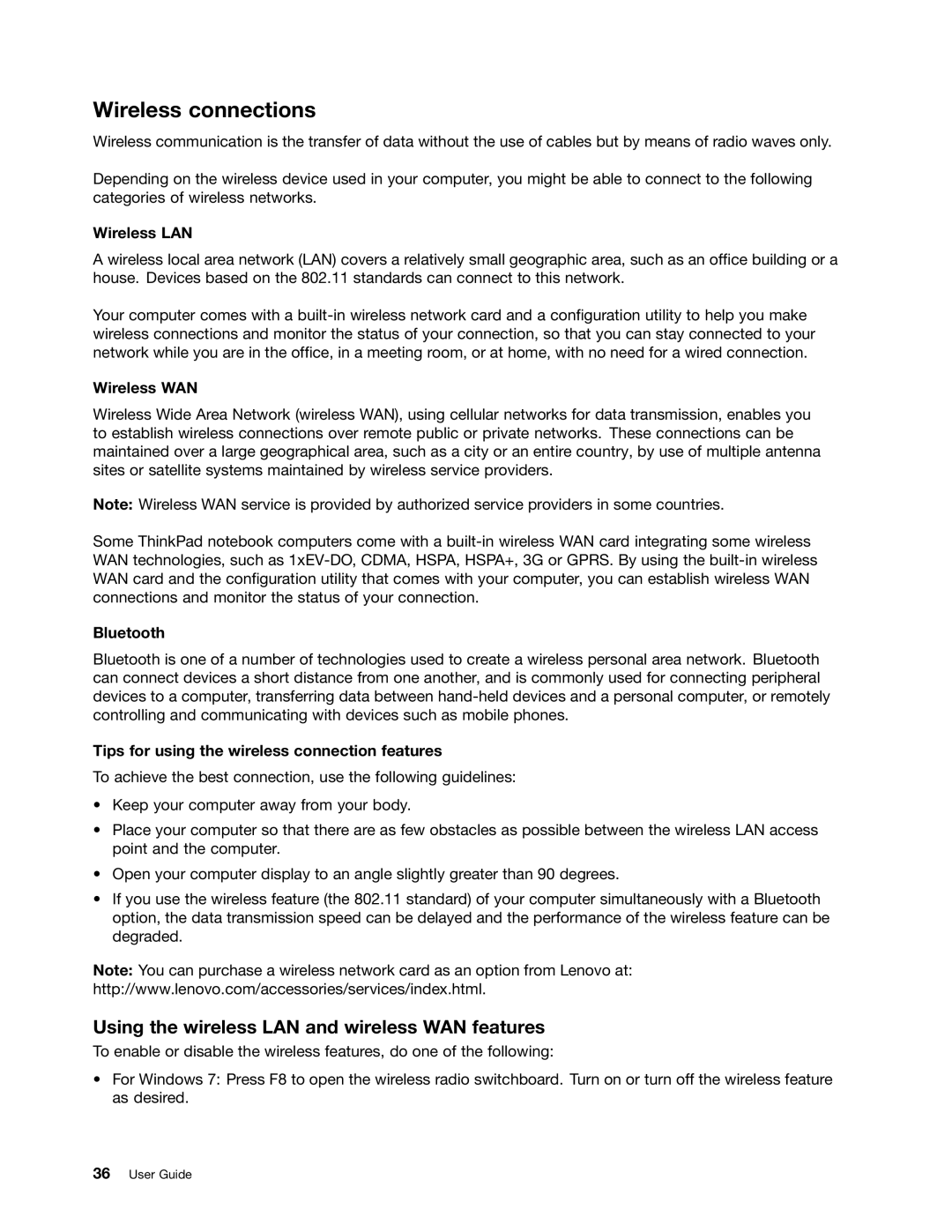Wireless connections
Wireless communication is the transfer of data without the use of cables but by means of radio waves only.
Depending on the wireless device used in your computer, you might be able to connect to the following categories of wireless networks.
Wireless LAN
A wireless local area network (LAN) covers a relatively small geographic area, such as an office building or a house. Devices based on the 802.11 standards can connect to this network.
Your computer comes with a
Wireless WAN
Wireless Wide Area Network (wireless WAN), using cellular networks for data transmission, enables you to establish wireless connections over remote public or private networks. These connections can be maintained over a large geographical area, such as a city or an entire country, by use of multiple antenna sites or satellite systems maintained by wireless service providers.
Note: Wireless WAN service is provided by authorized service providers in some countries.
Some ThinkPad notebook computers come with a
Bluetooth
Bluetooth is one of a number of technologies used to create a wireless personal area network. Bluetooth can connect devices a short distance from one another, and is commonly used for connecting peripheral devices to a computer, transferring data between
Tips for using the wireless connection features
To achieve the best connection, use the following guidelines:
•Keep your computer away from your body.
•Place your computer so that there are as few obstacles as possible between the wireless LAN access point and the computer.
•Open your computer display to an angle slightly greater than 90 degrees.
•If you use the wireless feature (the 802.11 standard) of your computer simultaneously with a Bluetooth option, the data transmission speed can be delayed and the performance of the wireless feature can be degraded.
Note: You can purchase a wireless network card as an option from Lenovo at:
http://www.lenovo.com/accessories/services/index.html.
Using the wireless LAN and wireless WAN features
To enable or disable the wireless features, do one of the following:
•For Windows 7: Press F8 to open the wireless radio switchboard. Turn on or turn off the wireless feature as desired.
36User Guide