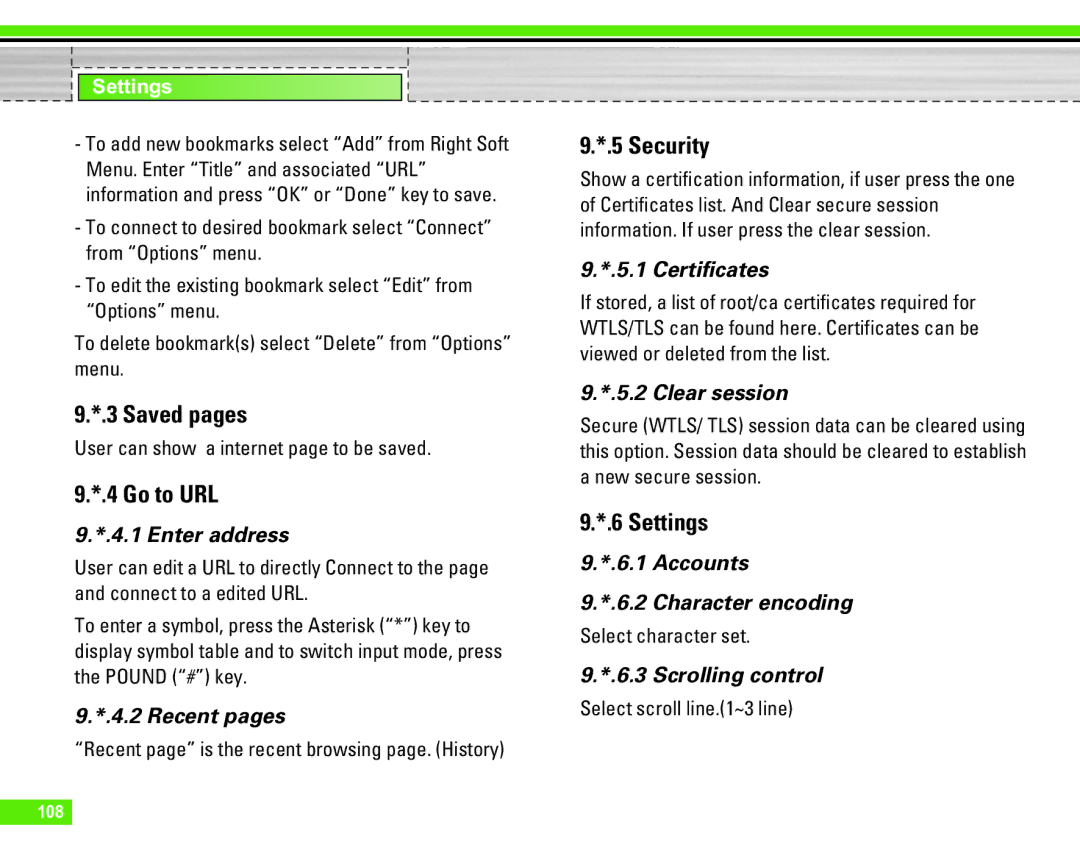Settings
-To add new bookmarks select “Add” from Right Soft Menu. Enter “Title” and associated “URL” information and press “OK” or “Done” key to save.
-To connect to desired bookmark select “Connect” from “Options” menu.
-To edit the existing bookmark select “Edit” from “Options” menu.
To delete bookmark(s) select “Delete” from “Options” menu.
9.*.3 Saved pages
User can show a internet page to be saved.
9.*.4 Go to URL
9.*.4.1 Enter address
User can edit a URL to directly Connect to the page and connect to a edited URL.
To enter a symbol, press the Asterisk (“*”) key to display symbol table and to switch input mode, press the POUND (“#”) key.
9.*.4.2 Recent pages
“Recent page” is the recent browsing page. (History)
9.*.5 Security
Show a certification information, if user press the one of Certificates list. And Clear secure session information. If user press the clear session.
9.*.5.1 Certificates
If stored, a list of root/ca certificates required for WTLS/TLS can be found here. Certificates can be viewed or deleted from the list.
9.*.5.2 Clear session
Secure (WTLS/ TLS) session data can be cleared using this option. Session data should be cleared to establish a new secure session.
9.*.6 Settings
9.*.6.1 Accounts
9.*.6.2 Character encoding
Select character set.
9.*.6.3 Scrolling control
Select scroll line.(1~3 line)
108